More actions
| USB Loader GX Theme Creator | |
|---|---|
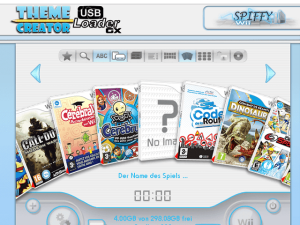 | |
| General | |
| Author | Spiffy360 |
| Type | PC Utilities |
| Version | 1.05 |
| License | Mixed |
| Last Updated | 2014/01/03 |
| Links | |
| Download | |
Theme Creator USB Loader GX is a Java-based software that allows users to create or modify a theme for USB Loader GX. It provides an Edit Panel for users to easily modify the characteristics of the theme such as images, buttons, dimensions, and position. Users can also take screenshots and export the theme in .zip format.
The application requires the installation of the Java platform and allows users to select their preferred language, update at start-up, theme folder, image editing software, export folder, and screenshots folder. Users can create a new theme, modify it, save it, and export it in .zip format for use in the USB Loader GX. A theme consists of a .them file and a folder with images, fonts, and sounds.
How To Use
To use Theme Creator USB Loader GX, start by selecting "Create a new theme" from the program menu.
- Fill in the required fields, such as the theme title and file name, and then select "Validate" to ensure that everything is correct. If the boxes turn green, you can select "Create" to generate the theme automatically.
- Next, you can modify the theme by editing images, fonts, and sounds as needed. Once you are satisfied with the changes, save the theme by selecting "Save the .them file" from the program menu.
- To export the theme in .zip format, select "Export theme in .zip" and save it in the desired folder.
- Finally, unzip the .zip file inside the "theme" folder of the USB Loader GX, which can be found in the SD:\config\theme or USB1:\config\theme folder, depending on where the loader is located.
- It is recommended to consult the included "User Manual" for more detailed instructions on using the application.
Media
USBLoader GX Custom Themes Creator - (GamingAmericanGuy)
