More actions
| vitacompanion VSCode extension | |
|---|---|
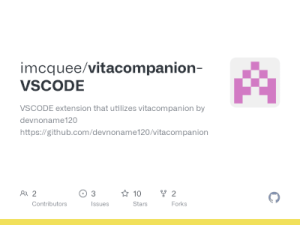 | |
| General | |
| Author | imcquee |
| Type | PC Utilities |
| Version | 1.1.1 |
| License | AGPL-3.0 |
| Last Updated | 2019/08/12 |
| Links | |
| Download | |
| Website | |
| Source | |
This extension allows you to operate your PS Vita right from the Visual Studio Code IDE. This means that you can send and launch and close apps on your Vita without touching it!
This makes developing homebrews and plugins for the Vita tremendously easier.
Note: This extension uses and requires vitacompanion in order to be able to transfer files and send commands to your Vita. See Installing below to learn how to install it.
Installation
Vitacompanion:
- This extension requires vitacompanion to be installed and running on your Vita.
- Follow the instructions to install it.
This extension:
- Install from here, or search vitacompanion using VSCode extension search.
User guide
Connecting for the first time
Connect to the vita using this command in the command palette.
>Vita: Connect
You will be prompted to enter the IP address in x.x.x.x format ex -> 128.23.21.1.
It will save this value so you don't have to call connect everytime.
To change it call connect again.
You will then be able to use each of the commands set by devnoname120
>Vita: Reboot >Vita: Launch Application by ID >Vita: Screen off >Vita: Screen on >Vita: Kill all Applications
Additional Commands
Send File
>Vita: Set Path >Vita: Send File or Folder
First call "Set Path" to set your path to the folder on your computer with the file or folder you want to send
Then run "Send File or Folder" and you will be prompted to enter the file or folder name to send to the device
Send Payload
>Vita: Set Path >Vita: Send and Run Payload
First call "Set Path" to set your path to the folder on your computer that holds your applications eboot.bin and param.sfo files or vpk file. (Note: Input files can now be in any subdirectory as well.)
Then run "Send and Run Payload", this will send the new eboot.bin to your device, wake it up, close all other applications, and finally launch the new version.
Debug Mode
>Vita: Set Path >Vita: Debug Mode
First call "Set Path" to set your path to the root folder on your computer that holds your applications eboot.bin and param.sfo files or vpk file. (Note: Input files can now be in any subdirectory as well.)
Then run "Debug Mode", this will send an initial payload similar to "Send and Run Payload" command. It will then listen for changes made to the eboot.bin file and then launch your application after a change occurs. Simply run make and the new version should be installed and launched on the device.
By default it will keep the screen on. You can turn this off by using the ">Vita: Keep Vita Awake" command.
Keep Vita Awake
>Vita: Keep Vita Awake
This will intermittenly send a command to keep your device screen on. In a future update it will be able to keep your device awake without the screen on.
Controls
Touchbar:
X - Kill all applications
☾ - Screen Off
☀ - Screen On
↺ - Reboot
↑ - Turn Debug Mode On and Off
Changelog
1.11
- Fix for Windows users regarding the application not updating.
- Fixed issue when calling Set Path.
- Fixed issue when calling Connect for the first time.
1.10
- Program should now delete temp files from previous versions.
- Lua file fixes.
1.05
- Added a debug mode that listens to eboot.bin and launches a new version (BY DEFAULT KEEPS SCREEN AWAKE, CAN BE TURNED OFF).
- Added a recursive search to browse all subdirectories of your path to find eboot and param.
- Added an unzip function that will create the eboot and param if you only have the vpk.
- Added support for Lua applications.
- Added stay awake command to keep vita awake indefinitely (ON BY DEFAULT IN DEBUG MODE).
- Bunch of bug fixes and formatting to make code much more readable and easier to use.
1.04
- Initial release.
Credits
Massive thanks to devnoname120 for Vita Companion.
Additional thanks to Rinnegatamante for his php implementation of a param.sfo parseer.
External links
- Visual Studio Marketplace - https://marketplace.visualstudio.com/items?itemName=imcquee.vitacompanion
- GitHub - https://github.com/imcquee/vitacompanion-VSCODE
