More actions
| Gmax2PSP | |
|---|---|
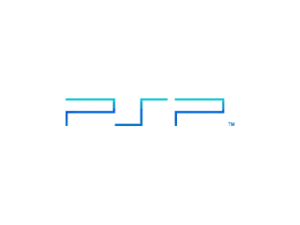 | |
| General | |
| Author | alatnet |
| Type | PC Utilities |
| Version | 6 |
| License | GPL-2.0 |
| Last Updated | 2007/03/22 |
| Links | |
| Download | |
| Website | |
A maxscript that you can use to create 3D models for the PSP with out the hassle of manually coding in the model.
Features
- The ability to have the utility in a window or on the side panel.
- Export 3D models to lua code format:
- Export options include:
- Export models by world pos instead of by object pos.
- Export models that have textures.
- Export Target Cameras.
- Export models that have use Standard Materials or Multi-Materials.
- Export models with helpful or detailed information such as:
- How many Vertexes, Edges, and Faces the model has.
- Labels where the materials are.
- Labels when the code of the model starts and ends.
- Labels the vertex of the model code.
- Export the code to a file (3ds max only) or to the listener.
- Export options include:
User guide
How to use
Start up Gmax, create or open a scene. Link the objects you want to export to a box object named frame (for cameras link them to a box object named frame_cam):
- Select all of the objects to be exported.
- Click the button that has 2 white box objects (one at the top-left of the button and another to the bottom-right) and a red chain between them (it's near the top-left of Gmax).
- Click and drag the selected objects to the box object named frame, while dragging you will see dotted lines going to the cursor from the selected objects.
- Run Gmax2PSP:
- Go to the Utilities tab (it's to the right of Gmax and has a picture of a hammer).
- Click on MAXScript (NOT Visual MAXScript!).
- Click on Run Script.
- Find and open Gmax2PSP.ms.
- Underneath the button Run Script there is a drop down box, click and select Gmax2PSP.
- Click on the options you want to be used or not used for the export process.
- Click on the export code format you want (Lua currently supported only other selections will disable the export button untill the next release that supports it).
- [Extra Step if Exporting to the Listener] Open the Listener window (it's above the Run Script button and it's the button below the MAXScript button).
- Finally, click Export Now.
- Progress bar at the bottom of Gmax shows the status of the exporting.
- If there is any errors exporting like an error on TVertex or something, then there is something wrong with your model and you will have to fix it and re-run Gmax2PSP. I will supply a list at the end of this post for ways to fix some of the errors, any other errors that are not listed please post the error message and the gmax scene that you are trying to export and I'll try to fix the error within the scene. If I fix the error within the scene, I will update the list and pm you the fixed gmax scene. If you find and fix an error that is not listed and deals with the gmax scene, please post the error message and what you did to fix it. If the error is not in the Gmax scene and posibly in Gmax2PSP, I will try to track down the bug and have that bug-fix in the new version.
- [Extra Step if Exporting to the Listener] Run the program, with the listener open, called GrabListener. This will save the export to a file, name it as you like.
- [Side Note if Exporting to the Listener] If the listener doesn't show up after Gmax2PSP has finnished exporting the 3D models to the Listener, you may want to hit Open Listener again. It will display the exported code and won't be erased.
Error and Fix List
Gmax2PSP Error: 'frame_cam' object was not found.
You have the Export Cameras option enabled, but you do not have the box object that is named frame_cam. Do not worry, the export will continue and will not effect the outcome of the export.
Gmax2PSP Error: There are no cameras link to frame_cam
You have the Export Cameras option enabled and you have the frame_cam box object, but you don't have any camera's linked to frame_cam. Do not worry, the export will continue and will not effect the outcome of the export.
Gmax2PSP Error: 'frame' object was not found.
You do not have the box object named frame.
Gmax2PSP Error: There is no geometry linked to frame
You have the box object named frame, yet you have not linked any thing to it to be exported.
Gmax2PSP Error: Review the end of the listener to see which cameras are not target cameras.
There are some cameras that you were trying to export but are free cameras, not target cameras. There is a list at the end of the listener window that tell you which cameras are not target cameras.
Gmax2PSP Error: Review the end of the listener to see which models don't have materials.
There are some models that do not have materials applied to them. There is a list at the end of the listener window that tell you which models do not have materials applied to them.
Gmax2PSP Error: Exportation Canceled!
Hate to state the obvious, but, you had canceled the export,
Runtime error: Mesh TVertex index out of range: 3.0
You have not checked the box that says "Generate Mapping Coords." when creating an object. To set this, click the tab that has a blue tube-like thing that (when the mouse is over) says Modify. Assuming that you did not change anything to the object, there should be only one item selected that is underneath the Modifier_List drop down box. If not click on the item that does not have a light-bulb to the left of the item. You should have something called parameters underneath the item selection box. At the end of it there should be something called "Generate Mapping Coords.".
[from cyclonezephyrxz] if you have a compound image that is downloaded then to get rid of the error that u need to turn on the "Generate Mapping Coords", change the dropdown in the same place to "Patch Grids" and select ur object, then under Quad Patch and TriPatch, activate it.
Changelog
v6
- Completely redesigned.
- Reformatted the code.
- Disabled C\C++ exporting (temporary).
- Now is able to export normals (Needs actual testing to see if the exported normals actually work right).
- Able to preview the format of the vertex before exporting.
v5
- New layout.
- Export 3D models to C\C++ code format:
- Export options include: - Export models by world pos instead of by object pos. - Export models that have textures. - Export Target Cameras. - Export models that have use Standard Materials or Multi-Materials. - Export models with helpful or detailed information such as: - How many Vertexes, Edges, and Faces the model has. - Labels where the materials are. - Labels when the code of the model starts and ends. - Labels the vertex of the model code. - Export the code to a file (3ds max only!) or to the listener. v4
- The ability to have the utility in a window or on the side panel.
- Export 3D models to lua code format:
- Export options include:
- Export Target Cameras.
- Export options include:
External links
- QuickJump - http://forums.qj.net/f-psp-development-forum-11/t-updategmax2psp-v6-101488.html
- QuickJump - http://forums.qj.net/f-psp-development-forum-11/t-update-gmax2psp-v5-79161.html
- QuickJump - http://forums.qj.net/f-psp-development-forum-11/t-update-gmax2psp-v4-78673.html
- QuickJump - http://forums.qj.net/f-psp-development-forum-11/t-gmax2psp-50443.html/
