More actions
| SeqMp3Player | |
|---|---|
 | |
| General | |
| Author | moody.b |
| Type | Media Players |
| Version | 0.57 |
| License | Mixed |
| Last Updated | 2018/10/05 |
| Links | |
| Download | |
| Website | |
SeqMp3Player is an application that sequentially plays mp3s stored in a PC's HDD via WiFi.
A home wireless LAN environment is required.
User guide
Requirements:
- Windows (tested on Windows 7, 10).
- Microsoft.NET Framework4.0 (or above).
- Simple HTTP server (WHTT) by stackprobe.
- SeqMp3Player.
On PC:
- Run MusicServer.exe.
- Press the SELECT key and specify the target folder (can be configured in folder.ini).
- Press Import mp3 to import the music.
- Press ON AIR to start the WHTT (HTTP) server.
- When starting for the first time, it will ask you to allow the application through Windows Firewall.
- The WHTT server will then be displayed on the screen (Waiting for request from Vita).
Note that you cannot choose any of the following folders as the target folder:
- Drive name only (example: d:\).
- System folder name (e.g. Windows, AppData, Program, etc).
- Folder where mp3 does not exist.
- Folder containing 2000 or more MP3s (safety measure).
- Folder containing the app itself.
On Vita:
- Copy SeqMp3Player0xx.vpk to any folder on Vita (example: ux0:data/).
- Install using VitaShell.
- Specify the IP address of the PC after startup (both GUI version and CUI version on the PC side are displayed on the screen).
- When the SERVER OK screen appears, press any button to the song selection screen.
- Choose any song to play, if you leave it after that, it will be played in order.
If you cannot connect due to the port being used by other software, etc., please refer to the below section or readme_ex.txt.
Change port
When the SeqMp3Player player screen (STOP state) is displayed, hold down Select key and press Square to export the setting file (ux0:data/SMP/config.ini).
If you want to change the port, rewrite the line of port=:80 in the configuration file config.ini (example: port=:1024).
(You can also create the same setting file by pressing Select on the IP setting screen immediately after startup.)
On the PC, you can change it through WHTT (HTT) Setting (s) (WHTT.exe will only launch the server).
Controls
L/R - Select songs
Circle - Play song, Display song info during playback (supports only ID3v2-unicode)
Screenshots
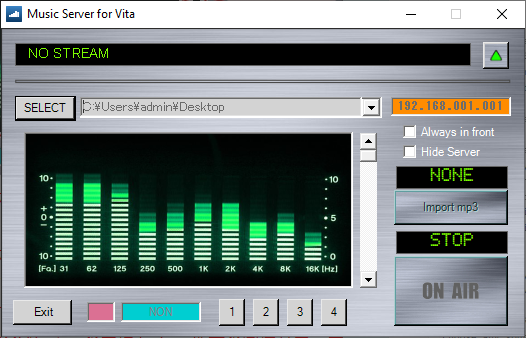
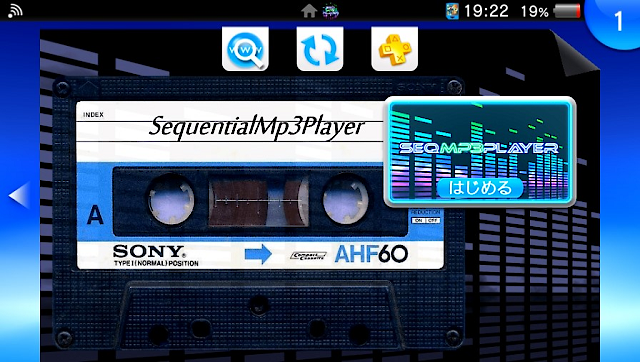
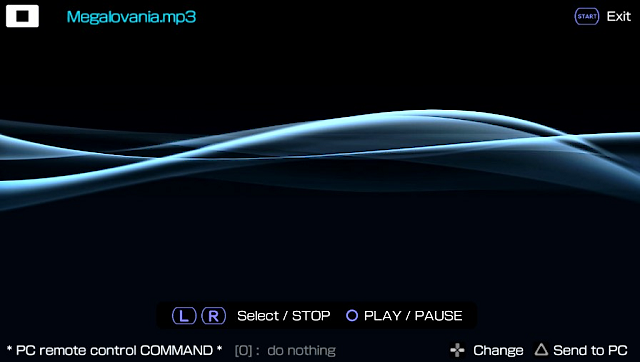
Media
Mp3 streaming from PC to psVita (moodyblues 768)
Known issues
- Does not response immediately after pressing the play button.
- Playback delay.
- Does not support Shift_JIS for MP3 tags (you can use ID3Uni to convert the MP3).
- Audio level indicator is not implemented.
- There is a MP3 that lowers the pitch.
Credits
- 簡易HTTPサーバー(WHTT) by stackprobe.
- S2GP海フォント by studio twoG.
- 効果音ラボ.
- ONELua Vita and Documentation.
- UltraID3Lib.dll
Special Thanks to Hack-Usagi (GitHub).
External links
- Official Website - https://moodyb.web.fc2.com/
- Author's Twitter - https://twitter.com/moodyb768
