More actions
| twpatcher | |
|---|---|
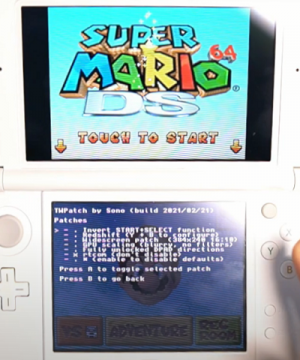 | |
| General | |
| Author | Sono |
| Type | System Tools |
| Version | 20230722 |
| License | Mixed |
| Last Updated | 2023/07/22 |
| Links | |
| Download | |
| Website | |
TWPatcher is a screen filter and patch for running DS(i) mode on the 3DS/2DS consoles. The initially patcher, which was only able to change the upscaling filter, was made by reverse engineering the capture card's image processor (used to capture DS and GBA screens), based on the 3 filters (1x (START+SELECT), 1.25x (default), and 1.5x (used only in GBA mode)) found inside TWL_FIRM.
With this patch, it is also possible to play DS(i) games using TWiLight Menu++ in widescreen.
Installation
Below is the guide to add widescreen support (from DS-Homebrew Wiki, to be used with TWiLight Menu++). For this to work, make sure Luma's boot.firm is on the SD root.
- Copy TWPatch.cia to your SD card and install it with FBI (you can also use Universal-Updater to install TWPatch instead).
- Return to the home menu and launch TWPatch.
- Hold Y+B to open the patch menu and enable Widescreen patch (384x240 16:10).
- (Optional) For a less pixelated widescreen, also enable GPU scaling (blurry, no filters).
- Press B to exit the patch menu.
- Press Start to generate a TwlBg.cxi file with widescreen.
- If the top screen doesn't indicate that wide patch is enabled, relaunch TWPatch and try again again.
- Move TwlBg.cxi from sd:/luma/sysmodules/ to sd:/_nds/TWiLightMenu/TwlBg/ (create TwlBg folder, if it doesn't exist), and rename the file to Widescreen.cxi.
- Restart your 3DS while holding Select to open Luma3DS's configuration.
- Enable external FIRMs and modules, then press Start to save and quit.
- Open TWiLight Menu++, press Y on your desired game to bring up the per-game settings, and set Screen Aspect Ratio to 16:10.
For GBA mode, you need to hold Y while booting TWPatch to enable GBA patching mode (you know when you have enabled GBA patching mode if the number of scale filters drops dramatically, and the background is glitched out) (read more).
User guide
Notes
- Most widescreen patches will only adjust 3D elements for widescreen, 2D elements (such as menus) will only be stretched.
- Do not hold Start or Select when launching TWLMenu++, if you don't want widescreen to look glitched.
- Not every game is widescreen compatible. Here is a list of games with widescreen support.
Troubleshoot
If you're stuck in widescreen mode in all of TWL_FIRM (including the TWLMenu++ GUI) launching a widescreen-compatible game, follow these steps:
- Delete TwlBg.cxi at sd:/luma/sysmodules/.
- Then uninstall and re-install TWiLight Menu++.
- Finally re-follow the above guide, as well as using the original build of Luma.
Media
Widescreen Super Mario 64 DS on a 3DS (Sono)
Widescreen Hack - Twilightmenu NDS on 3DS (chibon chibon)
Changelog
v20230722
- Added a patch to disable CPad emulation, for those with broken CPad.
