More actions
| Raptor Call Of The Shadows Xbox | |
|---|---|
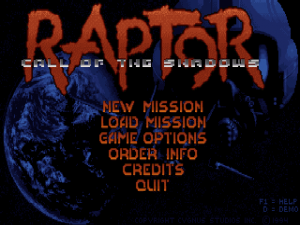 | |
| General | |
| Author | RetroGamer02, Ryan |
| Type | Shooter |
| Version | 0.2 |
| License | GPL-2.0 |
| Last Updated | 2023/05/07 |
| Links | |
| Download | |
| Website | |
| Source | |
Raptor Xbox is a work-in-progress port of the DOS game Raptor Call of the Shadows to the original Xbox.
Based on the reverse-engineered codebase from Raptor Call Of The Shadows by nukeykt, skynettx, and wel97459.
Installing
You need the original assets (GLB files) from Raptor Call Of The Shadows v1.2 shareware or fullversion. Important only the DOS version v1.2 is compatible! You have to take care of these files yourself.
- Copy the following files to Raptor directory:
FILE0000.GLB FILE0001.GLB
- Copy the
raptor.exe(Windows) orraptor(Linux or macOS) andSETUP(ADLIB).INI or SETUP(MIDI).INIfiles from build directory to Raptor directory. For Midi support over TinySoundFont copy the soundfontTimGM6mb.sf2frominclude\TimGM6mb\to Raptor directory. Under Windows copy theSDL.dllfrominclude\SDL2-devel-2.0.14-VC\SDL2-2.0.14\lib\x86\include\SDL2-devel-2.0.14-VC\SDL2-2.0.14\lib\x64\folder or frominclude\SDL2-devel-2.0.14-mingw\SDL2-2.0.14\i686-w64-mingw32\bin\include\SDL2-devel-2.0.14-mingw\SDL2-2.0.14\x86_64-w64-mingw32\bin\folder (depending on which version you prefer) to Raptor directory. Under Linux install lib-sdl2 from the packagemanager of your respective distro. When you use macOS install lib-sdl2 from dmg or from a packagemanager like brew etc. - The final folder should look like this:
FILE0000.GLB FILE0001.GLB SDL2.dll (only under Windows required) SETUP(ADLIB).INI or SETUP(MIDI).INI TimGM6mb.sf2 raptor.exe (under Windows) or raptor (under Linux or macOS)
Fullversion
- Copy the following files to Raptor directory:
FILE0000.GLB FILE0001.GLB FILE0002.GLB FILE0003.GLB FILE0004.GLB
- Copy the
raptor.exe(Windows) orraptor(Linux or macOS) andSETUP(ADLIB).INI or SETUP(MIDI).INIfiles from build directory to Raptor directory. For Midi support over TinySoundFont copy the soundfontTimGM6mb.sf2frominclude\TimGM6mb\to Raptor directory. Under Windows copy theSDL.dllfrominclude\SDL2-devel-2.0.14-VC\SDL2-2.0.14\lib\x86\include\SDL2-devel-2.0.14-VC\SDL2-2.0.14\lib\x64\folder or frominclude\SDL2-devel-2.0.14-mingw\SDL2-2.0.14\i686-w64-mingw32\bin\include\SDL2-devel-2.0.14-mingw\SDL2-2.0.14\x86_64-w64-mingw32\bin\folder (depending on which version you prefer) to Raptor directory. Under Linux install lib-sdl2 from the packagemanager of your respective distro. When you use macOS install lib-sdl2 from dmg or from a packagemanager like brew etc. - The final folder should look like this:
FILE0000.GLB FILE0001.GLB FILE0002.GLB FILE0003.GLB FILE0004.GLB SDL2.dll (only under Windows required) SETUP(ADLIB).INI or SETUP(MIDI).INI TimGM6mb.sf2 raptor.exe (under Windows) or raptor (under Linux or macOS)
Controls
Black - Help
D-Pad/Left-Stick - Move
A - Confirm, Fire
Start - Pause
Screenshots



Media
Raptor Xbox Test (RetroGamer02)
Credits
Special thanks to nukeykt and wel97459 for their great work on the reconstructed source code. Also many thanks to schellingb for the great TinySoundFont library and to all contributors from the chocolate-doom project for the awesome libtextscreen. Furthermore, many thanks to Tim Brechbill for the TimGM6mb soundfont.
