More actions
| Not64 | |
|---|---|
| File:Not64wii.jpg | |
| General | |
| Author | Extrems |
| Type | Console |
| Version | 20221121 |
| License | GPL-2.0 |
| Last Updated | 2022/11/21 |
| Links | |
| Download | |
| Website | |
| Source | |
Not64 is a port of the Nintendo 64 emulator, Wii64. This emulator allows you to play Nintendo 64 games on their Wii console, providing a way to enjoy classic games from the past.
Not64 is known for its high compatibility, it supports wide variety of N64 games with good performance. It also includes several features such as cheats, savestates, and the ability to adjust the video and audio settings.
Features
- Built with devkitRice.
- Available for Wii and GameCube.
- SMB share support from WiiSX.
- Reintroduce Zip file support.
- IDE-EXI v1/v2 support.
- AESND-powered audio.
- Minor performance enhancements.
- Some compatibility fixes.
- Graphics and user interface tweaks.
- Recognize the NTSC Zelda bonus disc.
Installation
Extract the contents of the latest release zip to the root of your SD card.
- For SD/USB - Put ROMs in the directory named /wii64/roms, all save types will automatically be placed in /wii64/saves.
- For DVD - ROMs may be anywhere on the disc (requires DVDxV2 on Wii).
ROMs can be z64 (big-endian) or v64 (little endian), or .n64, of any size.
Load the desired executable from the HBC or in the loader of your choice.
User guide
Quick start:
- Once loaded, select Load ROM. Choose the source (SD/USB/DVD).
- Select the ROM to load (Note: to go up a directory select "..", B will exit the file browser).
- Select Play Game to play.
- Once loaded, select New ROM and select the ROM to load and it will automatically start.
The game can be exited any time by:
- Pressing X and Y together on a GC pad or Classic Controller.
- Pressing 1 and 2 together on a Wiimote (only with Nunchuck attached).
- Reset button.
(Note: this must be done to save your game; it will not be done automatically).
Settings
General:
- Native Saves Device - Choose where to load and save native game saves.
- Save States Device - Choose where to load and save save states.
- Select CPU Core: Choose whether to play games with pure interpreter (better compatibility) or dynarec (better speed).
- Save settings.cfg - Save all of these settings either SD or USB (to be loaded automatically next time).
Video:
- Show FPS - Display the framerate in the top-left corner of the screen.
- Screen Mode - Select the aspect ratio of the display; 'Force 16:9' will pillar-box the in-game display.
- CPU Framebuffer - Enable for games which only draw directly to the framebuffer (this will only need to be set for some homebrew demos).
- 2xSaI Tex - Scale and Interpolate in-game textures (unstable on GC, not supported in Rice GFX).
- FB Textures - Enable framebuffer textures (necessary for some games to render everything correctly (e.g. Zelda Subscreen), but can impact performance; unstable on GC, not supported in Rice GFX).
Input:
- Configure Input - Select controllers to use in game.
- Configure Paks - Select which controller paks to use in which controllers.
- Configure Buttons - Enter the controller configuration screen described above.
- Save Button Configs - Save all of the controller configuration slots to SD or USB.
- Auto Load Slot - Select which slot to automatically be loaded for each type of controller.
Audio:
- Disable Audio - Select to mute the sound.
Saves:
- Auto Save Native Saves - When enabled, the emulator will automatically load saves from the selected device on ROM load and save when returning to the menu or turning off the console.
New options
- ScalePitch - Changes pitch according to emulation speed.
- VideoMode - 0: Auto - 1: 480i60 - 2: 576i50 - 3: 480p60 - 4: 576p50
- TrapFilter - Affects composite video, similar to GameCube output. Recommended for lower-end CRT TVs.
- smbusername, smbpassword, smbsharename, smbipaddr - Hopefully self-explanatory.
- rompath - Automatically load a ROM file on startup.
Notes
- Some games need additional settings.
- Conker's Bad Fur Day needs "FB Textures" set to "On" and Audio Speed Limit set to "DL".
- Banjo-Kazooie and Banjo-Tooie must also have FB Textures set to "On".
- There is a compatibility list on GBATemp, but it is not up to date.
ROM format
- ROMs can be in any format, .V64, .Z64 or .N64.
- There Full support for up to 512MBit ROMs via a ROM cache.
- ROMs may be loaded via SDGecko, Front-SD / USB/ DVD.
- ROMs must be placed in a directory named "/wii64/roms/" on the SDCard.
- ROMs can be placed anywhere if using a DVD.
Save support
- The Gamecube Memory Card browser showing a Wii64 save on the Gamecube Memory Card.
- There is native save support for the SDGecko, Front-SD, USB and Gamecube Memory Card.
- Save state support is only for the SDGecko, Front-SD and USB.
- To save, you must have a directory named "/wii64/saves/" in the root directory.
- A mix of GameCube Controllers and Wiimote with/without Classic Controller or Nunchucks may be used.
Controllers
- Controls are now fully configurable so any button on your controller can be mapped.
- The controller configuration screen presents each N64 button and allows you to toggle through sources.
- There are 4 configuration slots for each type of controller.
- To load a different, previously saved configuration, select the slot, and click "Load".
- After configuring the controls as desired, select the slot, and click "Save".
- After saving different configurations to the slots, be sure to save your configs in the input tab of the settings frame.
- Clicking "Next Pad" will cycle through the N64 controllers assigned.
- There is an option to invert the Y axis of the N64's analog stick; by default this is "Normal Y".
- The "Menu Combo" configuration allows you to select a button combination to return to the menu.
Controls
- Support up to 4 players at once.
- GameCube Controllers are mapped 1:1 with N64 buttons.
- Classic Controllers are mapped the same as on VC titles.
GameCube Controllers:
X+Y - Return to menu
Classic Controller:
X+Y - Return to menu
ZL/ZR - Z
Wiimote & Nunchuck:
A - A
Plus/Minus - B
Nunchuck Z - Z
Nunchuck C - L
B - R
Home - Start
D-Pad - Control Stick
2+D-Pad - D-Pad
1+2 - Return to menu
Screenshots
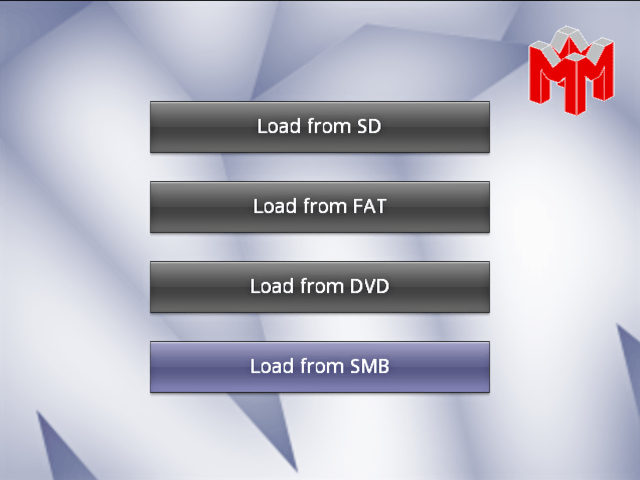
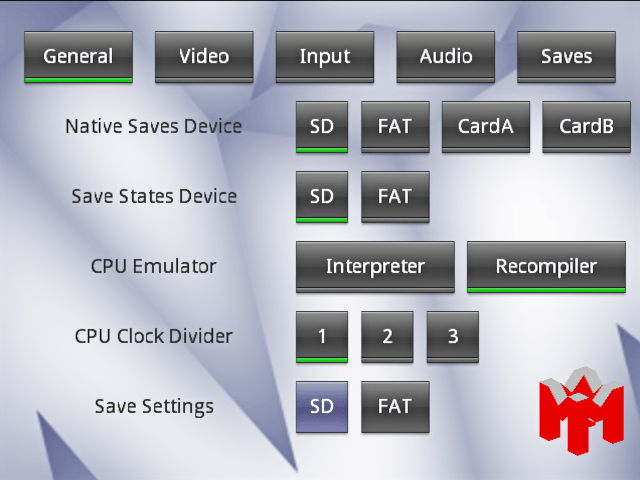
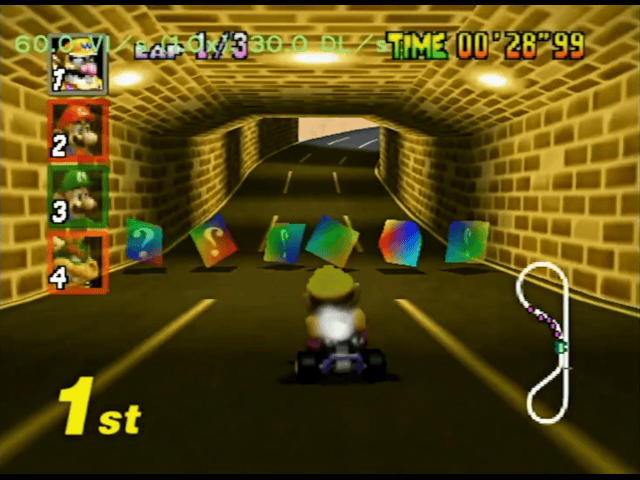
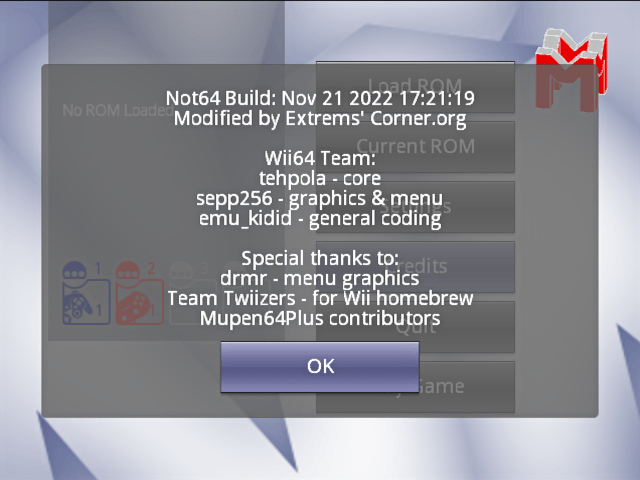
Media
How to Play N64 Games on Wii for FREE [2022] (Not64 Tutorial) (FunkyScott47)
Changelog
20221121
- Other minor fixes.
20221111
- Improved constant propagation.
- Optimized load delay slots.
- Optimized consecutive ULW/USW/ULD/USD instructions.
- Optimized function argument passing.
- Optimized memory operations with constant addresses.
20221029
- Implemented CACHE IXIN/IHIN and LLD/SCD instructions.
- Optimized LDL/LDR/SDL/SDR instructions.
- Optimized ULW/USW/ULD/USD instruction macros.
- Optimized AND/OR/XOR/NOR/ORI/XORI with 32-bit operands.
- Updated Mupen64Plus RSP HLE plugin.
- Updated xxHash to v0.6.5.
- Other minor fixes.
Full list of changes can be found here.
Credits
Wii64 Credits:
- Core Coder - tehpola.
- Graphics & Menu Coding - sepp256.
- General Coding - emu_kidid.
- drmr - Graphics.
- marshallh - Wii64 Demo ROM.
- wiibrew - wiki & forums.
- shagkur/WinterMute - libogc/devkitPPC.
- Team Twiizers for Wii homebrew.
