More actions
| PMPlayer Advance | |
|---|---|
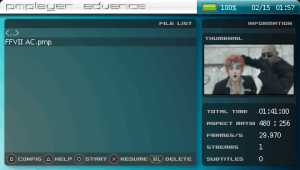 | |
| General | |
| Author | cooleyes |
| Type | Media Players |
| Version | 3.1.5 |
| License | GPL-2.0 |
| Last Updated | 2011/10/19 |
| Links | |
| Download | |
| Website | |
| Source | |
PMPlayer Advance (PPA) is a media player for PSP.
Installation
Download contains the following files:
- ppa.eboot.en.fw3xx.3.1.5(20110421) - Main program.
- cooleyesBridge-20111019 - Fix cooleyesBridge in OFW 6.60.
- miniconv.eur.prx.20100325 - For multilingual support (see below).
- miniconv.cjk.prx.20090401 - For multilingual support (see below).
User guide
Supported file format
| File format | Video | Audio |
|---|---|---|
| PMP Format V2 (*.pmp) | AVC, main profile, level 2.1, <=480*272 | MP3 |
| MPEG-4 Part2, <=480*272 | AAC | |
| MP4 Format (*.mp4) | AVC, baseline profile, level 1.3, <=480*272 | AAC |
| AVC, main profile, level 2.1 or 3.0, <=720*480 | ||
| MPEG-4 Part2, <=480*272 | ||
| MKV Format (*.mkv) | AVC, baseline profile, level 1.3, <=480*272 | AAC |
| AVC, main profile, level 2.1 or 3.0, <=720*480 | ||
| FLV1 Format (*.flv) | AVC, baseline profile, level 1.3, <=480*272 | AAC |
| AVC, main profile, level 2.1 or 3.0, <=720*480 | MP3 | |
| Sorenson H.263, <=480*272 |
Multilingual
PPA is a Multilingual Homebrew. It uses miniconv.prx to convert between UTF-8 and your local codepage.
There are two miniconv.prx version, one is CJK, another is EUR.
- CJK miniconv.prx supports - GBK, BIG5, SHIFT-JIS, EUC-KR.
- EUR miniconv.prx supports - MS-EE, MS-CYRL, MS-ARAB, ISO-8859-1, ISO-8859-2, ISO-8859-6, ISO-8859-9.
Unzip the applicable miniconv.prx version, and replace the normal miniconv.prx in PPA3xx directory.
Subtitle
PPA support srt subtitle and microdvd subtitle. Subtitle file must be in the same directory with movie file, and have a same base filename, example "xxx.pmp, xxx.srt".
Set subtitle charset:
- In PPA browse view, open configuration view (Square).
- Select "Subtitles charset" (Circle), select codepage to suit your subtitle (Left/Right).
- Save the changes (Circle), then close configuration view (Triangle).
Set subtitle font file:
- Copy your font file to PPA font directory (PPA/fonts/).
- Open "config.xml" with a text editor.
- Set "config/subtitles/font/face" property value as your subtitle font filename, example 'face="subfont.ttf"'.
- Save config.xml.
USBHost
PPA can play your movie files in your PC, without copying them to PSP's Memory Stick.
How to setup:
- Run usbhostfs on your PC, connect PSP to PC with USB cable.
- Run PPA on PSP. In PPA browse view, open configuration view (Square).
- Select "USB Host" (Circle), change to ON (Left/Right), then save (Circle).
- Close configuration view (Triangle) and go back to the root (Start).
- Select "<usbhost0:>" and enter this dirctory (Circle).
- Browse your movie files, and play them.
- Note: To display correct filename, you shall also set "FileSystem Charset" to your local codepage.
NetHost
Use nethost, PPA can play your movie files in your PC, do not need to copy them to PSP's ms.
How to setup:
- Run nethostfs on your PC.
- Create a new "INFRASTUCTURE MOD" network entry on your PSP, PPA will use it to connect nethostfs.
- Run PPA on PSP. In PPA browse view, open configuration view (Square).
- Select "Net Entry" (Circle), choose the network entry you created (Left/Right), then save (Circle).
- Select "Net address" (Circle), enter your PC ip address (D-Pad), then save (Circle).
- Select "Net port" (Circle), enter nethostfs listen port - default is "7513", then save (Circle).
- Select "Net Host" (Circle), change to ON (Left/Right), then save (Circle).
- Close configuration view (Triangle), go back to the root (Start).
- Select "<nethost0:>" and enter this directory (Circle).
- Browse your movie files, and play them.
- Note: To display correct filename, you shall also set "FileSystem Charset" to your local codepage.
TVOut
Requirement: PSP200X(slim) + OFW 3.71 or later.
How to setup:
- Connect PSP to TV with PSP TV adaptor cable.
- Run PPA on PSP, in PPA browse view, open configuration view (Square).
- Select "TV AspectRatio" (Circle), choose your TV aspectration, 16:9 or 4:3 (Left/Right), then save (Circle).
- Select "Video Mode"(Circle), select the video mode to suit your cable (Left/Right):
- "PSP LCD" - Not tv out.
- "Composite" - AV cable or S-Video cable.
- "Component Interlace - Component Interlace cable.
- "Component Progressive" - Component Progressive cable.
- Save the setting (Circle) and PPA will output the video on your TV set.
How to process TV overscan:
- Make PPA TVOut. In PPA browse view, open configuration view (Square).
- Select "TV AspectRatio" (Circle), select aspectration to "16:9" (Left/Right), then save (Circle).
- Select "TV OverScan(L.T.R.B)" (Circle), enter four overscan value (D-Pad), then save (Circle).
- If PPA browse view does not fill your TV set, go back to "TV OverScan(L.T.R.B)" and change the values.
- Select "TV AspectRatio" (Circle), select aspectration to suit your TV set (Left/Right), then save (Circle).
Controls
Browser:
L+Up/Down - Select top/bottom entry
L+Square - Turn on/off movie information preview
L+Select -Open skin select dialog
L+Triangle - Open version dialog
L+Start - Open quit dialog
Triangle - Open help dialog
Square - Open configuration view
Select - (if selected entry is a movie file) Open delete dialog
Start - Go to the root directory
Up/Down - Select previous/next entry
Circle - (if selected entry is a directory) Enter directory; (if selected entry is a movie file) Play file
Cross - (if selected entry is a movie file) Resume
While playing movie:
Triangle - Play stop
Square - Play pause/resume
Circle - (if playing) Turn on/off status bar, (if pause) Capture current video picture, save in ms0:/PICTURE/PPA/
Right/Left - Forward/Backward
Select - Select next audio stream
Up/Down - Amplify (+/-)
R/L - Luminosity boost (+/-)
Start - Select next aspect ratio
Cross+Right/Left - Fast forward/backward
Cross+R - Turn on/off play loop
Cross+L - Select next subtitle
Cross+Square - Select next subtitle font color
Cross+Circle - Select next subtitle font border color
Cross+Select - Select stereo, left, right
Cross+Start - Select display normal or inversion on PSP LCD
Screenshots
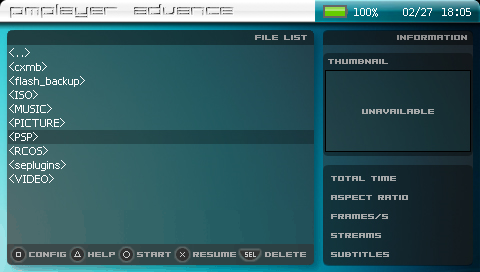

Known issues
External links
- Official website - http://cooleyes.fx-world.org/ (archived)
- Google Code - https://code.google.com/archive/p/pmplayer-advance/
