More actions
| MednafenX-PCE | |
|---|---|
 | |
| General | |
| Author | XPort, Madmab |
| Type | Console |
| Version | 8 |
| License | Mixed |
| Last Updated | 2023/10/12 |
| Links | |
| Download | |
| Website | |
MednafenX-PCE is an emulator for PC-Engine/TurboGrafx-16. Original by XPort based on Mednafen and updated by Madmab.
Features
- Emulates PC-Engine/TurboGrafx-16/SuperGrafx/Arcade Card CD/CD/SCD.
- Excellent, stupendous, fanshmabulous compatibility - ported from Mednafen.
- ZIP support.
- Launch original PCEngine CDs from your XBox DVDROM drive.
- Loads of hardware/software filters and video options to tweak.
- Cheat system - Search/Create your own cheat codes (see readme).
- Favorites list.
- Save states.
- Fast forward/throttle.
- Resizable game screen.
- Text file viewer.
- ISO9660, Relax, Samba support
- Take in-game screenshots and display them on the game selection list.
- Record/Playback feature - record your gameplay in the emu and then play it back again. Record up to 10 minutes of gameplay.
- Every single in-game command is fully customizable on any of the four joypad controllers.
- Map any emulator or UI command to a single button or a combination of two buttons.
- Autofire capabilities for any emulator button on any controller.
- One-button combos.
- Traverse any directory on any drive.
- All UI commands (save state, load state, screenshot, etc) can be invoked from the Options/Pause menu as well as in-game via your customized joypad mappings.
User guide
Use TurboRip v1.42 to extract CD-ROM game to ISO/WAV/CUE.
To play a CD game, select the CUE sheet. You will then be prompted to select the name of the game so that MednafenX-PCE can load the correct TOC information.
If you are looking for a specific name but cannot find it, then load up pcetoc_names.txt in notepad or some other text viewer and search for the name of the game (Or some portion of the name).
Configuration defaults
This feature allows you to set default configurations for select emulators.
In the General settings menu, there will be a new option - Automatically Use Default Game Configuration (Yes/No). If you set it to Yes, it will bring up the game configuration screen and let you define the default (if no default.stg and default.key file exists).
In the Configuration menu, there will be a new option Set default game configuration. You can go in anytime through the Configuration menu to change these defaults to something else if they wish.
Once set to Automatically use Default Game Configuration, you will not see the game configuration screen again unless:
- You press X when selecting a game.
- Change Use Default Game Configuration back to No.
Keep in mind when it is set to Yes the game will use your Default game settings and not the normal x-port behavior. If set to No, the emulator will behave like it usually does. Each emu is typically different. But all, at the very least carry the controller settings over.
This feature will only be added to emulators in which it is feasible to use.
Controls
Menu:
A - Select the highlighted choice
B - Cancel/Return
Y - Go up one directory
X - Select a game brings up the game configuration screen
White/Black - Add/Delete selected game to your favorites
Txt browser:
A - Start Search
B - Exit
X - Continue Last Search
Y - Simulate width font
White/Black - Previous/Next file
Start - Help screen
Back - Reset view as if document was loaded for first time
D-Pad - Up/down, Up Page, Down Page
Left-Stick Thumb - Set font size
Left-Stick Up - Top/End of file
Right-Stick Thumb - Set text screen size
Right-Stick Left/Right - Decrease/Increase fixed-width font size
L/R - Move up/down text file
Screenshot browser:
A - Lock/Unlock Aspect Ratio
B - Exit
Y - Delete file (Utilities-> browse screenshots only)
White/Black - Previous/Next file
Start - Help screen
Back - Toggle between "Full Size" and "Size to fit screen"
D-Pad - Up/Down/Left/Right, Move image 1/4th the total size of the image
Left-Stick Thumb - Music Control Menu
Left-Stick Up/Down - Move screen up/down
Right-Stick Left/Right - Decrease/Increase screen size (size changes proportional to distance the stick is pressed)
Screenshots
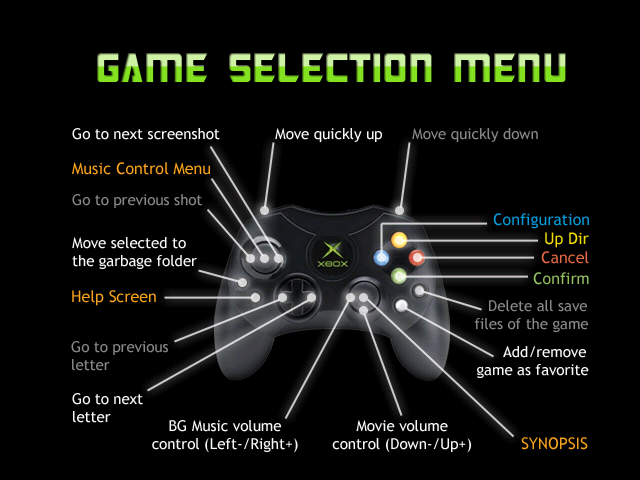


Changelog
v8
- Updated to madmab edition interface CFv1b43. See "Interface Changelog.txt".
- Now displays global message "Using default game configuration." when default game configuration is set and no game configuration is found.
- No game exit transition displayed when game is autolaunched.
- Fixed typo on CUE/ISO/BIN CDDA audio volume fader / controller.
v7b1
- Updated to madmab edition interface CFv1b25. See "Interface Changelog.txt"
- Changes to the screenshot code to account for new directory layout when using "Extras menu" screenshot options.
- Reverted sound buffering code to old method.. was causing sound to get staticy in some situations (Mr. Heli demo mode).
- The perfect cue selection screen selection was off by one (one too many) when a "perfect match" was found with the selected game.
- The option to "prevent rewind and rewind toggling" in the "Dummy/Lockdown mode" is now available and works on Mednafen emulators.
- Game SFX volume is no longer saved with non CD game configurations.
- Background music should turn off now (if set to do so in the user options) when a real PCE CD is used on the xbox.
- Decoupled the LYNX and NES cores to allow easier updating of code. Total memory saving from change is about a half a megabyte of RAM.
- Fixed an issue where the CDDA volume (for cue/bin ) was incorrectly tied to the MP3 CDDA volume, thus adjusting the CDDA Volume had no effect.
- Re-added some removed code that decoded certain US rom dumps (by certain ROM dumpers?)
v7
- First off I'd like to say that 90% of PCE-CD problems are due to faulty iso/mp3 rips. So my suggestion is to get your hands on proper iso/wav or cue/bin sets and use those. If space is an issue you can use certain tools to convert them to iso/mp3. Just remember that there are some issues that occur with iso/mp3 sets that does not even happen with the other "correct" sets.
- A few notes from elconejotres:
- The most accurate way to check if you have a 1:1 rip is using tocfixer from Dave shadoff and Squaresoft74.
- Try to get a good rip for starters, most ISO/MP3 found on the web are wrong or very bad made rips. Go for an ISO/WAV/OGG/APE or a BIN/CUE then use turborip with the "hugox" option to get your ISO/MP3/CUE xbox usable image.
- Updated to madmab edition interface CFv1b21. See "Interface Changelog.txt".
- Added in "About" menu. Utilities -> About.
- Compatibility improved.
- MP3 music now plays on most mp3/iso/cue combinations.
- Garbled graphics bug fixed (Double Dragon 2 and YS book 1&2 intro).
- Fixed another long standing issue where the perfect cue data was only being loaded when configuring a game. It would stay configured from that point on until selecting another game or reloading the emulator. Be sure to also read the changelog entry for v6b14 regarding perfect cues.
- CDDA MP3 track memory is now cleared out on exit of games. Reduces memory load after exiting a PCE-CD game.
- ISO/WAV/CUE and BIN/CUE CD image sets should work correctly now. Technically the ISO should be named "BIN".. but whatever.
- Arcade card functionality support improved.
- John Madden Duo CD Football works and Steam Hearts plays stage music now.
- Fixed cdda sector positioning code for games that position audio from "within" an audio track. (cosmic fantasy II I'm looking at you!). No more slowdown/lockup when entering the dungeon (mp3/iso).
- Games Express Card support is now added. You have to set it in the games "configuration" screen. The options are 1, 3, Games Express.
- Core updated to 0.8.1. ( Don't ask. ) Below are the changes. Only downside is there seems to be a slight "performance hit" as a result. Seems to mostly affect PCE-CD games. In particular iso/mp3 combinations. I think it is related to the CD speed being more accurately emulated (watch FPS during CD access). (I don't have any of this connected but if people are interested, let me know).
Core updates:
- PCE: Added the settings "pce.adpcmvolume", "pce.cddavolume", and "pce.cdpsgvolume", for people who like music more than sound effects, or vice-versa for some weirdos!
- PCE: Burst mode will now be tested for when the VDC would enter the active display area.
- PCE: Altered the relative volume of CDDA vs PSG vs ADPCM with CDROM games, based on tests done on a real system.
- PCE: ADPCM no longer uses saturated addition for the current output value, instead just wrapping(like apparently occurs on a real system).
- PCE: Scrapped the old SCSI CDROM code, it now uses code that was previously PC-FX only (and was abstracted to be used for both). The Game Express CDROM card image now works, including Game Express CD games(at least Hi-Leg Fantasy). John Madden Duo CD Football works. Steam Hearts plays stage music now. 3x3 Eyes doesn't seem to have desynchronized audio anymore during cutscenes...
- ?? PCE: Fixed CUE+BIN pregap handling, it was totally borked before.
- PCE: Block memory transfer instructions are now emulated at 6 cycles per byte transfered (+extra if VDC is accessed) instead of 5, to match tests done by malducci. This does break Wonder Momo, unfortunately...
- PCE: Extended the Sherlock Holmes 1 hack to Sherlock Holmes 2 as well.
- PCE: Added support for reduced-bit-depth background mode.
- PCE: PSG waveform RAM will now only be updated if the channel is turned off.
- PCE: Fixed a timer reload bug.
- PCE: Fixed VRAM->VRAM DMA when destination writes occur outside of VRAM space (they're now ignored). Fixes "Ruin - Kami no Isan".
- ??PCE: Added mouse support (use "-pce.input1 mouse"). To use it properly in windowed mode, you will need to press the "Scroll Lock" key.
- ??PCE: Added 6-button pad support. By default, the "M" key will switch between 2-button and 6-button modes(this is necessary because most non-supporting games will break horribly in 6-button mode, which happens on a real system as well).
- PCE: The timer counter was being updated one instruction too late. Fixed.
- PCE: Made a small optimization to HuC6280 emulation by caching the CPU speed shift-left cycle count adjust value. (should I add this to game options screen?)
- PCE: Added setting "pce.cdspeed" to set a CD-ROM data transfer speed multiplier. PLEASE READ THE DOCUMENTATION FOR CAVEATS.
- PCE: Fixed CD-DA and ADPCM fadeout speed when setting the "pce.ocmultiplier" setting to a value other than 1.
- PCE: Fixed the ADPCM playback rate formula (the result was off by about 0.27%), thanks to Charles MacDonald for detailed information. (I'm guessing this is cue/iso and cue/bin only [aka NOT iso/mp3])
- PCE: Fixed CD-DA playback speed when setting the "pce.ocmultiplier" setting to a value other than 1. (should I add this to game options screen?)
- PCE: Added setting "pce.adpcmlp", default value 0, that when enabled, will cause Mednafen to apply a lowpass filter to ADPCM sound output with a rolloff frequency dependent on the current ADPCM playback frequency. This makes ADPCM voices sound less "harsh", however, the downside is that it will cause many ADPCM sound effects to sound a bit muffled.
- ??PCE: Fixed save state loading with save states created during a CDROM data transfer. (should I add this to game options screen?)
- PCE: Added setting "pce.forcemono" to force monophonic sound output.
- PCE: Altered timer emulation slightly.
- PCE: Changed two often-used CDROM timing variables from int64 to int32 to try to improve performance slightly on non-64-bit platforms. (between 0.5.2 and 0.6.0)
- PCE: Lowered CDROM data transfer rate, and removed the kludgey one-time delay in the sector reading function.
- PCE: Altered ADPCM write delay to be inversely proportional to the playback frequency selected.
- PCE: The 2KiB of BRAM is no longer mirrored across the 8KiB segment 0xF7, fixing "RAM is full" problems with Exile 2.
- PCE: Fixed MD5 hash calculation for CD data tracks.
- PCE: Reworked the frame/scanline counter loop to run NMI first, and then draw the active frame area, to reduce input latency by one frame. Most games keep the vblank starting line outside of the TV's visible display area, but a few (like Dracula X) have vblank occurring on a scanline that the VDC is still outputting a signal to the TV for. If a game alters its overscan color regularly, and vblank is set to occur rather early, there might be a slight tearing effect at the bottom of the screen. Note that this is a very minor problem, and is more than offset by the reduced input latency. Note that this change may cause compatibility problems with PCE save states created in older versions of Mednafen.
- PCE: Rewrote SuperGrafx VPC priority evaluation code to work correctly with http://pcedev.net/demos/Sgx3b.zip which was tested on real hardware.
v6b15
- Updated to madmab edition interface CFv1b21. See "Interface Changelog.txt".
- Fixed another long standing issue where the perfect cue data was only being loaded when configuring a game. It would stay configured from that point on until selecting another game or reloading the emulator. Be sure to also read the changelog entry for v6b14 regarding perfect cue's.
v6b14
- Fixed an issue with the fps counter being all wacky and not displaying correctly. (It did not affect emulation speed)
- Fixed long standing issue where selecting "Use my selected cue file" when changing the perfect CD cue sheet was actually selecting the last entry in the perfect cue list. This was due to some weird bug with the zip code. Be sure to go back into the game and re-select ""Use my selected cue file "Use my selected cue file" to fix the issue.
v6b13
- Backed out the last set of memory savings. Seems it was causing lockups (trashed pointers/memory?).
v6b12
- Fixed a glitch in the new GensX software filters for certain games.
- More memory savings but will need testing before I make use of them.
v6b11
- Updated to madmab edition interface CFv1b19. See "Interface Changelog.txt".
- Added 6 new software filters from GensX and 2 from NeoGeo CD emulator (see interface changelog for more details).
- Based on user feedback removed the following software filters 2xSai Scanline, 4xSai Scanline, Super 2xSai Scanline, Super 4xSai Scanline, Eagle 2x Scanline, Eagle 4x Scanline, Super Eagle2x Scanline, Super Eagle4x Scanline.
- Fixed issue where FPS stop displaying after playing your first game.
v6b10
- Updated to madmab edition interface CFv1b17. See "Interface Changelog.txt".
v6b09
- Updated to madmab edition interface CFv1b16. See "Interface Changelog.txt".
- You can now disable the "Launch Inserted CD" option menu in the "Dummy/Lockdown Mode Settings" menu.
v6b08
- Updated to madmab edition interface CFv1b14. See "Interface Changelog.txt".
- Seems MednafenX-PCE had the opposite issue that NeoGenesis had. Fixed issue where playing CD games across a samba share was not working when the "Root Samba Share Name" contains NO value.
- Emu core related - Disabled MednafenX-PCE' internal screen buffer to help save on some memory.
v6b07
- Updated to madmab edition interface CFv1b12. See "Interface Changelog.txt".
- Seems MednafenX-PCE had the opposite issue that NeoGenesis had. Fixed issue where playing CD games across a samba share was not working when the "Root Samba Share Name" contains NO value.
v6b06
- Updated to madmab edition interface CFv1b11. See "Interface Changelog.txt".
- What about v6b05? I'm not really sure. I may have bumped up the version number out of habit. But suffice it to say there is no need to worry.
v6b04
- CDDA audio was not stopping when exiting a game (bin/cue images only).
- Fixed an issue with an improper CDDA buffer size (oooopsie).
- Fixed an issue where the CD Audio volume was not "fading" properly on cue/bin images.
- Fixed an issue where the audio track was not restarting from beginning when it was supposed to. On both cue/bin and iso/mp3 images.
- Music was restarting when going into the menu and creating or loading a save state (fixed).
- Some tweaks to memory to help alleviate issues with skin sprites disappearing after loading/exiting several games.
v6b03
- Updated to madmab edition interface CFv1b08. See "Interface Changelog.txt".
v6b02
Changes To MednafenX_PCE Core:
- Fixed issue where CD Audio was not stopping when it is supposed to.
- Fixed an issue where the CD Audio volume was not "fading" properly.
- There may be other stuff but for some reason I did not keep a list of fixes so this is all from memory.
v5
Changes To MednafenX_PCE Core:
- Fixed an issue where the screen was not displaying correctly in Mednafen_PCE when in debug mode.
- CD music volume is now saved with each game. That way the user can better balance the sound in games that use CD audio/music.
Interface Related Changes:
- Given the full "Madmab Edition" treatment.
- New dual-preview skin to support Ressurection Xtra's. Say thank you to Gilou9999 for the skin.
- "Auto Game Configurations (aka Configuration defaults)" added (see below description).
- Apparently mp3CDDA and CDDA volume were sharing the volume variable for Mp3music. Created seperate volume variables for each. Mp3CDDA and CDDA volume are saved with each game so you can customize this for CD games.
- New feature "Seconds before playing movie" determines how long the emu will wait before playing a movie. The default is half a second. This will help speed up rom browsing. Especially useful for people streaming stuff (like movies) across the network.
- If streaming movies from across the network and the user press on the dpad or a, b, x or y the emulator will abort the transfer. This should help speed up rom browsing and allow the user an "out" especially for the larger movies.
- Fixed an issue with the software filters displaying garbage.
- Activated the "Keep user Within ROM Directory Tree?" which I somehow missed.
- Fixed up the box/cart art position on a few skins.
- Fixed a problem where setting the box/cart orientation was screwed up.
- Fixed the bug that screwed up Gilou's skin to begin with (too weird to explain).
- Accurate Screen Pixel Ratio option added (see "http://fancyxbox.info/?doc=1&secao=screen" for more into) per gilou9999's suggestion. Some numbers are still a WIP. Go into Game/Text Screen Size Position" and select "Set Game Screen to Accurate Screen Pixel Ratio". The emu will ask you if you wish to turn off software/hardware filters and flicker filter. This is recommended for the most accurate screen. You'll still have to manually adjust the image on the Y axis. We can't do everything for you, ya lazy bum.
- Added an option to display a "Static" video if no movie found. Can be set to yes or no. Static file must be named "Tv Static.xmv" and placed in the emu's "backgrounds" directory.
Rewind changes:
- Rewind is a bit of a memory hog. On some emu's at 720p it is barely useful. Some emu's can't even handle it. Here is what I did.
- Tweaked around with the rewind system fixed a couple potential xbox lockers.
- Modified the rewind system so if memory runs low it clears half the buffer, if that doesn't work it clears the entire buffer. What this means is that on memory intensive emu's you'll have a rewind system that mostly works. It's pretty much a "better than nothing" set-up.
End Rewind Changes:
- Pressing Back while in the controller settings menu will set the value to "None".
- Hopefully addressed weird issues with "Force Reload D:\\*.ini Settings".
- New option to "Keep user Within ROM Directory Tree". You can find it in "General Settings, Page Two". Useful for keeping n00bs from getting lost while selecting games.
- Hoperfully cleaned up all instances where the current "game select" directory would get trashed.
- Transparency control for keypad and keyboard should now function properly.
- Tightened up the Synopsis parsing code (sorry RessX :()
- Fixed issue where cycling thru screenshots when non-available would create an infinite loop.
- Fixed two bugs that would cause the game select screen to slow down massively. One related to having Box/Cart art timer set to 0. The other related to the rather large size of the Xtra's. You dirty pirate you.
Fixes to the keyboard/keypad including. These affect emu's that use a keyboard/keypad (Winuaex, AdamX, Atarixlbox):
- Keyboard/keypad no longer corrupts portions of the screen when being moved.
- Keyboard/keypad can be moved diagonally in ALL directions now
- Keyboard/keypad transparency now works properly when "Pause game while using Keyboard/Pad" is set to ON.
- Fixed issue with screen blurring when Keyboard/keypad is activated. I'm surprised I did not notice this earlier.
Movies. The ability to display movie previews:
- You can set the movie/previews directory in the "Change Default Directories" section.
- The movie name has to be exactly the same as the ROM name. Only one movie per game.
- Display order can be set to. None, Screenshots Only, Movies Only, Screenshots 1st- Then Movies, Movies 1st- Then Screenshots.
- Movies display over screenshots so if you want you can see screenshots when no movie exists.
- Can now stream videos and screenshots from Samba or Relax.
- Sound for movies can be turned on/off
- Box/Cart art can be displayed in seperate window. Box/Cart art is autodetected based on size (only in "old screenshots" directory).
- Transparencies for Box/Cart art (and screenshots) is now supported Check out some of the 3d Box/Cart art floating around.
- Skin author can now designate two locations where Boxart or Cartart will display based on width vs height.
- Old Screenshots are now sorted and displayed in proper order.
- Old Screenshots can be named anything (as long as it has .png extension).
- In Game Options Screen can be sized and positioned now.
Others:
- Auto Game Configurations (aka Configuration defaults) for select emulators.
- Created a new overlay system. The file "overlay.ini" contains configuration information for each overlay, including the color of the transparent button.
- Fixed issue with the "Music Control Menu" where the "Go to next/previous song" options were not working.
- Fixed issue where "View playlist" did not show the first two songs.
- Fixed issue where "pause" would still display even after changing songs while viewing the playlist in "clear screen" mode.
- Add song to playlist now functions correctly.
- Added a seperate "Volume Control Menu". It can be accessed by pressing "Y" in the "In Game Options" menu, or from the "Game Configuration" menu. It lets the user set the volume for in game sound, mp3_cdda, cdda, movie and mp3 music player from 0-100.
- Fixed issue where games that had more than 48 CRCs in the cheat code database would cause a crash when game is selected while searching for cheat codes.
- Rumble codes and cheat codes are now stored in seperate files. ("rumblelist.inf" and "codelist.inf" respectively). To make it easier to search for "rumble codes" only. Note to cheat code makers: be sure to make your cheat codes and rumble codes seperately now. For those importing rumbles, the rumble does not have to be "activated" in order to work, it just works. Remove it from the list if you no longer wish to use it, or set it to "Rumble Enabled On - Nothing".
- Cheat code menus moved around. In-Game menu option "Cheat Codes" was moved into "Game Utilities" and replaced with "Cheat Code Database" to make it easier for the gamer to use codes in the database. Cheat code creators just need to go into "Game Utilities" to get to their stuff.
- Skin can now have a "Startup Movie" on loading menu. Please use with discretion (no long movies). User can press B to skip the movie.
- "Startup Movie" can be displayed full screen or in a window. If fullscreen is used the loading menu will not be displayed.
- Transparency for "Startup Movie" can be set as well.
- Moved the network initialization code to run before the loading menu. This moves the delay caused by network init to before the display of the loading menu, not after.
- Files when selecting within a zip are sorted.
- Added a seperate timer for alternating Box/Cart art.
- LThumb-Down - Go to next Box/Cart. LThumb-Up - Go to previous Box/Cart.
- Ability to view synopsis from within game. (press right analog stick down).
- New option to "Force Game Screen Size/Position". There are two configurable screensizes. (To deal with multi-core systems like MekaX and XboyAdvance). This will be useful when switching from HDTV to SDTV or vice versa. It will save the user the trouble of resizing the screens for something that is likely temporary.
- Numerous changes to menu system see above (current menu configuration layout).
- Skin Sprites can now be named for easier manipulation. Directory names must be of the format "0_spritename", "1_spritename", etc. Do not use underscores for the spritename. It is a delimiter.
- Added "Select Skin Configuration Used" and "Save Skin Configuration as" to the "Configure SKin" menu in place of the above moved options. This allows multiple skin configurations in one skin allowing the user more "pre-defined" options on how a skin looks. For example the placement of the games list and the preview screens. Gilou's Dynamic skins really take advantage of this, check 'em out.
- Sprites now display when sizing the preview screens.
- Changed "Seconds before auto-advancing Screenshot" to "Seconds Before Auto-Advancing Artwork".
- Changed "offset X" and "offset Y" to "Offset X (left/right)" and "Offset Y (up/down)" in the Sprite Settings menu.
- New Option to pause or not pause emulation when keyboard or keypad is up.
Finished the "Media browser":
- Be sure to use the RessurectionXtras or Xtras for maximum enjoyment ("http://www.emuxtras.net").
- Ability to display documentation (text or graphic) and commercials (xmv format only).
- Assigned buttons (white/black) to go to next/previous files when viewing documentation. See below graphic/text file viewer controls.
- Once the user opens a document - the emulator remembers this document as long as the game session is running.
- View settings for each document viewed are now stored in a "bookmark" file so next time you view a file your settings are restored. Press Back to "reset" as if reading document for first time.
- "View Text File" changed to "Browse Manuals/Videos".
- Support added for different kinds of documentation in the media browser. Including "Manuals", "Game FAQs", "Game Maps", "Commercials", and "Other". The user can also specify where these directories are located. Defaults are "Manuals", "GameFAQs", "VGMAPS", "Commercials", and "Other". "Other" is in the media root directory (typically "x:\media\Other") for non emu specific stuff.
- User can specify whether manual is displayed "Full Size" or be "Sized to fit screen" when loaded. Keep in mind any saved bookmarks override this. Press Back to toggle between "Full Size" and "Size to fit screen".
- Commercials can be displayed either full screen, at the size of the video with black background, or same size of the video with synopsis background.
- NOTE: Some emulators are tight on memory (eg: NeoGenesis) and not all the Xtra's will load. If you have trouble with an image loading you might have to resize it.
- In screenshot viewer. If the image is smaller than your text file screensize settings it will work as follows.
- If the image is taller than it is wide it will continue expanding the image (based on aspect ratio) until the width fits within the width of your text file screensize width. (Most normal manuals)
- If the image is wider than it is tall it will continue expanding the image (based on aspect ratio) until the height fits within the height of your text file screensize height. (For example NES manuals).
- This seems to effectively stretch the image in the best manner possible for scanned manual reading.
- Browsing manuals/videos should auto select any file matching your ROM name exactly. Select "View Media Directory" for manual browsing.
- Unmapped controls that allow you to move the screen around since word wrap should work correctly now.
- Change Fixed Width font controls are now mapped to the right analog stick (left/right) like the help screen says it should be. Doh.
- Set font size keeps seperate settings for Fixed Width fonts and proportional fonts since they produce different results.
- Graphic documentation can now be stored in a ZIP file and still work with the media browser functions (next/previous and bookmarks).
- Music no longer starts playing after viewing text file in game.
- Number of lines displayed in the text file viewer now properly match user set text screen size.
- Number of lines displayed updates properly if user modifies text screen size within text file viewer.
- Text file viewer functions turn off FixedWidth before displaying any menu.
- Added a fixed width font for the text file viewer. If you wanna use it you have to make sure that a file named "FixedFont.ttf" is located in the emulator directory. Press "Y" in the text file viewer to switch to the fixed font.
Carryovers from Atarixlbox:
- Ability to pick a file from within a zip file. That way on computer based emu's multi-disk games can be zipped now. Keep in mind that if you play any game that "saves" to a floppy, that disk has to be a seperate UNZIPPED file.
- Fixed a few interface "quirks" regarding playing game sounds while emu is paused.
- Select save state screen tells you whether your "loading" or "saving", it also now displays whether a save file has a record session (R) associated with it.
- When a new save state is created it deletes any recordings. If you press the "back" button while in the save state select screen it will allow you to delete that save state (as well as it's recording).
- Utilities menu display modifed to state "stop or start recording/playback" depending on whether they are turned on or off. It also displays total minutes remaining or played so far.
- Record/Playback turn off when exiting a game. Boy that sure caused some confusion.
- Switched positioning control of sprites in the skin menu to the left analog stick, that way you don't have to worry about unintentionally lowering the volume.
- Savestate load screen is a little more informational when sent to it from the save/record option.
- When you save a picture it removes the screenshot save path making it easier to see long names.
- Changed order of some of the entries in the "Music Control Menu".
- Playlist repeat mode, and View Name setting is saved in INI file. Although song name only shows in the music control menu.
- (cheat codes) When "adding a code" from the "edit code" screen the current code is copied as a template.
- You can activate/deactivate a code from the "cheat code list" menu by pressing start.
- Deleting a cheat code now asks you if you are sure (I got tired of accidently deleting my codes).
- Fixed up the problem created from using multiple files in a Zip file.
- Fixed problem when a filename inside a zip contains too many characters. While I was at it I fixed the space as the last character when trimming to 42 characters behavior. Zip files where the path was saved now unzip correctly.
- Rewind and Fastforward are de-activated during record/playback and netplay mode. It even tells you so when you try..
- (Internal) Modified YesNoMenu so it doesn't clear m_menuText.
- Added ability to add in cheat codes from a Gameshark compatible database (see description below). This includes the ability to export the cheat codes in a game to "share" with your friends. Cheat/rumble codes are included for most games. When "adding" codes from the gameshark DB it will move you to the entries with a matching CRC. If not you'll have to manually find the game.
Credits
Special thanks:
- X-port for porting a great collection of emu's over to the xbox, releasing the source code, and answering my stupid questions.
- Atariage (Albert in particular) - For providing a place for me to ramble on. For encouragement in general.
- Gilou9999 for a new PM3 skin, synopsis, suggestions, rumble codes, etc.
- Comments of support from various interested parties.
