More actions
| Status Monitor Overlay | |
|---|---|
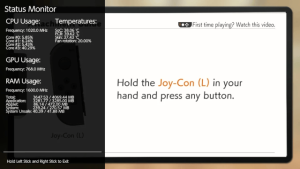 | |
| General | |
| Author | masagrator |
| Type | Overlays |
| Version | 0.9.2 |
| License | GPL-2.0 |
| Last Updated | 2023/10/14 |
| Links | |
| Download | |
| Website | |
| Source | |
| Support Author | |
Monitor Your hardware in real time. This is an overlay homebrew dedicated to Nintendo Switch. You need to have installed Tesla environment to use it.
Features
- CPU Usage for each core (Cores
#0-#2are used by apps/games, Core#3is used by OS, background processes and also Tesla overlays). - GPU Load.
- CPU, GPU & RAM actual frequency.
- Used RAM categorized to: (not supported by FWs <5.0.0).
- Total.
- Application.
- Applet.
- System.
- System Unsafe.
- SoC, PCB & Skin temperatures (Skin temperature not supported by FWs <5.0.0).
- Fan Rotation Level.
- PFPS and FPS (with help of NX-FPS 0.4+, more info in repo. Not installing it results in not showing FPS counters on overlay).
- Battery temperature, raw charge, age, average voltage, average current flow and average power flow.
- Charger type, max voltage, and max current.
- DSP usage.
- NVDEC clock rate.
- Network type + Wi-fi password.
Installation
Make sure you have nx-ovlloader and Tesla Menu installed (from 0.4.1 you need Tesla Menu >=1.0.2).
Place Status-Monitor-Overlay.ovl to /switch/.overlays/ folder.
Restart Switch, you can then access overlays by pressing all 3 buttons at once: L, D-Pad Down and Right Stick (aka pressing it).
User guide
Tool contains six modes to choose, each one is explained here.
You can exit from selected mode by pressing and holding Left Stick + Right Stick. To exit from main menu press B.
If it's not working in dock, you need to first start Status Monitor, then put Nintendo Switch to dock.
FAQ
Q. This homebrew has any impact on games?
Negligible, you won't see any difference. Almost everything is done on Core #3, other cores usage is below 0.001%.
Q. When opening Full or Mini mode, overlay is showing that Core #3 usage is at 100% while everything else is showing 0, eventually leading to crash. Why this happens?
There are few possible explanations:
- You're using nifm services connection test patches (in short
nifm ctest patches) that are included in various packs. Those patches allow to connect to network that has no internet connection. But they cause nifm to randomly rampage when connected to network. Find any folder inatmosphere/exefs_patches/that has in folder namenifm,nfimand/orctest, delete this folder and restart Switch. If you must use it, only solution is to use this overlay only in airplane mode. - You're using some untested custom sysmodule that has no proper thread sleeping implemented. Find out in atmosphere/contents any sysmodule that you don't need, delete it and restart Switch.
- Your Switch is using sigpatches, is not a primary device, is using linked account, and is connected to network. Delete sigpatches, change your Switch to primary device, unlink account, or disable Wi-Fi.
Screenshots
Full
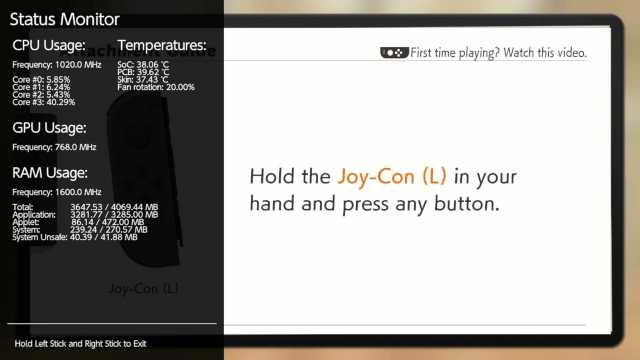
Mini
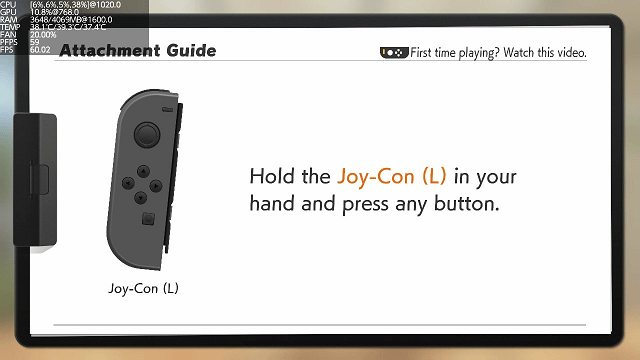
Micro
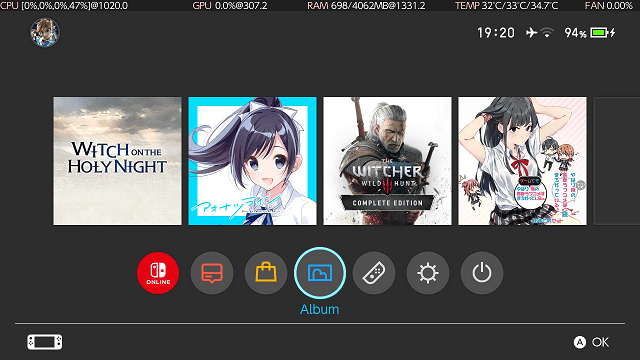
FPS Counter
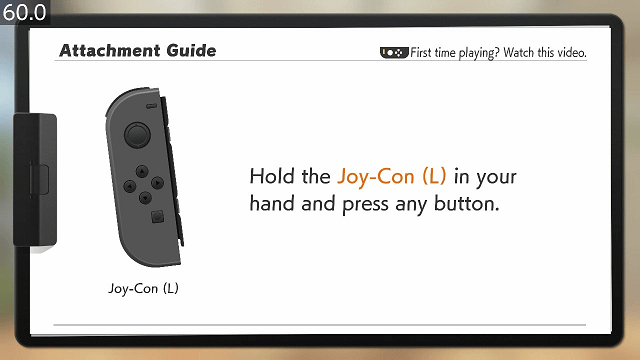
Media
Resident Evil 5 (Nintendo Switch) - Status Monitor Overlay and NX-FPS (Marek)
Changelog
v0.9.2 2023/10/14
- 17.0.0 FW issues fixed:
- SoC and PCB temperatures showing 0
- Charger Type, Charger Max Voltage and Charger Max Current showing wrong values
- General changes:
- SoC and PCB temperatures across all FWs are now showing decimals
- Next to Battery Power Draw in Full, Mini and Micro modes you can see now also estimated time left before Switch will shutdown (thanks to rkuchkarov for PR #56)
- In Micro instead of MB for RAM now you will see GB up to one decimal
- In Micro now power draw shows only one decimal
- Fan level will now render only one decimal across all modes
- Miscellaneous now also shows NVENC and NVJPG clocks
- Since 17.0.0 audsnoop is not available, DSP Usage is not shown in Other -> Miscellaneous tab
v0.9.1 2023/05/27
- Now filepath for Micro mode is not hardcoded, it is retrieved via Tesla Menu.
- To use it with changed filename it is required to update Tesla Menu to version at least 1.2.3.
- On older versions of Tesla Menu it behaves the same as 0.9.0 version.
v0.9.0 2023/04/23
- Corrected Battery Power Flow calculation.
- Changed Battery Stats reading to 2 readings per second. Current, Voltage and Power Flow are calculated now via 10 last readings.
- Changed FPS average calculation to 10 last readings instead of constant averaging.
- Added Graphs tab with currently only FPS available (Graphs tab won't show for now if you don't have SaltyNX installed).
- Moved Battery/Charger + Miscellaneous tabs under "Other" tab.
- You can move now FPS Counter + FPS Graph to the bottom and top of screen by pressing ZR + R + D-Pad Down/Up.
- For FPS readings it is required to update NX-FPS to version 1.4.0+.
v0.8.3 2023/04/16
- Add Battery Power Flow stat into Full, Mini, Micro modes and Battery/Charger tab.
- Add Battery Current Flow into Battery/Charger tab.
- Change Battery Voltage from
45s averagetoaverage of 5to match better with Battery Current Flow and get faster responses to changes in voltage at the cost of slightly less accurate readings. - Fix a random issue with allocing memory for reading Wi-Fi password and battery stats.
v0.8.2 2023/04/01
- Fix conditional handle leak.
- Fix memory leak.
- Workaround race condition causing random crashes in docked mode.
v0.8.1 2023/03/03
- Move reading FPS from dmnt:cht to SharedMemory. This fixes any stutterings, thread desyncing and cracking sounds you may have encountered when using NX-FPS in games.
- Requires NX-FPS 0.4+ and SaltyNX 0.5.0+ to read FPS.
v0.8.0 2023/02/27
- Add new mode - Micro.
- To access it YOU MUST NOT rename file, otherwise it will not show. More.
- Edit: Fixed GPU Load in Micro mode.
v0.7.1 2023/02/23
- It adds support for 16.0.0.
v0.7 2022/11/06
- New 2 tabs were added:
- Battery/Charger.
- Miscellaneous.
- You can now check Battery temperature, max supported charger voltage and current, connected Wi-Fi password and few others.
v0.6.4 2022/03/25
- Added support for 14.0.0 FW.
- HOS removed function for reading SoC and PCB temperatures in milli Celsius. Status Monitor 0.6.3 was outputting 0.0C because of that. Now it reads temperature in Celsius without decimals on FW 14.0.0+.
- Fixed slow boot time by reimplementing fix from Breeze repository.
v0.6.3 2020/08/25
- Fixed button combo.
v0.6.2 2020/08/24
- Adapted c7cefce commit from main libtesla to my fork. Thanks to that Status Monitor is now showed on screenshots by default and also in videos.
v0.6.1 2020/06/05
- Fix issue related to always forcing opening cheat process with dmnt:cht that sometimes resulted in conflicts with other tools.
- Now it's checking first if cheat process is opened already.
v0.6.0 2020/05/19
- If dmnt:cht is not detected, it's using svc calls to read FPS values for NX-FPS (now only if SaltyNX check failed, FPS Counter won't show).
- Be aware that not using Atmosphere's dmnt:cht may introduce conflicts with other cheat engines, resulting in crashes or hangs.
v0.5.5 2020/05/19
- Now if dmnt:cht initializing didn't success or SaltyNX check failed, FPS Counter option won't show.
- Fixed issue with SaltyNX check returning false positive.
v0.5.4 2020/05/16
- Fix issue with CPU Core usage stuck at last value when core usage is at peak.
v0.5.3 2020/05/12
- Updated to libnx 3.2.0, which helps with very rare case of crashing overlay if pl sessions are depleted.
- Fixed wrong version inside overlay.
v0.5.2 2020/04/24
- Added version info for Tesla menu.
- Added support for SX OS (FPS Counter is not available).
v0.5.1 2020/03/14
- Fixed wrong parsing temperatures for PCB and SoC.
v0.5 2020/03/08
- Main menu from which you can now choose 3 modes, all explained here.
- Auto-switching input detection, so home button trick is now obsolete.
v0.4.2 2020/03/04
- Repaired bug that was requiring in 0.4.1 only Right Stick to be pressed to exit.
v0.4.1 2020/03/03
- Ported to new libtesla. Now requires Tesla menu >=1.0.2 to work correctly.
v0.4 2020/02/29
- Added support for SaltyNX plugin - NX-FPS.
v0.3 2020/02/27
- Added:
- Switching refresh rate between 1 and 5 FPS (More FPS results in higher Core #3 usage).
- GPU:
- Load.
- Changes/fixes:
- Fixed critical bug that was shutting down Switch if FW was lower than 7.0.0 (thx to Behemoth for providing correct magic to IController).
- Renamed 'Temperatures' to 'Thermal'.
- Renamed 'Fan Rotation' to 'Fan'.
- Repositioned Thermal category.
- Added checks that prevents from using functions if services are not initialized. This helps with FWs <5.0.0 which doesn't support showing Memory used and Skin temperature.
- Buttons are now checked outside of FPS limitations, so detecting input and exiting is now smoother.
v0.2 2020/02/22
- Added:
- CPU:
- Actual frequency.
- GPU:
- Actual frequency.
- RAM:
- Actual frequency.
- Used memory categorized to: Total, Application, Applet, System, System Unsafe.
- Temperatures.
- SoC temperature.
- PCB temperature.
- Skin temperature.
- Fan rotation level.
- CPU:
- Changes/fixes:
- Changed interval for everything to 1s.
- Changed refresh rate to 1 FPS, which reduced homebrew usage of Core #3 from 26 percent points to 1 percent point.
- Core Usage now always starts at 0%.
v0.11 2020/02/20
- Code was changed to make each CPU core independent, so they will not block each other in case of heavy load.
- Changed exit button from holding Left Stick to pressing Left Stick + Right Stick.
v0.1 2020/02/20
- First Release.
Credits
Thanks To:
- RetroNX channel for helping with coding stuff.
- SunTheCourier for sys-clk-Overlay from which I learned how to make my own Tesla homebrew.
- Herbaciarz for providing screenshots from HDMI Grabber.
- KazushiMe for writing code to read registers from max17050 chip.
- CTCaer for Hekate from which I took max17050.h and calculation formulas for reading battery stats from max17050 chip.
