More actions
| Rogueds | |
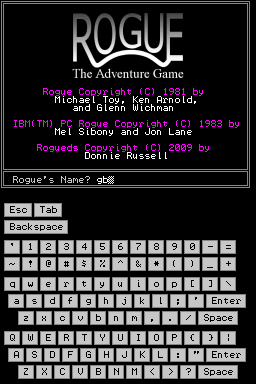 | |
| General | |
|---|---|
| Author(s) | Donnie Russell |
| Type | Role Playing |
| Version | 1.0 |
| Licence | Mixed |
| Links | |
| [Media:Rogueds.zip Download] | |
| Website | |
<htmlet>adsense</htmlet>
Nintendo DS port of classic Rogue-like games, PC Rogue 1.48.
Objectives
The goal of Rogue is to retrieve the Amulet of Yendor and ascend with it out of the Dungeons of Doom. Confronting you are 26 types of monsters that become progressively more formidable, and traps that increase in number, as descend to deeper levels.
User guide
When the initial screen appears the game will ask you to enter your name. Type a name with the virtual keyboard then press the START button or type the [Enter] key. If leave the name blank, the game will select one.
Roguelike games are typically played by entering commands with a keyboard.
Consult the two in-game help screens for a list of available game commands, accessed by typing the [?] key on the virtual keyboard, and a key to the various symbols representing game objects, accessed by typing the [/] key.
Button-key mappings ------------------- Pad left button [h] key Pad right button [l] key Pad up button [k] key Pad down button [j] key A button [Space] key B button [Esc] key X button [a] key (for repeating the previous command) Y button [s] key (for searching or waiting) SELECT button [~] key (for switching between tile and text modes) START button [Enter] key
Messages
Game messages are displayed at the top of the screen. When an arrow is displayed after a message, press the A, B or START button to view the next message.
To review old messages, use the 'o' command.
Fighting monsters
Wield a weapon with the [w] command.
Wear armor with the [W] command. If you are already wearing armor, first take it off with the [T] command.
If wielding a melee weapon such as a sword, walk into a monster to attack it. If it is asleep it will awaken and attack you. If wielding a range weapon, such as a bow, then you can throw arrows or other items at the monster. To do this, use the [t] command, then specify a direction.
After a battle, it is a good idea to rest to recover lost hit points. Use the [.] command to rest one turn.
Items and levels
Along the way, you will find many items to aid or hinder you. Most items must be identified, either by using an identify scroll, or just by using them. You can give some types of items a name by using the [c] command.
On each level you will explore rooms connected by passages, and there is also a stairway going down and up. Until you find the Amulet, you may only travel downwards; a magical barrier blocks any passage upwards. Each time you descend, you will lose track of the location of the stairway.
Use the [s] command (Y button) to search the eight squares immediately adjacent to you. Until you become more experienced through fighting, you will need to search multiple times before finding anything.
Once a trap is discovered, you can identify it by standing next to it, using the [^] command, then specifying a direction.
There will be times when you seem to be trapped, with no passage to the next level. In such cases there will always be one or more hidden doors or passages.
Using stairways
Use the [>] command to go down, and the [<] command to go up.
Picking up items
Simply walk over an item to pick it up. To walk over an item without picking it up, use the [g] command before moving onto the item.
To see a list of all the items you're currently carrying use the [i] command.
Dropping items
Eventually inventory will become full. To drop items, use the [d] command.
Reading scrolls
Use the [r] command to read scrolls. If it turns out to be an identify scroll, specify an item to find out exactly what it is. Items can have good or bad properties, so it is advisable to find out what they are before using them.
Some items are cursed and cannot be removed once used, at least not until the curse is removed.
Drinking potions
Use the [q] command to quaff (drink) a potion.
Using rings
To put on a ring, use the [P] command. If necessary, must specify a hand to put it on. Remove a ring by using the [R] command. If wearing two rings, you must specify the hand it is on. Wearing rings causes you to become hungry faster.
Eating food
Use the [e] command to eat food. Each time you grow hungry you must eat or will become weak and eventually die of starvation.
Using wands
To zap a wand, use the [z] command, then specify a direction. Wands have limited charges, so use them wisely.
Repeating commands
To repeat the last command (for example, to fire another arrow), use the "again" command [a] (X button).
Cancelling commands
To cancel a command, press the [Esc] key (B button).
Quick fighting mode
Use the [!] command to toggle quick fighting mode on or off. It is on by default. When quick fighting mode is on, some messages are not displayed to speed up combat.
Quitting, saving, and restoring games
To quit the current game, use the [Q] command and confirm by typing [y].
To save and power down the game, use the [S] command.
To continue a previous game, turn on the console and if a saved game is found it will be restored.
Status line
At the bottom of the game screen what dungeon level are on ("L1" means on level 1), how many hit points now and will have when fully recovered ("H12/12" means you have 12 out of 12 maximum hitpoints), current and maximum strength ("St16/16" means your strength is 16 out of a possible 16), what armor class is ("AC5" means your armor class is 5--in this game higher is better), how much gold that are carrying ("Au0" means you have 0 gold pieces), the state of stomach, and experience level.
Minimap
The minimap, in the top-right corner of the virtual keyboard screen, displays the current level as a matrix of colored dots:
Object Color ------ ----- Player Cyan Monster Red Wall Gray Corridor White Door Black Item Blue Gold Yellow Food Brown Trap Magenta Stairs Green
Controls
Play with virtual keyboard using Stylus.
D-pad - move character
R + D-pad - move diagonally
L + D-pad - run
Game Menu:
- Start - open the game menu, select
- Left/Right - switch between command classes
- Up/Down - choose command
Credits
Weapon and armor tiles are from NetHack 3.4.3 (http://www.nethack.org/). All other tiles originally appeared in the Atari ST version of Rogue (http://www.mobygames.com/game/atari-st/rogue-the-adventure-game).
In-game photo, "Keshcorran caves near Carrowkeel", courtesy PDPhoto.org.
Thank all the people who have emailed with thanks and suggestions and donations.
