More actions
(Created page with "{{Infobox PSP Homebrews |title=PSPComic |image=pspcomic2.png |description=A Comic Book Reader for the PSP. |author=Jeffrey P. (Archaemic), Christophe Rudyj (Kip) |lastupdated=...") |
|||
| Line 19: | Line 19: | ||
*The mega pack includes both of these, as well as the utilities No Bull Moose (JPEG batch conversion) and FANG (gui for NBM). | *The mega pack includes both of these, as well as the utilities No Bull Moose (JPEG batch conversion) and FANG (gui for NBM). | ||
To install, place the folders pspcomic in the /PSP/GAME folder. | To install, place the folders pspcomic in the /PSP/GAME folder. | ||
To add comic books, create a folder named comics at the root of the Memory Stick. | To add comic books, create a folder named comics at the root of the Memory Stick. | ||
| Line 25: | Line 25: | ||
The file must also not have a name longer than 200 characters, or else it will also be ingnored by the program, due to the limitations of the UnRAR library. | The file must also not have a name longer than 200 characters, or else it will also be ingnored by the program, due to the limitations of the UnRAR library. | ||
Files are sorted in such a way that 10 directly follows 1, and is before 2. Therefore, numbers should be prefixed by zeros to attain proper sorting | Files are sorted in such a way that 10 directly follows 1, and is before 2. Therefore, numbers should be prefixed by zeros to attain proper sorting. | ||
'''Note:''' If you are using [[ | That is, for a folder with up to 99 comics, single digit comic book names should be 01 through 09 instead of 1 through 9, et cetera. | ||
'''Note:''' If you are using [[IRShell PSP|iRShell]], it already comes with PSPComic. | |||
==User guide== | ==User guide== | ||
Revision as of 05:52, 12 October 2022
| PSPComic | |
|---|---|
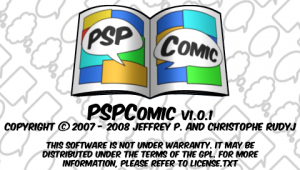 | |
| General | |
| Author | Jeffrey P. (Archaemic), Christophe Rudyj (Kip) |
| Type | Other |
| Version | 1.0.1 Final |
| License | GPL-2.0 |
| Last Updated | 2008/09/10 |
| Links | |
| Base Pack + Mega Pack Download | |
| Website | |
| Source | |
PSPComic is a Comic Book Reader for the PSP.
Installation
Version differences:
- The base pack is just PSPComic v1.0.1, a few languages and the default theme.
- The mega pack includes both of these, as well as the utilities No Bull Moose (JPEG batch conversion) and FANG (gui for NBM).
To install, place the folders pspcomic in the /PSP/GAME folder.
To add comic books, create a folder named comics at the root of the Memory Stick.
The file must also not have a name longer than 200 characters, or else it will also be ingnored by the program, due to the limitations of the UnRAR library.
Files are sorted in such a way that 10 directly follows 1, and is before 2. Therefore, numbers should be prefixed by zeros to attain proper sorting.
That is, for a folder with up to 99 comics, single digit comic book names should be 01 through 09 instead of 1 through 9, et cetera.
Note: If you are using iRShell, it already comes with PSPComic.
User guide
Supported file formats
- Supported archive formats are: .cbz, .cbr, .zip, .rar.
- Supported image formats are: .jpeg/.jpg/.jpe, .png, .gif, .bmp.
Menu options
| Main menu | |
|---|---|
| Load last opened comic book | Load the last comic book that was opened. |
| Open this directory | Open the current directory as a comic book. |
| Open comic book... | Open a menu to select which comic book to which to switch. |
| Close comic book | Close the current comic book and return to the top menu. |
| Next comic book | Open the next comic book in the list. |
| Previous comic book | Open the previous comic book in the list. |
| Jump to page... | Select a page to which to jump. |
| Bookmark options | |
| Load bookmark | Jumps to the page currently set as the bookmark for the current comic book. |
| Set to bookmark | Set the currently open page as the bookmark for the current comic book. Each comic book can have one bookmark. |
| Load saved comic book | Load the comic book that was saved previously. |
| Save comic book | Set the currently comic book as the saved comic book. |
| More bookmark operations... | Delete bookmark for this comic book, Delete all bookmarks, Purge bookmarks. |
| Configuration... | |
| Change resize method to nearest neighbor/resample. | Switch method with with to resize the page. Options are nearest neighbor (default) which is blockier but faster, and simple resample, which is slightly slower and blurrier, but often makes text easier to read. Please note that the page you're currently on is not reprocessed, and the change doesn't take effect until you zoom, rotate or change the page. |
| Adjust clock frequency... | Change the frequency of the clock. If it is higher, panning will be smoother and page operations such as resizing and rotating will be faster. However, more battery will be consumed. The default clock frequency of the PSP is 222 MHz. Speeds under 222MHz are not recommended because the program will slow down immensely, but will save battery. |
| Adjust pan rate... | Change the rate at which comic books pan using the D-Pad. Units are pixels per pan increment (about 50 times per second, ideally; much less in practice). The default is 20. |
| Turn on/off zoom level persistence | Toggle whether or not the zoom level is retained between pages. The default is off. |
| Turn on/off rotation persistence | Toggle whether or not the rotation level is retained between pages. The default is off. |
| Adjust menu scroll skip rate... | Change the number of items skipped in the menu when using the shoulder buttons. The default is 5. |
| Turn on/off manga mode | Toggle whether the comic starts on the left (off) or the right (on) side when changing zoom or rotation levels. The default is off. |
| (Do not) jump to bookmark upon loading comic book | Toggles whether the program should automatically jump to the bookmark set in the current comic book (if applicable) upon loading a comic book. |
| Set autozoom mode... | Fit page to screen width, View page at original width, Fit page to twice screen width (good for spreads), Autodetect spread mode. |
| Set zoom box width... | Set the width of the zoom box. The default is 150 pixels. |
| Set zoom box height... | Set the height of the zoom box. The default is 200 pixels. |
| Turn on/off precaching | Toggles whether or not the program should load the following page in the comic book before you actually change to that page. This will cause the program to run out of memory more easily, but can drastically reduce loading times. The default is off. |
| Turn on/off single-handed mode | Toggles whether the program should use single-handled mode. Single-handed mode switches L and R so that the program can be used effectively with one hand. |
| Turn on/off analog nub | Set whether or not motion of the analog nub should be ignored. |
| Change theme | Set the theme for PSPComic to use. See the Themes and languages section for more information. |
| Set language | Sets the language for PSPComic to use. See the Themes and languages section for more information. |
| Save configuration | Save the current configuration. |
| Load configuration | Load the configuraion currently on the memory stick. |
| Others | |
| About | Display the about screen. |
| Quit | Exit the program. |
| Reload menu | Reload the list of files for the current menu (for if you change the files on the memory stick while running the program). |
| < Go back | Close the menu or return to a higher menu. |
Themes and languages
Beginning with PSPComic v1.0, theming and language support have been added.
- Themes are stored in the folder /comics/.pspcomic/themes.
- Languages are stored in the folder /comics/.pspcomic/languages.
For more information on themes, please see themespec.txt. Languages are simple XML files, and documentation on creating a translation is included in the file themes/en.xml.
Themes and languages can be loaded from the configuration menu. However, not all themes are compatible with all languages due to the restrictions of the fonts.
PSPComic should automatically detect if a language and a theme are compatible, but in some cases may fail. If this happens, just restart the program without saving your configuration settings. Please note that only languages that are detected to be compatible compatible with the current theme are displayed in the language menu.
All of the PSPComic translations, except for the Canadian French translation, are unofficial, and were performed by volunteers.
Controls
Comic book (normal mode):
D-Pad - Pan
Triangle - Zoom in (hold to enable zoom box mode)
Cross - Zoom out
Circle - Rotate clockwise
Square - Rotate counterclockwise
Start - Open menu
L/R - Previous/Next page
Select - Go to your selected autozoom level (while at custom zoom level), Go to full view or autodetect mode (while at autozoom level)
Comic book (zoom box mode):
D-Pad - Move zoom box
Triangle/Cross - Exit zoom box mode
Circle - Shrink zoom box
Square - Enlarge zoom box
Select - No action
Start - Open menu
L/R - Previous/Next page and exit zoom box mode
Menu:
D-Pad - Scroll
Triangle - Go back
Cross - Select
Circle - No action
Square - Per menu; see below
Select - Toggle USB
Start - Close menu
Left shoulder - Scroll up skipping some options
Right shoulder - Scroll down skipping some options
The square button performs one of several functions depending on which menu you're currently in:
Open book - Go up one directory
Jump to page - Select currently open page
Set theme - Select theme without previewing it first
Number set menu - Reset number to previous value
All other menus - No action
Media
PSP comic reading (CrckrHckr)
Compatibility
Confirmed to work on 4.XX.
Changelog
v1.0.1 2008/09/11
- [Feature] Archives are now detected when opening by contents instead of extension. However, menus are still generated by extension.
- [Feature] Shift-JIS support for filenames when the PSP’s character set is set to Shift-JIS.
- [Feature] Zoom box colors can now be customized in themes, as well as error text color.
- [Bugfix] Fixed a RAR loading bug.
- [Bugfix] No more weird behavior on resume or when the memory stick is removed, however the program will claim that no memory stick is inserted for a small period of time after the program is resumed.
- [Bugfix] Fixed file handle leak in directory reading.
- And many more minor changes.
v1.0 2008/02/29
- [Feature] Themes. You can now select different themes consisting of a background, font and text colors.
- [Feature] Languages. Now one can use the interface in a language other than English.
- [Feature] Directories can now be opened as if they were comic books. Note that previous/next comic book does not support opening directories.
- [Feature] The Slim’s extra memory is now used, so much larger images may be opened.
- [Feature] USB mode. One can now change around the files on the memory stick by pressing select in the menu. Changes are not automatically registered, and a menu must be reloaded by using the reload menu option.
- [Bugfix] Fixed outstanding bug and memory leak if a filename is too long.
- [Bugfix] 8-bit non-color-keyed surfaces no longer display black as transparent.
- [Bugfix] Fixed an off-by-one error leading to a buffer overflow when resampling images.
- [Bugfix] One no longer has to restart the program after attempting to open a comic book in a non-existent directory.
- [Bugfix] Fixed minor bug with battery meter when battery is not inserted.
- Further rotozoom optimization.
- And many more minor changes.
- Caution! Comic books with bookmarks in them must be on the memory stick while upgrading from a previous version of PSPComic for the bookmarks to be retained.
External links
- Author's website - http://archaemic.awardspace.com/psp/ (archived)
- GitHub - https://github.com/yoshi314/pspcomic
