More actions
(Created page with "{{Infobox homebrew | title = DSKiosk | image = File:Dskiosk.png | type = Utilities | version = 1.2 | licence = Mixed | author = Kornflexx |...") |
No edit summary |
||
| Line 27: | Line 27: | ||
===Slots=== | ===Slots=== | ||
It's the main tab where | It's the main tab where to manage registered homebrews. | ||
'''Add button''': add a new program to the list. A new panel will show up, allowing you to select an NDS file, its picture (PNG 16bits, 64x48), and also the target work space (the current work space will be selected by default). | '''Add button''': add a new program to the list. A new panel will show up, allowing you to select an NDS file, its picture (PNG 16bits, 64x48), and also the target work space (the current work space will be selected by default). | ||
| Line 35: | Line 35: | ||
'''Remove button''': removes an entry from the list. Be aware that nor the picture, nor the NDS file will be deleted from SD card. You'll still have to do the cleaning yourself. | '''Remove button''': removes an entry from the list. Be aware that nor the picture, nor the NDS file will be deleted from SD card. You'll still have to do the cleaning yourself. | ||
DsKiosk can automatically detect if a picture is available for the NDS | DsKiosk can automatically detect if a picture is available for the NDS just chose, if it matches any of these conditions: | ||
:If homebrew's file name is myHomebrew.nds, the picture's file name should be myHomebrew.png | :If homebrew's file name is myHomebrew.nds, the picture's file name should be myHomebrew.png | ||
:The picture's file name is _title.png (there can be only one file of this kind in each directory) | :The picture's file name is _title.png (there can be only one file of this kind in each directory) | ||
If you don't provide any picture, DsKiosk will try to display the default homebrew icon : but | If you don't provide any picture, DsKiosk will try to display the default homebrew icon: but it will be less eye-appealing (32x32, 16 colors). | ||
===Options=== | ===Options=== | ||
Revision as of 03:03, 4 October 2012
| DSKiosk | |
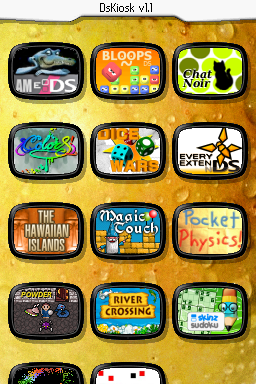 | |
| General | |
|---|---|
| Author(s) | Kornflexx |
| Type | Utilities |
| Version | 1.2 |
| Licence | Mixed |
| Links | |
| [Media:Dskiosk12.zip Download] | |
| Website | |
<htmlet>adsense</htmlet>
DSKiosk is a homebrew organizer/launcher. It serves as a manager that allows users to run homebrews in a more elegant manner, and with much convenience.
It is in English and French.
Installation
DsKiosk executable is available in two versions:
- Dskiosk.nds for most linkers
- Dskiosk-r4.nds for R4 cards and derived
- Download and extract file
- DLDI patch .nds file according to the card and copy it to the root directory of the card
User guide
When started for the first time, English is the default language. To switch to another language, go to the Options tab, and tap the Language button.
Slots
It's the main tab where to manage registered homebrews.
Add button: add a new program to the list. A new panel will show up, allowing you to select an NDS file, its picture (PNG 16bits, 64x48), and also the target work space (the current work space will be selected by default).
Modifiy button: modify an entry. Change the path of the NDS, its picture, or even switch it to another work space.
Remove button: removes an entry from the list. Be aware that nor the picture, nor the NDS file will be deleted from SD card. You'll still have to do the cleaning yourself.
DsKiosk can automatically detect if a picture is available for the NDS just chose, if it matches any of these conditions:
- If homebrew's file name is myHomebrew.nds, the picture's file name should be myHomebrew.png
- The picture's file name is _title.png (there can be only one file of this kind in each directory)
If you don't provide any picture, DsKiosk will try to display the default homebrew icon: but it will be less eye-appealing (32x32, 16 colors).
Options
Language button: switch between the different languages available.
Background button: choose between the default background and the one you defined yourself with (PNG 256x384).
Controls
Stylus - scroll list, select
Up/Down - change position of icon
Start - save setting
Changelog
Version 1.2 16/06/2009
- Manage multiple spaces to classify homebrew
Version 1.12b(R4) 08/03/2009
- Compatible with R4 type cards (via dskiosk-r4.nds)
Version 1.12b 24/01/2009
- Bug fix (bp INI file)
Version 1.12 18/01/2009
- DsKiosk now accepts custom wallpapers
Version 1.11 24/12/2008
- Minor bug fixes
Version 1.1 12/12/2008
- First public release
