More actions
No edit summary |
No edit summary |
||
| Line 1: | Line 1: | ||
{{Infobox 3DS Homebrews | {{Infobox 3DS Homebrews | ||
|title=FLsavetool | |title=FLsavetool | ||
|image= | |image=Flsavetool2.png | ||
|description=Extract/import Fantasy Life saves. | |description=Extract/import Fantasy Life saves. | ||
|author=gamesquest1 | |author=gamesquest1 | ||
| Line 10: | Line 10: | ||
|download=https://dlhb.gamebrew.org/3dshomebrews/flsavetool.7z | |download=https://dlhb.gamebrew.org/3dshomebrews/flsavetool.7z | ||
|website=https://gbatemp.net/threads/release-fantasy-life-save-viewer-editor.374495/post-5310069 | |website=https://gbatemp.net/threads/release-fantasy-life-save-viewer-editor.374495/post-5310069 | ||
}} | }} | ||
FLsavetool is an application for extracting/importing Fantasy Life on the 3DS, based on the [[Extdata dump 3DS|Exdata tool]] originally by Mrcheeze. | FLsavetool is an application for extracting/importing Fantasy Life on the 3DS, based on the [[Extdata dump 3DS|Exdata tool]] originally by Mrcheeze. | ||
Revision as of 13:26, 12 August 2022
| FLsavetool | |
|---|---|
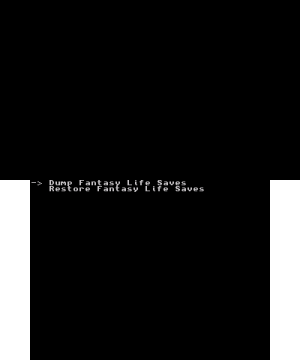 | |
| General | |
| Author | gamesquest1 |
| Type | Save Managers and Editors |
| Version | 2015 |
| License | Mixed |
| Last Updated | 2015/01/29 |
| Links | |
| Download | |
| Website | |
FLsavetool is an application for extracting/importing Fantasy Life on the 3DS, based on the Exdata tool originally by Mrcheeze.
It is made to use with the Fantasy Life Save Viewer/Editor.
Features
- For Fantasy Life only.
- Extract and re-import save.
Installation
Copy FLsavetool.3dsx, FLsavetool.smdh and config.txt to sd:/3ds/FLsavetool/ on your SD card.
Run it with the Homebrew Launcher.
User guide
The extracted save files will be in sd:/3ds/FLsavetool/.
There should be 3 files: US_fl_ext0.fsd, US_fl_ext1.fsd and US_fl_ext2.fsd.
- EU saves will be dumped with EU_ prefix, US with US_ and Japan with JPN_.
- The one ends in 0 is your first save file, 1 is the second, and 2 is the third.
- Make sure you keep a backup of them before editing.
After you're finished editing your saves, put them in the FLsavetool folder.
Run the FLsavetool homebrew and re-import the saves.
