More actions
No edit summary |
No edit summary |
||
| Line 3: | Line 3: | ||
|image=pspme2.png | |image=pspme2.png | ||
|description=Port of phoneMEAdvanced project, to enable MIDP/PBP/JavaME applications running on PSP. | |description=Port of phoneMEAdvanced project, to enable MIDP/PBP/JavaME applications running on PSP. | ||
|author= | |author=M@x | ||
|lastupdated=2008/02/02 | |lastupdated=2008/02/02 | ||
|type=Other Emulators | |type=Other Emulators | ||
Revision as of 23:59, 30 April 2022
| pspME | |
|---|---|
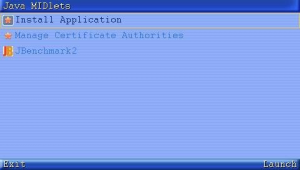 | |
| General | |
| Author | M@x |
| Type | Other Emulators |
| Version | 0.2.1 |
| License | GPL-2.0 |
| Last Updated | 2008/02/02 |
| Links | |
| Download | |
| Website | |
| Source | |
pspME is a PSP port of SUN open-source JavaME implementation phoneME, to enable MIDP/PBP/JavaME applications running on PSP.
Note: You can also find phoneMEFeature PSP porting from another project pspkvm.
Features
- Java AMS with MVM supporting.
- Several input methods: QWERTY/Abc/Symbol/...
- Install application from local JAR file.
- Jpeg support.
- MIDI support.
Installation
Extract the zip to PSP's /PSP/GAME/.
If you want MIDI support, extract midi_res.zip to PSP's /PSP/GAME/PSPME/.
User guide
Install MIDlet from JAR file
Copy the JAR file to Memory Stick.
In AMS, select the first item "Install Application".
Input the full path name of the JAR file. For example: ms0:/abc.jar, means to install MIDlet from abc.jar which is copied to root directory of Memory Stick.
Click Right Soft-button and select "2 Go to" from the popup menu, then follow the steps on screen.
Input text
You can't use Qwerty input method on PSP since it's lack of standard keyboard, but there's still other input methods available.
In any text input sence, you can popup the menu by Right Soft-button, and change to another input method.
It is suggested to use "abc" to input alphabetics, just like you've done on your phone, input english characters by 0~9,#,* keypad.
Multi tasking
In an application, press L+R will put current running MIDlet to background, and AMS screen will be shown.
The background running MIDlet is shown in high-lighted, and you can choose another MIDlet to run without stop the previous MIDlet.
To bring a background running MIDlet to foreground, just click the MIDlet item from AMS is ok.
Controls
Default key map:
L - Left Soft-button
R - Right Soft-button
Up/Down/Left/Right - Up/Down/Left/Right
Select - *
Start - #
Triangle - CLEAR
Circle - SELECT
Analog Up-Left - 1
Analog Up - 2
Analog Up-Right - 3
Analog Left - 4
Analog Right - 6
Analog Down-Left - 7
Analog Down - 8
Analog Down-Right - 9
Cross - 5
Square - 0
L+R - Multi-tasking key (Click to return AMS and put MIDlet to background)
Screenshots
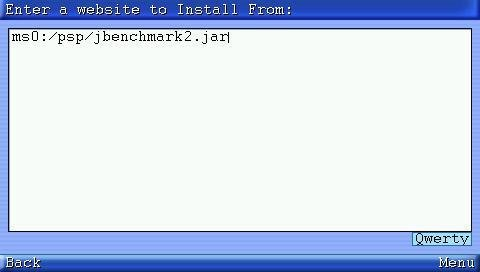

Known issues
- sceIoRename, which is used in javacall_file_rename(), doesn't work properly somehow.
- javacall_file_truncate doesn't ported, so some file truncating operation, such as some RMS operations, may not work as expected.
Changelog
v0.2.1
- Enable browse and select JAR from local file system, don't have to input the full path name of JAR file now.
- A little optimization of RMS speed.
- Separate MIDI config and instrument files from binary bundle to decrease the size, and make you not have to download them for every release.
External links
- SourceForge - https://sourceforge.net/projects/pspme/
