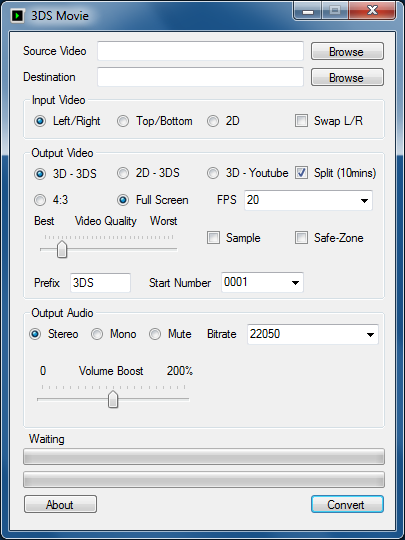More actions
No edit summary |
No edit summary |
||
| Line 8: | Line 8: | ||
|version=beta | |version=beta | ||
|license=Mixed | |license=Mixed | ||
|download=https://dlhb.gamebrew.org/ | |download=https://dlhb.gamebrew.org/3dshomebrews/3dsmovieconverter.7z | ||
|website=https://gbatemp.net/threads/3dsmovie-converter.316170/ | |website=https://gbatemp.net/threads/3dsmovie-converter.316170/ | ||
}} | }} | ||
The 3DS video format is a simple avi with two mjpeg video streams and a single ima adpcm audio stream, with a resolution of 480x240. | |||
This GUI converter allows you to convert any 3D video to 3DS format, instead of using ffmpeg manually. | |||
==User guide== | |||
===Converting 3D videos with ffmpeg=== | |||
Here is the instructions for converting 3D videos manually. | |||
Run the ffmpeg with the following options (assuming that your video is called "video.avi"). | |||
If your 3D video is top-bottom format: | |||
ffmpeg -y -i "video.avi" -s 400x480 -aspect 2:1 -r 20 -vcodec mjpeg -qscale 1 -vf crop=480:240:0:0 -acodec libmp3lame -ar 44100 -ab 96k -ac 2 "left.avi" | |||
ffmpeg -y -i "video.avi" -s 400x480 -aspect 2:1 -r 20 -vcodec mjpeg -qscale 1 -vf crop=400:240:0:240 -an "right.avi" | |||
If your 3D video is side-by-side format: | |||
ffmpeg -y -i "video.avi" -s 800x240 -aspect 2:1 -r 20 -vcodec mjpeg -qscale 1 -vf crop=400:240:0:0 -acodec libmp3lame -ar 44100 -ab 96k -ac 2 "left.avi" | |||
ffmpeg -y -i "video.avi" -s 800x240 -aspect 2:1 -r 20 -vcodec mjpeg -qscale 1 -vf crop=400:240:400:0 -an "right.avi" | |||
You should have now "left.avi" and "right.avi" (if the filesize is too large, you can adjust the quality by changing "-qscale 1" to a different number, 1 - best, 31 - worst). | |||
Run ffmpeg with the following options to create the final movie file. | |||
ffmpeg -y -i "left.avi" -i "right.avi" -vcodec copy -acodec adpcm_ima_wav -ac 2 -vcodec copy -map 0:0 -map 0:1 -map 1:0 "VID_0001.AVI" | |||
Once that's done, copy it to the folder on your SD card that all of your photos are stored in and view it in the photo viewer. | |||
===Converting 3D video to 2D with ffmpeg=== | |||
It only require one single step if you want a 2D version: | |||
<code>ffmpeg -i "video.avi" -s 400x240 -aspect 2:1 -r 20 -vcodec mjpeg -qscale 1 -acodec adpcm_ima_wav -ac 2 "VID_0001.AVI"</code> | |||
==Screenshots== | |||
https://dlhb.gamebrew.org/3dshomebrews/3dsmovieconverter4.png | |||
==External links== | |||
* SoCoder - https://socoder.net/?Blogs=29000 | |||
* GBAtemp - https://gbatemp.net/threads/3dsmovie-converter.316170 | |||
[[Category:3DS homebrew applications]] | |||
[[Category:PC utilities for 3DS homebrew]] | |||
Revision as of 03:21, 10 February 2022
| 3DSMovie converter | |
|---|---|
| File:3DSMovieconverter.jpg | |
| General | |
| Author | spinal_cord |
| Type | PC Utilities |
| Version | beta |
| License | Mixed |
| Last Updated | 2011/12/17 |
| Links | |
| Download | |
| Website | |
The 3DS video format is a simple avi with two mjpeg video streams and a single ima adpcm audio stream, with a resolution of 480x240.
This GUI converter allows you to convert any 3D video to 3DS format, instead of using ffmpeg manually.
User guide
Converting 3D videos with ffmpeg
Here is the instructions for converting 3D videos manually.
Run the ffmpeg with the following options (assuming that your video is called "video.avi").
If your 3D video is top-bottom format:
ffmpeg -y -i "video.avi" -s 400x480 -aspect 2:1 -r 20 -vcodec mjpeg -qscale 1 -vf crop=480:240:0:0 -acodec libmp3lame -ar 44100 -ab 96k -ac 2 "left.avi" ffmpeg -y -i "video.avi" -s 400x480 -aspect 2:1 -r 20 -vcodec mjpeg -qscale 1 -vf crop=400:240:0:240 -an "right.avi"
If your 3D video is side-by-side format:
ffmpeg -y -i "video.avi" -s 800x240 -aspect 2:1 -r 20 -vcodec mjpeg -qscale 1 -vf crop=400:240:0:0 -acodec libmp3lame -ar 44100 -ab 96k -ac 2 "left.avi" ffmpeg -y -i "video.avi" -s 800x240 -aspect 2:1 -r 20 -vcodec mjpeg -qscale 1 -vf crop=400:240:400:0 -an "right.avi"
You should have now "left.avi" and "right.avi" (if the filesize is too large, you can adjust the quality by changing "-qscale 1" to a different number, 1 - best, 31 - worst).
Run ffmpeg with the following options to create the final movie file.
ffmpeg -y -i "left.avi" -i "right.avi" -vcodec copy -acodec adpcm_ima_wav -ac 2 -vcodec copy -map 0:0 -map 0:1 -map 1:0 "VID_0001.AVI"
Once that's done, copy it to the folder on your SD card that all of your photos are stored in and view it in the photo viewer.
Converting 3D video to 2D with ffmpeg
It only require one single step if you want a 2D version:
ffmpeg -i "video.avi" -s 400x240 -aspect 2:1 -r 20 -vcodec mjpeg -qscale 1 -acodec adpcm_ima_wav -ac 2 "VID_0001.AVI"
Screenshots