More actions
No edit summary |
|||
| Line 32: | Line 32: | ||
* Your image files need to be in a specific numerical order. | * Your image files need to be in a specific numerical order. | ||
* It goes like 1.jpg, 2.jpg, 3.jpg, etc. | * It goes like 1.jpg, 2.jpg, 3.jpg, etc. | ||
* | * You can also use 01.jpg or 001.jpg (up to 7 zeros before the number). | ||
* It can load JPG, PNG or BMP. Use JPG for best performance. | * It can load JPG, PNG or BMP. Use JPG for best performance. | ||
* All pages must be no more than 2300x2300. | * All pages must be no more than 2300x2300. | ||
Revision as of 14:16, 7 December 2021
| Manga Reader | |
|---|---|
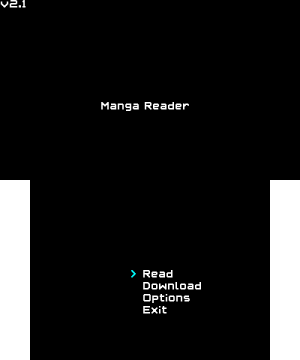 | |
| General | |
| Author | MyLegGuy |
| Type | Other Apps |
| Version | 2.1 |
| License | Mixed |
| Last Updated | 2018/02/05 |
| Links | |
| Download | |
| Website | |
| Source | |
| This application has been obsoleted by one or more applications that serve the same purpose, but are more stable or maintained. |
Manga Reader is a simple image/manga viewer for the 3DS created with Lua Player Plus 3DS. There is no zoom feature and unable to load big images.
Note: The project is abandoned.
Installation
Available in 3DSX and CIA formats:
- CIA - Copy just MangaReader.cia to your 3DS and install it.
- 3DSX - Copy the entire 3ds folder to the root of your SD card (make sure you copy the entire folder, not just the .3dsx).
How to add mange:
- Create a folder named Manga on the roo of the SD card.
- Put your manga in the folder Manga.
- Each manga should have a different folder, such as /Manga/Naruto1/.
- You can have more sub directories in your manga folder, such as /Manga/Naruto/Chapter1/.
Image/manga format:
- Your image files need to be in a specific numerical order.
- It goes like 1.jpg, 2.jpg, 3.jpg, etc.
- You can also use 01.jpg or 001.jpg (up to 7 zeros before the number).
- It can load JPG, PNG or BMP. Use JPG for best performance.
- All pages must be no more than 2300x2300.
User guide
Options
- Speed - How many pixels the page moves per frame when moving.
- Return - Where you start out in the page when you go to the next one.
FAQ
Q. Freezes after starting a manga?
The images are too big. The 3DS has limitations on how big a loaded image can be.
To fix this, resize them to make them a bit smaller.
You can use batch image resizer program such as Fotosizer.
Q. How do I make my images files be detected?
Image files should have numbers as their names.
The program checks if a folder is a manga by checking if a file named 1 (or 01, 001, up to 00000001) with .jpg, .png, or .png exists.
Q. Zooming?
No, sorry.
Controls
General:
D-Pad - Navigate menus
Manga Reading:
C-Pad/D-Pad - Navigate the manga page
R/L - Go to the next/previous page
X - Show the time and page on the bottom screen
Manga Selector:
B - Go back a directory
Hold L - Move quickly
A - Select a manga, Enter a folder
Start - Go back
Download Menu:
A - Edit
Left/Right - Change the chapter number, Save/load file
A (on the chapter option) - Use the number keypad to the change chapter number
Screenshots
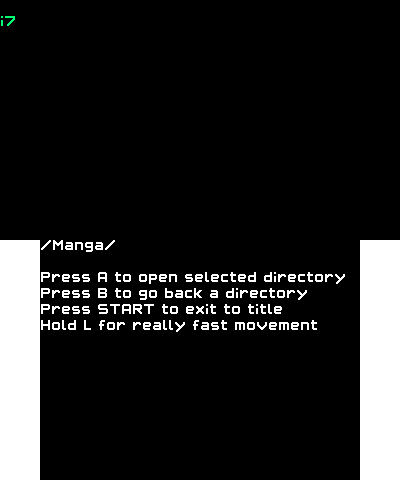
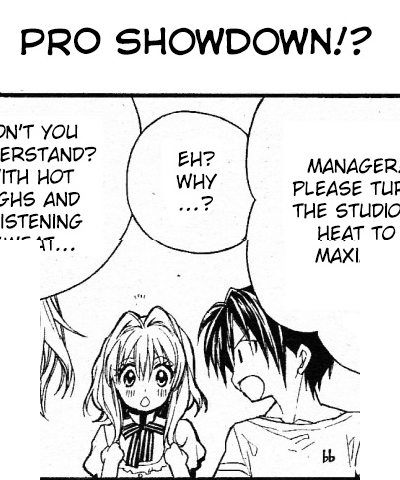
Media
Manga Reader 3ds Download Tutorial (fejwoqigfjeioqw)
Known issues
Image files within a folder have to be in the same file type/extention or it will stop loading the next one.
Changelog
2.1
- Fix useless zeros.
- Fix 12 hour time on the bottom bar.
- index.lua is no longer embedded into the 3dsx because of the hassle.
2.0
- Removes green bar part of the green bar when using old 3ds to maintain frame rate.
- Less confusing file selector.
- Removed option for dpad to switch pages.
- Removed ability to type in your own prefix.
- Removed touch screen page moving. Whoops.
- File format and pointless zeros are now automatically detected.
- Code was completely rewritten.
- When entering a folder that contains chapters for a manga you've viewed before, you'll automatically select the last chapter you viewed.
- Number keypad which uses the touch screen.
- Hold L in file selector for quick movement.
- You can now press left or right to switch the chapter number on the download menu.
- Oh, looks like the program freezes if you enter an invalid manga name.
1.8.9.1
- Still says 1.8.9 in the actual application. Updates lpp-3ds.
1.8.9
- Multiple download settings save slots. Unlimited. Press left and right to change slot when on download screen.
1.8.8
- Small stuff.
1.8.7
- Number of pages now automatically detected. No more manual exiting. Removes two pointless options on the main menu.
1.8
- There's now an option to check if a new update is available. Go to the Options and press "Check for updates." Press X while reading a manga to display a bar on the bottom of the bottom screen with the time in 12 hour time and the page number. This can now use pages of a size smaller than what the minimum page size was. This will now use the n3ds's power if available.Manga downloading is now possible. Read the tutorial in the release post.
1.7.1
- Updated lpp-3ds, and index.lua is now inside of the .3dsx.
1.7
- Saves options and a few other stuff.
1.6
- New version of lpp-3ds. Fixes of infinite glory.
1.5
- Page number is now saved for each manga.
1.4
- Just made it so you start on the first element after entering a sub directory. Instead of the zero-th element.
1.3
- Minor changes, allows page movement from dpad.
1.2
- Adds support for pointless zeros.
1
- Initial release.
