More actions
m (Text replacement - "| licence" to "| license") |
No edit summary |
||
| Line 7: | Line 7: | ||
| license = Mixed | | license = Mixed | ||
| author = profi200 | | author = profi200 | ||
| website = https://gbatemp.net/threads/save-data-manager-and-editor-for-firmware-up-to-9-9.396245 | | website = https://gbatemp.net/threads/save-data-manager-and-editor-for-firmware-up-to-9-9.396245 | ||
| download = https://dlhb.gamebrew.org/ | | download = https://dlhb.gamebrew.org/3dshomebrews/savemanager.7z | ||
| source = https://gist.github.com/profi200/d0d092c11d0eb0692748 | | source = https://gist.github.com/profi200/d0d092c11d0eb0692748 | ||
}} | }} | ||
This is a basic save data manager and editor for Firmware up to 9.9. | |||
'''Note:''' It only works with Firmware 9.x with Ironhax/Tubehax only. | |||
==Installation== | |||
Download contains the following: | |||
* Source - Originally by profi200. | |||
* 3DSX - By shadowofdarkness. | |||
* SMDH - By LinkMain111. | |||
* SMDH - By JJTapia. | |||
If you use [https://github.com/smealum/sploit_installer Ironhax], you need the latest [https://smealum.github.io/ninjhax2/installer.zip version 2.1]. | |||
Tubehax/Ironhax users both need to use the latest [https://smealum.github.io/ninjhax2/boot.3dsx boot.3dsx]. | |||
==User guide== | |||
Open Save data manager, select the game you want to edit. | |||
After some glitched screens you will presented with a simple menu. | |||
If you only see a glitched screen and no menu, then try to press the buttons anyways. | |||
Saves will be stored in saveDataBackup folder on your SD card. | |||
Edit saves using a tool such as PkHex or Smash save editor (get them here). | |||
Boot the program back up and restore saves. | |||
When restoring saves make sure you only have saves of that one game in saveDataBackup folder. | |||
==Controls== | |||
D-Pad - Select game | |||
A - Backup save data | |||
B - Import save data | |||
X - Exit | |||
==Credits== | |||
* Thanks profi200 for the app. | * Thanks profi200 for the app. | ||
* Thanks shadowofdarkness for original post. | * Thanks shadowofdarkness for original post. | ||
* Thanks JJTapia19 for his smdh. | * Thanks JJTapia19 for his smdh. | ||
* Thanks [Truth] for the edit. | * Thanks [Truth] for the edit. | ||
==External links== | |||
* GitHub - https://gist.github.com/profi200/d0d092c11d0eb0692748 | |||
* GBAtemp - https://gbatemp.net/threads/save-data-manager-and-editor-for-firmware-up-to-9-9.396245 | |||
* GBAtemp - https://gbatemp.net/threads/transfering-sky3ds-save-to-legit-game.396162/post-5643932 | |||
[[Category:3DS homebrew applications]] | |||
[[Category:Homebrew utility applications on 3DS]] | |||
Revision as of 13:16, 27 October 2021
| Save Data Manager and Editor | |
|---|---|
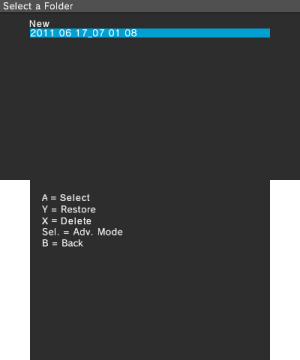 | |
| General | |
| Author | profi200 |
| Type | Utilities |
| Version | v0.1 |
| License | Mixed |
| Last Updated | 2015/09/13 |
| Links | |
| Download | |
| Website | |
| Source | |
This is a basic save data manager and editor for Firmware up to 9.9.
Note: It only works with Firmware 9.x with Ironhax/Tubehax only.
Installation
Download contains the following:
- Source - Originally by profi200.
- 3DSX - By shadowofdarkness.
- SMDH - By LinkMain111.
- SMDH - By JJTapia.
If you use Ironhax, you need the latest version 2.1.
Tubehax/Ironhax users both need to use the latest boot.3dsx.
User guide
Open Save data manager, select the game you want to edit.
After some glitched screens you will presented with a simple menu.
If you only see a glitched screen and no menu, then try to press the buttons anyways.
Saves will be stored in saveDataBackup folder on your SD card.
Edit saves using a tool such as PkHex or Smash save editor (get them here).
Boot the program back up and restore saves.
When restoring saves make sure you only have saves of that one game in saveDataBackup folder.
Controls
D-Pad - Select game
A - Backup save data
B - Import save data
X - Exit
Credits
- Thanks profi200 for the app.
- Thanks shadowofdarkness for original post.
- Thanks JJTapia19 for his smdh.
- Thanks [Truth] for the edit.
