More actions
(Created page with "{{Infobox PSP Homebrews |title=AlwaysUSB |image=alwaysusbpsp.png |description=Allows USB connection at all time even during gameplay. |author=volotax |lastupdated=2012/03/17 |type=Plugins |format= |version=1.7 |license=Mixed |download=https://web.archive.org/web/20130405080633/http://www31.atpages.jp/~volotax/releases/AlwaysUSB |website=https://forum.gamegaz.jp/viewtopic.php?f=15&t=2648&hilit=%E3%81%84%E3%81%A4%E3%81%A7%E3%82%82 |source= }} <!--AlwaysUSB_v1.7.rar--> Alwa...") |
No edit summary |
||
| Line 20: | Line 20: | ||
Add the following line to the txt file of the scene you want to use it in (game, pops, vsh): | Add the following line to the txt file of the scene you want to use it in (game, pops, vsh): | ||
ms0:/seplugins/AlwaysUSB.prx 1 | ms0:/seplugins/AlwaysUSB.prx 1 | ||
(No need to add it to the txt file for usbdevice.prx. Just place it in the same directory as AlwaysUSB.prx.) | (No need to add it to the txt file for usbdevice.prx. Just place it in the same directory as AlwaysUSB.prx.) | ||
Latest revision as of 00:20, 15 December 2024
| AlwaysUSB | |
|---|---|
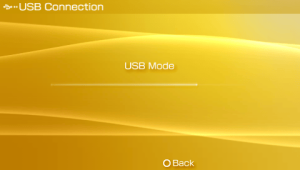 | |
| General | |
| Author | volotax |
| Type | Plugins |
| Version | 1.7 |
| License | Mixed |
| Last Updated | 2012/03/17 |
| Links | |
| Download | |
| Website | |
AlwaysUSB (いつでもUSB) is a PSP plugin that allows USB connection at all time even during gameplay.
Installation
Copy AlwaysUSB.prx, AlwaysUSB.ini, and usbdevice.prx from the seplugins folder to ms0:/seplugins.
Add the following line to the txt file of the scene you want to use it in (game, pops, vsh):
ms0:/seplugins/AlwaysUSB.prx 1
(No need to add it to the txt file for usbdevice.prx. Just place it in the same directory as AlwaysUSB.prx.)
If using in POPS, add this line at the top of pops.txt: flash0:/kd/usb.prx 1
Config file
If you want to use this plugin on the XMB (via vsh.txt), please set UseVSH to true in the ini file. For more details, please refer to the included AlwaysUSB.ini.
Mode 1 allows constant USB connection, while Mode 2 lets you to enable/disable the USB connection by pressing the specified button (as set in the USBButton).
You can connect not only the Memory Stick but also flash0/1/2/3 and UMD (see the Device section in the ini file for configuration).
(Tip for Mode 2: When using Mode 2, it works better if you press and hold the button a little longer.)
Controls
Start+L+R - Enable/Disable USB connection (Mode 2)
Changelog
v1.7
- [Fix] Fixed the incorrect explanation of UseVSH true/false in the ini file.
- [Fix] Fixed a potential issue where the ini file might not load correctly.
- [Fix] Slight stabilization improvements.
v1.6
- [New] Enabled connection to flash0/1/2/3 and UMD.
- This can be configured in the ini file under Device.
- UMD connection is limited to homebrew software and XMB. Note that perfect ripping with no trailing data loss is possible.
- When in Mode 4, if no UMD is inserted or the connection is not homebrew/XMB, the Memory Stick will be mounted. (The ini file will not be changed.)
- [Fix] Changed the UseVSH setting to true/false. (True means enabled, false means disabled.)
- [Fix] Changed the default value of Mode to always-on connection. (Mode 1 for always-on, Mode 2 for button-triggered.)
- [Fix] Fixed an issue where ISO and similar files could not be launched when this plugin was enabled.
- [Fix] Fixed button press-related issues.
- [Fix] Fixed many small bugs and improved stability.
External links
- Official website - http://www31.atpages.jp/~volotax/releases/AlwaysUSB (archived)
- GameGaz Forum - https://forum.gamegaz.jp/viewtopic.php?f=15&t=2648&hilit=%E3%81%84%E3%81%A4%E3%81%A7%E3%82%82
