More actions
| Line 56: | Line 56: | ||
You need to have the latest luma for this to work correctly. | You need to have the latest luma for this to work correctly. | ||
* Download <code>rehidhelper.cia</code> from | * Download <code>rehidhelper.cia</code> from [[Rehid 3DS]] | ||
* Launch the app from home menu | * Launch the app from home menu | ||
* Click <code>A</code> on the <code>Download Rehid</code> option. Your 3DS will automatically reboot after this step. | * Click <code>A</code> on the <code>Download Rehid</code> option. Your 3DS will automatically reboot after this step. | ||
Revision as of 03:35, 10 July 2024
| Rehid With Virtual Sliders | |
|---|---|
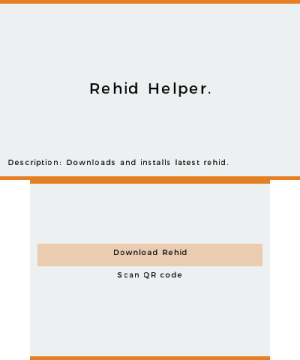 | |
| General | |
| Author | GrieferPig |
| Type | Utilities |
| Version | 1.0 |
| License | Mixed |
| Last Updated | 2024/04/28 |
| Links | |
| Download | |
| Website | |
| Source | |
Rehid With Virtual Sliders is a fork the original Rehid project, which is used for remapping buttons on the 3DS. This fork version adds support for mapping both sliders, allowing you to adjust them even if they're physically broken.
This fork added mapping support for both sliders. Add and modify this in your rehid json config file to fit your preference
{
"keys": [
{
"get": "VOLUP",
"press": "START+R"
},
{
"get": "VOLDN",
"press": "START+L"
},
{
"get": "3DUP",
"press": "SELECT+R"
},
{
"get": "3DDN",
"press": "SELECT+L"
}
]
}
Note: These "virtual function keys" (VOLUP, VOLDN, etc. above) are only applicable to key-to-key mappings. So no using circle pad and touch screen to adjust the volume.
Installation
- Download the zip file from github here.
- Open the zip file and drag the two folders (named luma and rehid) to your sd card root, where the root directory should already contain a luma folder. Overwrite if prompted.
- Insert your sd card back to 3ds and hold SELECT+Power Button until the top screen shows "Luma3ds Configuration". Use D-Pad to go to "Enable loading external FIRMs and modules" and press A to enable; if it is already enabled, leave as is
- Press START to restart and it should work now
Usage
How To Use
You need to have the latest luma for this to work correctly.
- Download
rehidhelper.ciafrom Rehid 3DS - Launch the app from home menu
- Click
Aon theDownload Rehidoption. Your 3DS will automatically reboot after this step. - Go to https://mikahjc.github.io/3dsRemapBuilder/config and generate your remappings.
- Run rehidhelper again and select the Scan QR code option
- Scan your QR.
How To Remap Buttons
You first need to create a rehid.json file with the remappings you want. For eg:-
{
"keys":[
{"get":"R", "press":"ZR"},
{"get":"L", "press":"ZL"}
]
}
With the above, everytime you press ZR key, R key would be triggered,
and everytime you press ZL key, L key would be triggered.
It is also possible to do custom key combos, i.e.,
{
"keys":[
{"get":"R", "press":"X+Y"},
{"get":"L+R", "press":"SELECT"}
]
}
Now everytime you press X+Y, R key would be triggered and on pressing SELECT button, both L and R would be triggered.
Possible Keys are:- A, B, X, Y, SELECT, START, ZL, ZR, L, R, LEFT, RIGHT, UP, DOWN, CRIGHT(CPAD), CLEFT(CPAD), CUP(CPAD), CDOWN(CPAD)
Copy your rehid.json file to the rehid folder.
Per Title Button Remapping
It is possible to have different button remapings for different titles:-
Inside the rehid folder, create a folder with the titleid as the folder name.
You can use this to find the titleid for your game.
Copy the rehid.json file inside this folder.
Changelog
v1.0
- First Release.
Credits
- @luigoalma Help, testing and listening to my rants.
- Druivensap on my discord server for helping me test out.
- Luma3ds devs and contributors
