More actions
No edit summary |
No edit summary |
||
| Line 2: | Line 2: | ||
|title=Rocks’n’Diamonds | |title=Rocks’n’Diamonds | ||
|image=rocksndiamondsswitch.png | |image=rocksndiamondsswitch.png | ||
|description=Switch ports of the games Rocks | |description=Switch ports of the games Rocks n Diamonds. | ||
|author=rsn8887 | |author=rsn8887 | ||
|lastupdated=2021/05/23 | |lastupdated=2021/05/23 | ||
Latest revision as of 12:36, 6 July 2024
| Rocks’n’Diamonds | |
|---|---|
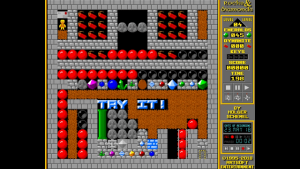 | |
| General | |
| Author | rsn8887 |
| Type | Puzzle |
| Version | 1.15 |
| License | GPL-2.0 |
| Last Updated | 2021/05/23 |
| Links | |
| 1.15 + More Levels Download | |
| Website | |
| Source | |
| Support Author | |
A homebrew port of Rocks'n'Diamonds to the Switch and Vita.
Rocks'n'Diamonds is a Boulderdash type game by Holger Schemel with many unique features, such as the ability to play remade levels from Boulderdash, Emerald Mine and Supaplex and many more levels.
And the official manual for Rocks'n'Diamonds is here.
Features
- Game controller mapping including analog joystick mouse controls.
- Front touch controls with left/right mouse click and drag and drop gestures.
- The game runs smooth at the same speed as the desktop versions.
- Additional level package with thousands of levels as separate download (see "More Levels").
- Auto-hide mouse cursor when using the D-Pad.
- Easily switch player focus in multiplayer games using R+X/Y.
- 60 fps mode for smooth scrolling and motion in levels where the system can achieve stable 60 frames per second.
- Text entry with Vita/Switch touch keyboard, no physical keyboard or mouse required.
Installation
Extract rocksndiamonds_data.zip to the folder switch in the root of your sd card. You should have folders such as /switch/mirrormagic/levels/ and more. Make sure none of the folders or files has the "archive" flag set after copying.
copy rocksndiamonds.nro to /switch/rocksndiamonds/.
Use nsp injection to start the games, otherwise the on-screen keyboard will not work. On SX OS, you can do this by holding down R while launching any installed game to make hbmenu appear.
You can install new level sets for Rocks'n'Diamonds by copying them into /switch/rocksndiamonds/levels/.
User guide
Additional levels
More than 50,000 additional Rocks'n'Diamonds levels can be downloaded here.
The author has prepared a single easy-to-install zip (~90 MB). It contains selected additional levels from the above site.
Just unzip, and transfer to Switch, so that you have a subfolder /switch/rocksndiamonds/levels/More_Levels/.
FTP transfer of levelsets has to be done using binary transfer mode, not Auto or ASCII. Otherwise some levels will be treated as ASCII with mangled line endings and won't work. This was verified with the Emerald_Mine_Club_original_1 levels and FileZilla FTP.
Multiplayer mode
For multiplayer team mode in Rocks'n'Diamonds, enable it via Setup > Game & Menu > Team-Mode (Multiplayer) > on.
You also have to find make a level that has multiple players. R+Y and R+X can be used in-game to change focus between players, see Game Controls.
All controllers have to be paired before launching the app, otherwise they will not be recognized by the game.
Notes
- It is possible to get a wrong screen size on Switch by messing with the options. The solution is to navigate to setup->graphics and enable Fullscreen mode and set Window size to 100%, then select "save & exit"
- To load new level sets, go to the level number selection in the menu, and press B. A new screen should open that shows a few levels. Go to the parent dir and into the folder Classic Games. There are many more levels already included in that folder.
- Sometimes when loading a levelset after loading other level sets one after the other, the game runs out of memory and quits. This is fixed by simply restarting the game and loading the levelset again.
- To answer the OK/Cancel dialogs in the game, press Minus to cancel (this is escape), or B for OK.
- If you mess up some options and want to reset to default, you can delete the folder
/switch/rocksndiamonds/userdata/and/switch/mirrormagic/userdata/.
Controls
Gamepad:
D-Pad or Left Stick - Move player and navigate menus
Right Stick - Move mouse pointer
B - Primary button (+ direction for snap action or turning mirrors, also OK in menu)
A - Secondary button (drop dynamite)
Y/L - left mouse button
X/R - Right mouse button
Minus - Quit (escape key, also cancels requesters)
Plus - Pause (space key)
R+X - Set focus to next player (ALL>1>2>3>4)
R+Y - Set player focus to previous player (ALL<1<2<3<4)
Touchscreen:
For multi-touch gestures, the fingers have to be far enough apart from each other, so they are not recognized them as a single finger. Otherwise the pointer will jump around.
Single short tap - Left mouse click
Single short tap while holding a second finger down - Right mouse click
Single finger drag - Move the mouse pointer
Dual finger drag - Drag'n'Drop (left mouse button is held down)
Three finger drag - Drag'n'Drop (right mouse button is held down)
Screenshots
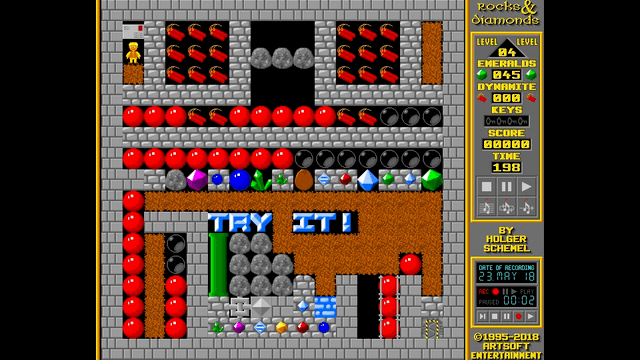
Changelog
1.15 (Switch only)
- On Switch, add 12.0.0 support. Only .nro files changed, data is the same.
1.14 (Switch only)
- On Switch, add 9.0.0 support.
- On Switch, fix .ogg audio playback.
- On Switch, fix pointer getting stuck when controlled with physical USB mouse.
1.13 (Switch only)
- On Switch, fix automatically turning on/off VSync on selecting/deselecting Game Speed: 60 fps mode.
1.12
- Fix crash when loading levelsets that change screenmode, such as Supaplex (Original).
- On Switch, fix slow-down when pressing home button.
- On Switch, use 1080p resolution when docked.
1.11 (Switch only)
- On Switch, implement on-screen keyboard (only works when launching with nsp injection).
1.10 (Switch only)
- Fixed problem on Switch with too-large screen in docked mode when loading saved config. The workaround was to change window size to 100% and save again. Now Fullscreen mode should be set to "On" and then this problem does not appear anymore.
1.9switch
- Added Switch port.
Credits
- Thanks to my awesome supporters on Patreon, especially Andyways, CountDuckula, Matthew Machnee, and Sean Ritzo.
- Thanks @frangarcj for help with optimizing the rendering.
- Thanks to Holger Schemel for making a great and portable game.
- Thanks to the many devs of VitaSDK for a great development environment.
- Thanks to all the devs of DevKitPro for Switch for a great development suite.
