More actions
No edit summary |
No edit summary |
||
| Line 4: | Line 4: | ||
|description=RetroArch is an emulation frontend. | |description=RetroArch is an emulation frontend. | ||
|author=Libretro | |author=Libretro | ||
|lastupdated=2024/05 | |lastupdated=2024/06/05 | ||
|format=rpx | |format=rpx | ||
|type=Other Emulators | |type=Other Emulators | ||
|version=1.19. | |version=1.19.1 | ||
|license=Mixed | |license=Mixed | ||
|downloadraw=[https://buildbot.libretro.com/stable/1.19. | |downloadraw=[https://buildbot.libretro.com/stable/1.19.1/nintendo/wiiu/ Stable] - [https://buildbot.libretro.com/nightly/nintendo/wiiu/ Nightly] | ||
|website=https://www.retroarch.com/ | |website=https://www.retroarch.com/ | ||
|source=https://github.com/libretro/RetroArch | |source=https://github.com/libretro/RetroArch | ||
Revision as of 11:35, 8 Haziran 2024
| RetroArch | |
|---|---|
 | |
| General | |
| Author | Libretro |
| Type | Other Emulators |
| Version | 1.19.1 |
| License | Mixed |
| Last Updated | 2024/06/05 |
| Links | |
| Stable - Nightly | |
| Website | |
| Source | |
| Support Author | |
RetroArch is a versatile multi-system frontend that allows you to run various emulators and programs, known as "cores," through a unified interface.
While the Wii U port is continually expanding with new features and supported systems, it currently includes 28 different systems and incorporates RetroArch features like Ozone.
Installation
You'll need:
- The latest Retroarch Wii U build (Stable / Nightly)
- (Optional) Unofficial RetroArch forwarder channel.
- (Optional) RetroArch Cheat database or Database on GitHub.
How to install:
- Download the latest nightly build. Choose the RetroArch_rpx.7z file with the most recent date.
- Unzip to the root of the SD card (you can remove all the xx_libreto folders in /wiiu/apps except /wiiu/apps/retroarch folder to save space).
- Some system requires BIOS files to function (see https://docs.libretro.com/library/bios/), the default path should be sd:/retroarch/cores/system.
- Create a folder on the SD card and place your ROM files there (e.g. sd:/roms).
- Create a folder on the SD card and place the cheat files there (e.g. sd:/retroarch/cheats).
- Note: If you are updating from an old version, you may have to delete /retroarch/retroarch.cfg.
Setting up XMB:
- If a white screen appears on RetroArch startup, it indicates missing assets. Download the assets package and extract it to sd:/retroarch/assets.
- Alternatively, try using the Online Updater to download and extract the zip on-console. Change the default XMB assets directory under Settings > Directory if needed.
Folder structure:
SD |-roms/ | |-ds/ (place the rom files here) | |-gba/ (place the rom files here) | |-... |-retroarch/ | |-assets/ (place the asset files here) | |-autoconfig/ | |-core/ | | |-system/ (place the bios files here) | |-... |-wiiu/ | |-apps/ | | |-retroarch/ | | | |-icon.png | | | |-meta.xml | | | |-retroarch.rpx
Forwarder channel:[1]
- Require Haxchi, CBHC or other CFW installed.
- Extract the zip in sd:/install, then install it with WUP Installer GX2 or WUP Installer Y Mod. The channel has its own .rpx embedded so you can delete the /wiiu folder.
- You'll need to apply signature patches whenever you start your console. For CBHC users this happens automatically, while users of other methods will have to refer to their method's documentation to make this happen.
User guide
Launch RetroArch from the Homebrew Launcher and load cores from RetroArch's menu by selecting Load Core. You can also launch a game directly by choosing Load Content.
To enable the analog for games, go to input > User input 1 > then set the analog to the left stick.
When a game is loaded, you can press the Home button to bring up quick menu, where you can resume, load cheats, save state, etc.
Supported cores list
Amstrad Cores:
- Amstrad - CPC (Caprice32)
Atari Cores:
- Atari - 2600 (Stella)
- Atari - 5200 (Atari800)
- Atari - Lynx (Beetle Handy)
- Atari - ST/STE/TT/Falcon (Hatari)
Commodore Cores:
- Commodore Amiga (P-UAE)
- Commodore C64 (VICE C64)
- Commodore PLUS4 (VICE PLUS4)
- Commodore VIC20 (VICE VIC20)
Game Cores:
- Cave Story (NXEngine)
- Doom (PrBoom)
- Handheld Electronic (GW)
- Mr.Boom (Bomberman)
- Quake 1 (TyrQuake)
Multi System Cores:
- Arcade (MAME 2000)
- Arcade (MAME 2003)
- Arcade (MAME 2009)
- Arcade (MAME 2010)
- Arcade (FBA2012)
- Arcade (FBA)
Misc Cores:
- DOS (DOSBox)
- Mattel - Intellivision (FreeIntv)
- Microsoft - MSX (fMSX)
- MSX/SVI/ColecoVision/SG-1000 (blueMSX)
- SNK - Neo Geo Pocket / Color (Beetle NeoPop)
- Magnavox - Odyssey2 / Phillips Videopac+ (O2EM)
- ScummVM
- GCE - Vectrex (vecx)
- Bandai - WonderSwan/Color (Beetle Cygne)
- ZX Spectrum (Fuse)
- Sinclair - ZX 81 (EightyOne)
Nintendo Cores:
- Nintendo - Game Boy / Color (Gambatte)
- Nintendo - Game Boy / Color (GearBoy)
- Nintendo - Game Boy / Color (SameBoy)
- Nintendo - Game Boy / Color (TGB Dual)
- Nintendo - Game Boy Advance (mGBA)
- Nintendo - Game Boy Advance (VBA Next)
- Nintendo - NES / Famicom (FCEUmm)
- Nintendo - NES / Famicom (Nestopia UE)
- Nintendo - NES / Famicom (QuickNES)
- Nintendo - SNES / Famicom (Snes9x 2002)
- Nintendo - SNES / Famicom (Snes9x 2005 Plus)
- Nintendo - SNES / Famicom (Snes9x 2005)
- Nintendo - SNES / Famicom (Snes9x 2010)
- Nintendo - SNES / Famicom (Snes9x)
- Nintendo - Virtual Boy (Beetle VB)
NEC Cores:
- NEC - PC-98 (Neko Project II Kai)
- NEC - PC-98 (Neko Project II)
- NEC - PC Engine / CD (Beetle PCE FAST)
- NEC - PC-FX (Beetle PC-FX)
Sega Cores:
- Sega - MS/GG/MD/CD (Genesis Plus GX)
- Sega - MS/GG/MD/32X/CD (PicoDrive)
Screenshots
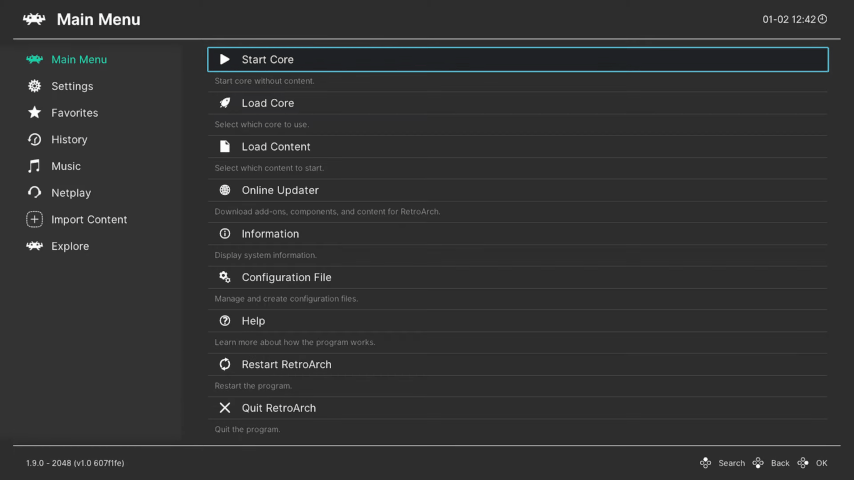
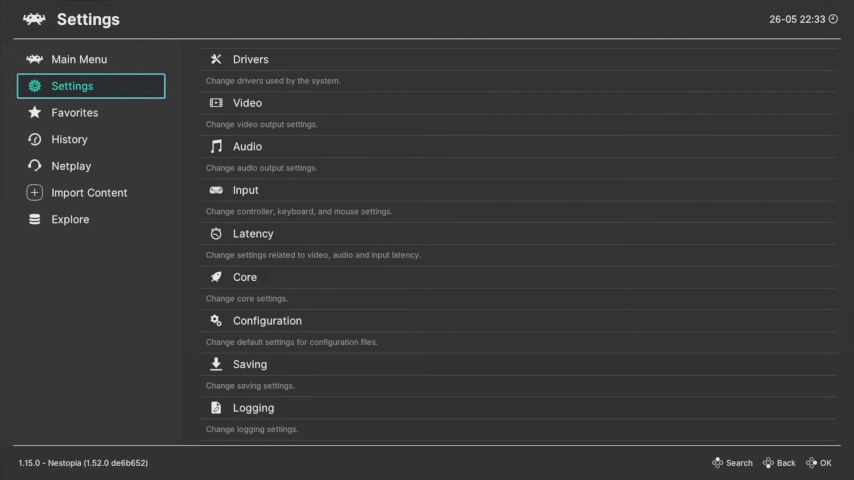
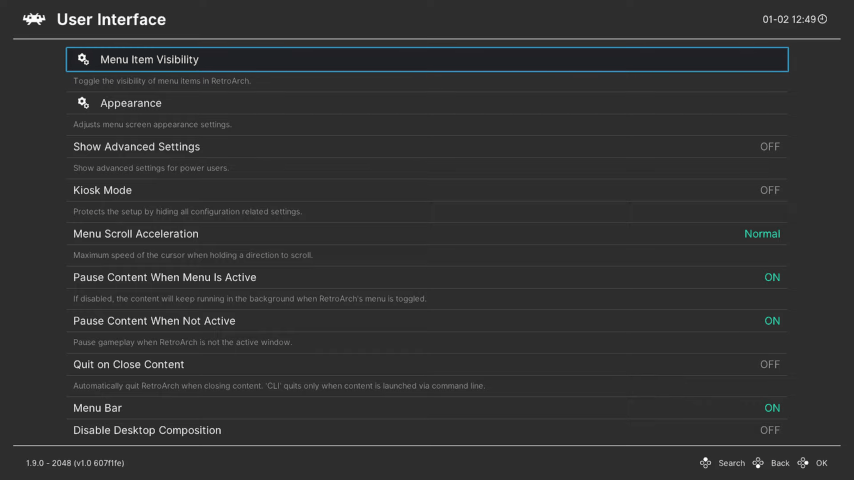
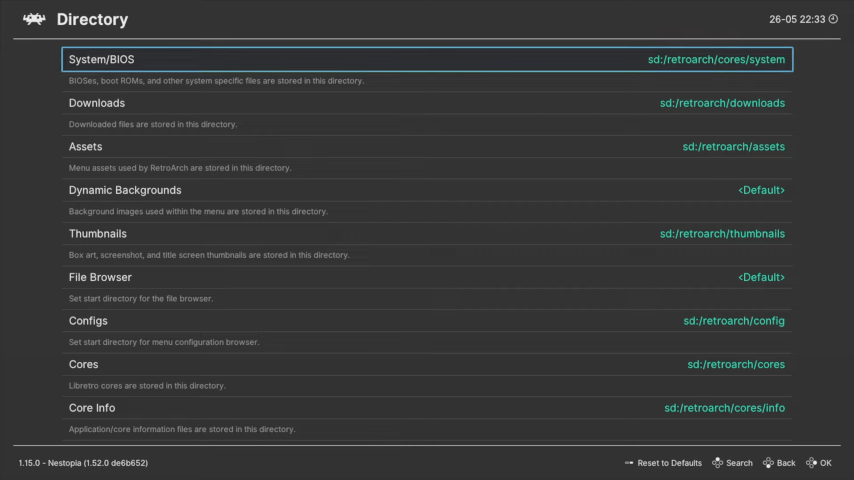
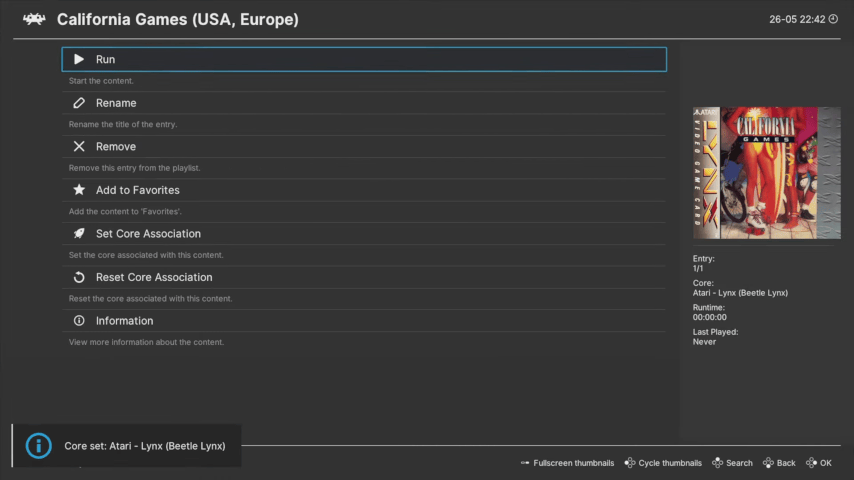
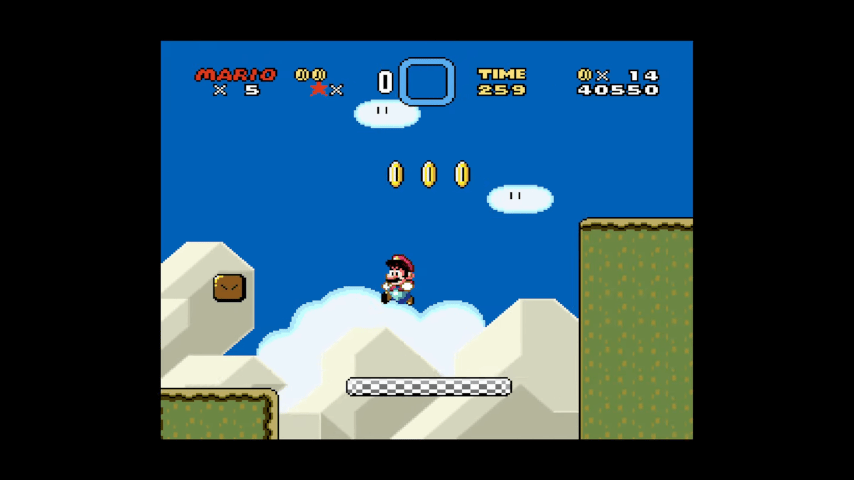
Media
[Wii U] How To Install Retroarch! (Archades Games)
References
- ↑ aliaspider, Retroarch WiiU (wip.), gbatemp.net, 2016-11-06
External links
- Official website - https://retroarch.com/
- GitHub - https://github.com/libretro/RetroArch
- libretro buildbot - https://buildbot.libretro.com/nightly/nintendo/wiiu/
- RetroArch Database - https://github.com/libretro/libretro-database
- ForTheUsers - https://apps.fortheusers.org/wiiu/retroarch
