More actions
No edit summary |
m (Text replacement - "Category:3DS homebrew applications" to "") |
||
| Line 115: | Line 115: | ||
* GBAtemp - https://gbatemp.net/threads/release-emunand9-open-source-emunand-formatter-manager.405921 | * GBAtemp - https://gbatemp.net/threads/release-emunand9-open-source-emunand-formatter-manager.405921 | ||
[[Category:3DS homebrew system tools]] | [[Category:3DS homebrew system tools]] | ||
Revision as of 03:13, 6 Mayıs 2024
| EmuNAND9 | |
|---|---|
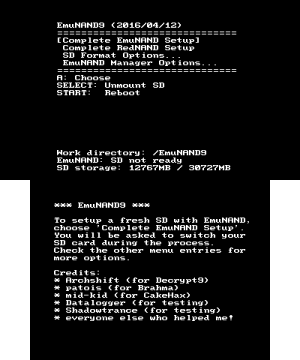 | |
| General | |
| Author | Archshift, d0k3 |
| Type | System Tools |
| Version | 20160919 |
| License | GPL-2.0 |
| Last Updated | 2016/09/19 |
| Links | |
| Download | |
| Website | |
| Source | |
| This application has been obsoleted by one or more applications that serve the same purpose, but are more stable or maintained. |
EmuNAND9 is an open source EmuNAND SD formatter & manager for the 3DS console.
Note: This is discontinued. While it most likely still works for everything that you want to do, bugs will no more be fixed. It is recommended to use GodMode9 instead.
Features
- Completely setup a fresh SD card for EmuNAND, including cloning SysNAND to EmuNAND and autosetup of a homebrew starter pack.
- Setup a minimum size RedNAND, saving space on your SD card.
- Clone your SysNAND to your EmuNAND, at any time, without wiping SD data.
- Make backups of your SysNAND and EmuNAND.
- Convert GW type EmuNANDs to RedNAND and vice versa.
- Inject these backups back into EmuNAND (without wiping SD data).
- Convert a RedNAND to a GW type EmuNAND (without wiping SD data).
- Format an SD card without EmuNAND/remove an existing EmuNAND.
Installation
EmuNAND9 can be built to run from a number of entry points, descriptions are below. Note that you need to be on or below 3DS firmware version v9.2 or have ARM9loaderhax installed for any of these to work.
- Gateway Browser Exploit - Copy Launcher.dat to your SD card root and run this via http://go.gateway-3ds.com from your 3DS browser. Build this with make gateway.
- A9LH & Brahma - Copy EmuNAND9.bin to somewhere on your SD card and run it via either Brahma or arm9loaderhax. Brahma derivatives/loaders (such as BrahmaLoader, BootCTR and CTR Boot Manager and A9LH chainloaders (such as Luma3DS and BootCTR9 will work with this as well. Build this with make a9lh.
- Homebrew Launcher - Copy EmuNAND9.3dsx & EmuNAND9.smdh into /3DS/EmuNAND9 on your SD card. Run this via Homebrew Launcher, Mashers Grid Launcher or any other compatible software. Build this with make brahma.
- CakeHax Browser - Copy EmuNAND9.dat to the root of your SD card. You can then run it via http://dukesrg.github.io/?EmuNAND9.dat from your 3DS browser. Build this via make cakehax.
- CakeHax MSET - Copy EmuNAND9.dat to the root of your SD card and EmuNAND9.nds to anywhere on the SD card. You can then run it either via MSET and EmuNAND9.nds. Build this via make cakerop.
User guide
Menu options
Complete EmuNAND Setup:
- The recommended option, with the highest comaptibility, for everyone. Works on any CFW and/or hardware.
- This will format your SD card, clone your SysNAND to EmuNAND and setup a base starter pack (see below).
- The contents of your SD card & your EmuNAND (if existing) will be wiped, so keep backups.
- You are given the possibility to switch the SD card after starting this, just in case you want to format a different SD card than the one EmuNAND9 is running from.
Complete RedNAND Setup:
- Same as above, but will setup a RedNAND instead of a standard GW type EmuNAND.
- RedNANDs are at the moment only compatible with CakesFW and AuReiNAND CFW.
SD Format Options:
- This lets you format your SD card, with various options. Each of these options will wipe your SD card, but you will get a warning and a chance to switch SD cards before it actually starts.
- With/without starter pack - Choose to setup the base starter pack after formatting or to skip it.
- Without EmuNAND - This also removes your EmuNAND from the SD card, freeing up the space it took.
- For EmuNAND (default/legacy/minsize) - Choose default to avoid wasting space and for best compatibility. For some outdated tools to keep working with your EmuNAND, you may need to choose legacy, but know that this will waste a lot of space on some systems and is not recommended. Choose minsize for a minimum size RedNAND partition, but know that you will only be able to setup a RedNAND on this (see above/below). Choosing minsize will damage your GW type EmuNAND(RedNAND will be untouched), while the other two options will leave your existing EmuNAND/RedNAND untouched.
EmuNAND Manager Options:
- This includes various options to manage your EmuNAND. Note that the writing options (clone/restore) will overwrite your existing EmuNAND. You can...
- Clone your SysNAND to EmuNAND/RedNAND - Use this to directly copy SysNAND to EmuNAND.
- Backup your SysNAND/EmuNAND to a file - There is no difference in GW type EmuNAND backups/RedNAND backups - EmuNAND9 will handle this for you.
- Restore your EmuNAND from a backup - Again note that backups for GW type EmuNANDs/RedNANDs are the same - EmuNAND9 handles the conversion for you.
- Convert your EmuNAND > RedNAND or vice versa - Convert an existing GW type EmuNAND to RedNAND or vice versa. Do not turn off your system while doing this, or your EmuNAND will be damaged. It is recommend to make a backup before the conversion.
Starter pack contents
EmuNAND9 contains the ability to transfer a starter pack to your newly formatted SD card. The starter pack is in the file called starter.bin. This file can be either a boot.3dsx or a Launcher.dat, but you have to rename it to starter.bin for it work. EmuNAND9 will detect the type of starter.bin automatically and name it accordingly when transfering to the formatted SD card. The maximum size of starter.bin is 16MB.
The starter.bin included with EmuNAND9 is an extended version of smealum's homebrew starter pack. It was converted to a 3DS compatible self extracting ZIP archive using ZIP3DSFX. ZIP3DSFX doesn't have a graphical user interface, but you can use the simple batch script included in the release archive to convert any ZIP archive to your personal .3DSX self extracting ZIP archive. You can also open the starter.bin in any ZIP archiver. The starter.bin contains the following homebrew software:
- Gridlauncher by mashers (instead of regular HB launcher).
- MenuHax Manager by Yellows8.
- HANS by smealum.
- CHMM2 by Rinnegatamante.
- ftBrony by mtheall.
- mGBA by endrift.
- Playcoin Setter by MrCheeze.
- FBI by SteveIce10.
- svdt by meladroit.
- uncart by Archshift & others.
- CTRXplorer by d0k3.
- Decrypt9 by Archshift & d0k3.
- EmuNAND9 by d0k3.
- ReiNAND CFW by reisyukaku (without the evil firmware.bin file).
- CakesFW by mid-kid (you need to get some files yourself).
- MiniPasta by zoogie.
Controls
Down/Up - Navigate menus, Select between options
A - Enter submenu, Confirm action
B - Leave submenu, Cancel
X - Make a screenshot (works in menu only)
X+Left/Right - Batch screenshot all submenus/entries (only on menu)
Select - Unmount SD card (only on menu)
Start (+Left) - Reboot (Start only), Poweroff (with Left)
D-Pad - Choose file name (NAND backup and restore, f.e.)
Screenshots
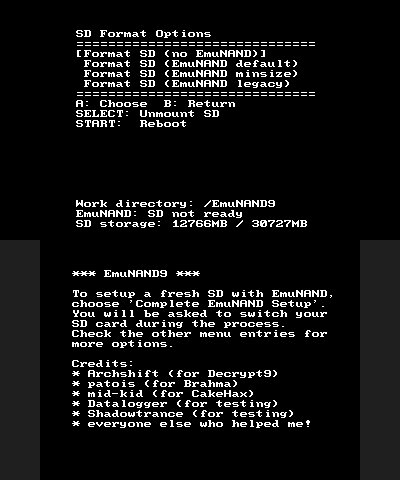
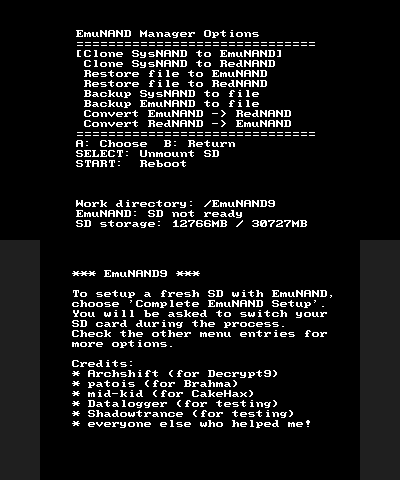
Credits
- Archshift for the basic code behind this.
- Cha(N), Kane49, and all other FatFS contributors for FatFS.
- Normmatt for sdmmc.c as well as project infrastructure (Makefile, linker setup, etc).
- Shadowtrance for the UI version.
- darksamus3, Datalogger and countless others for testing.
External Links
- GitHub (d0k3's version) - https://github.com/d0k3/EmuNAND9/releases
- GitHub (alternative UI version) - https://github.com/Shadowtrance/EmuNAND9/releases
- GBAtemp - https://gbatemp.net/threads/release-emunand9-open-source-emunand-formatter-manager.405921
