More actions
No edit summary |
No edit summary |
||
| Line 30: | Line 30: | ||
Choose 3DS/Wii. | Choose 3DS/Wii. | ||
=== | ===3DS Mode=== | ||
Choose the desired output format: standard 400x240p video (for Old 2DS), HoriHD 800x240p video, or Stereoscopic 3D video. If opting for 3D video, specify whether the input video is encoded as left/right or up/down. | Choose the desired output format: standard 400x240p video (for Old 2DS), HoriHD 800x240p video, or Stereoscopic 3D video. If opting for 3D video, specify whether the input video is encoded as left/right or up/down. | ||
Revision as of 10:00, 1 February 2024
| Nintendo Video Convertor | |
|---|---|
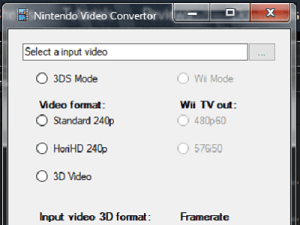 | |
| General | |
| Author | T0biasCZe |
| Type | PC Utilities |
| Version | 2.2.0 |
| License | Mixed |
| Last Updated | 2023/06/18 |
| Links | |
| Download | |
| Website | |
| Source | |
A GUI program that allows you to play video on the 3DS. This application has the added advantage of supporting HoriHD and Stereoscopic 3D videos. All you have to do is import the movies/videos, choose output settings and apply filters. The program will spit out the converted video that you just put on your SD card and watch it.
It also supports WiiMC.
User guide
How to use
Extract the zip. If you downloaded the ffmpeg-less version, download ffmpeg and put it to the same directory as nvc.exe.
Run nvc.exe. Click the 3 dots and select your input video.
Choose 3DS/Wii.
3DS Mode
Choose the desired output format: standard 400x240p video (for Old 2DS), HoriHD 800x240p video, or Stereoscopic 3D video. If opting for 3D video, specify whether the input video is encoded as left/right or up/down.
Select the codec based on your device: for Old 3DS, choose between mpeg2 or mjpeg, while for new 3DS, H264 is an option.
Pick a downscaling filter:
- Lanconz intelligently blends pixels.
- Nearest neighbor duplicates a single pixel.
- Mix downscales with Lanconz to double the resolution and then uses neighbor to downscale it to the final resolution (providing a sharper result compared to pure Lanconz and less jagged than pure neighbor).
Decide whether to stretch the video vertically:
- "No stretch" maintains the original aspect ratio.
- 10% scales it vertically on the vertical axis.
- Full stretch stretches it to fullscreen.
If a popup indicates that the vertical resolution is higher than 240p and you prefer not to stretch it vertically, choose "no." The tool will scale down the X axis to maintain the aspect ratio.
Click "Convert."
Copy the resulting file to your SD card and play it using Video Player for 3DS.
Screenshot
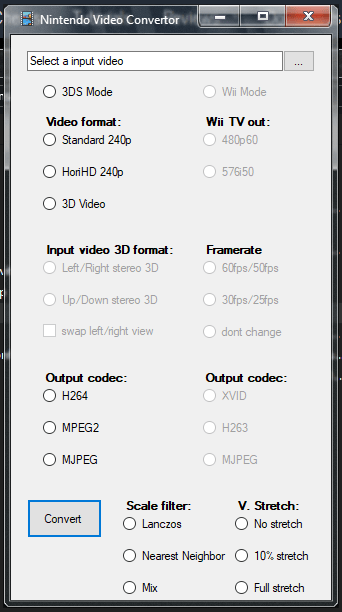
Changelog
v2.2.0
- Fixed some potencial crashes.
- Added SAR to wii mode.
- Added lot of other stuff i dont remember anymore.
v2.0.0
- Added folder support.
- Added .srt subtitles embeder. (automatic when you use folder convert). the .srt file must have the exact same name as the video, just with .srt instead of .mkv or .mp4.
- Basic implementation of the wii convertion (buggy).
- Fixed bug with the pixel aspect ratio (sar) not being applide correctly.
- Few more bug fixed.
v1.2.0
- Fixed bug caused by codec string having space at the end.
- Added custom bitrate to debug "menu".
- Added option to disable bframes, deblocking into debug "menu".
- Added option to force video into 30fps into debug "menu".
- Made some preparations for the wii implementation.
- Added warning about 3D video and H264 bug in video player 1.5.1+.
v1.1.1
- Fixed bug with custom bitrate from prev version.
v1.1.0
- Added option to downmix surround sound to stereo (since 3ds cant play surround audio).
- Added used ffmpeg command to the debug info (debug info is accesible if you enlarge the winforms window).
- Fixed some bugs in 3D videos.
- Fixed bug that would prevent you using anything except h264.
v1.0.1
- Fixed bug that would throw unhandled exception if stretch/scale wasnt selectde.
- Added version to the corner.
v1.0.0
- Initial version, supports 3ds.
