More actions
m (Text replacement - "|discussion=" to "|donation=") |
No edit summary |
||
| Line 8: | Line 8: | ||
|version=1.2.0 | |version=1.2.0 | ||
|license=GNU GPLv2 | |license=GNU GPLv2 | ||
|download=https://dlhb.gamebrew.org/psphomebrew/pspmo5.7z | |download=https://dlhb.gamebrew.org/psphomebrew/pspmo5.7z?k33p0fil35 | ||
|website=http://zx81.zx81.free.fr/serendipity/index.php?/archives/354-PSPMO5-A-Thomson-MO5-Emulator-for-PSP-v1.2.0.html | |website=http://zx81.zx81.free.fr/serendipity/index.php?/archives/354-PSPMO5-A-Thomson-MO5-Emulator-for-PSP-v1.2.0.html | ||
|source=http://zx81.zx81.free.fr/serendipity/index.php?/archives/354-PSPMO5-A-Thomson-MO5-Emulator-for-PSP-v1.2.0.html | |source=http://zx81.zx81.free.fr/serendipity/index.php?/archives/354-PSPMO5-A-Thomson-MO5-Emulator-for-PSP-v1.2.0.html | ||
Revision as of 06:20, 31 Ocak 2024
| PSPMO5 | |
|---|---|
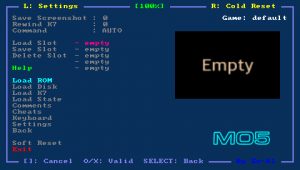 | |
| General | |
| Author | Zx-81 |
| Type | Computer |
| Version | 1.2.0 |
| License | GNU GPLv2 |
| Last Updated | 2009/03/22 |
| Links | |
| Download | |
| Website | |
| Source | |
| Support Author | |
PSPMO5 is a port of DCMO5, an emulator of the Thomson MO5 home computer that runs on MacOS, Windows and Unix.
The emulator imitates the MO5 model, originally written by Daniel Coulom and this is a port on PSP of the version 11 of DCMO5.
Installation
Unzip the ZIP file, and copy the folder pspmo5 to ms0:/PSP/GAME/.
User guide
Key mappings
You can switch between multiple mappings in the emulator window (Standard, L-Trigger and R-Trigger):
- Standard mapping.
- Danzeff On-Screen Keyboard (by Danzel and Jeff Chen).
- Customizable IR Keyboard (from the file pspirkeyb.ini).
Load Rom files (ZIP, ROM)
Put your rom file (with .zip or .rom file extension) on your PSP Memory Stick in the roms directory. Then use the file selector to choose the rom file from the Load ROM option, in the emulator main menu.
You can use the virtual keyboard in the file requester menu to choose the first letter of the game you search and use the Run key of the virtual keyboard to launch the rom.
To eject the ROM you will need to select Hard Reset option in the main menu.
Load Tape files (K7)
Put your tape file (with .k7 file extension) on your PSP Memory Stick in the k7 directory. Then select your tape file using the Load K7 option in the emulator.
To run game of your tape file, use the virtual keyboard (Start button) and type the following MO5 command, followed by Enter (Triangle button); you can also use the shortcut in the emulator menu (Command LOADM option)
LOADM"",,R
To run basic program, type the following MO5 command followed by Enter (Triangle button); you can also use the shortcut in the emulator menu (Command RUN option)
RUN""
To rewind the tape, you can use the Rewind K7 menu. Also note that sometimes the command LOADM does not work and you can use the following command (without M)
LOAD""
If you use the MS Disk Basic (disk mode enabled), you will have to put the string CASS: in your LOADM, LOAD or RUN command as follows
LOADM"CASS:",,R LOAD"CASS:",,R RUN"CASS:"
Load Disk files (FD)
To load floppy image, put the disk file (with .fd file extension) on your PSP Memory Stick in the disc directory.
Choose the disc file from the Load Disc option.
The command AUTO is useful to run automatically the RUN"AUTO.BAT" command used to most of all disk games.
If you want to specify the command to run for given games then you can do it in the run.txt, using the following syntax
tapename=LOAD"CASS:RunName",,R tapename=LOADM"CASS:RunName",,R tapename=RUN"CASS:RunName" diskname=LOAD"RunName",,R diskname=LOADM"RunName",,R diskname=RUN"RunName"
Load Snapshot files (STZ)
Save state feature is added in PSPTHOM. The save state format is specific to PSPMO5, but it might be useful to run previously loaded games (using K7 and disk menu).
Cheat Code (CHT)
Using the Cheat menu you can search for modified bytes in RAM between current time and the last time you saved the RAM (monitor/modify for example life numbers).
All cheat codes you have specified for a game can be save in a CHT file in the cht folder. Those cheat codes would then be automatically loaded when you start the game. CHT file format can be found in cheat.txt.
Load Key Mapping files (KBD)
For given games, the default keyboard mapping between PSP Keys and MO5 keys, is not suitable, you can write your own mapping file to overcome the issue.
Edit a file with the .kbd extension and put it in the kbd directory. Sample and syntax can be found in the file default.kbd.
Keyboard mapping file can be loaded in the main menu. If the keyboard filename is the same as the program file, the corresponding keyboard file is automatically loaded (when you load the rom/tape/disk file).
Use the Keyboard menu to configurate, load and save your keyboard mapping files inside the emulator. The Save option save the KBD file in the kbd directory using the Game Name as filename. The game name is displayed on the right corner in the emulator menu.
Settings
- Sound enable.
- Display fps.
- Speed limiter.
- Skip frame.
- Render mode.
- Delta Y.
- Vsync.
- Swap Analog/Cursor.
- Auto fire period.
- Auto fire mode.
- Active Joystick.
- Display LR led.
- Clock frequency.
- Disk Mode.
You can modify several settings value in the settings menu of this emulator.
Controls
MO5 (Standard):
Square - Eff
Triangle - Return
Circle - Fire
Cross - Space
D-Pad - Up/Down/Left/Right
Analog - Joystick
MO5 (L-Trigger):
Square - FPS
Triangle - Return
Circle - Swap Analog/D-Pad
Cross - Eff
Up/Down - Up/Down
Left/Right - Render
MO5 (R-Trigger):
Square - Fire
Triangle - Reset
Circle - Eff
Cross - Auto-fire
Up/Down - Up/Down
Left - Dec fire
Right - Inc fire
Analog - Joystick
All mappings:
Start+L+R - Exit and return to eloader
Select - Enter in emulator main menu
Start - Open/close the On-Screen keyboard
Main menu:
R - Reset the emulator
Triangle - Go Up directory
Cross/Circle - Valid
Square - Go Back to the emulator window
On-Screen Keyboard:
Analog - Choose one of the 9 squares
Triangle/Square/Cross/Circle - Choose one of the 4 letters of the highlighted square
L/R - See other 9 squares figures
IR Keyboard:
D-Pad - Cursor
Start - Ctrl-W, Tab
Select - Ctrl-Q, Escape
Triangle - Ctrl-E
Cross - Ctrl-X
Square - Ctrl-S
Circle - Ctrl-F
L - Ctrl-Z
R - Ctrl-C
Screenshots
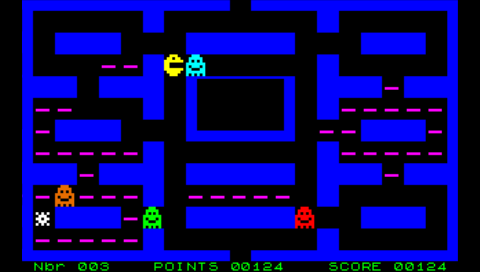
Compatibility
Developed for Firmware 5.01-M33.
Changelog
v1.2.0
- Cheat support.
- Finally fix issue with "Home -> Exit".
- Add documentation for settings in help menu.
- The virtual keyboard is now usable in the file requester menu to choose the first letter of the game you search.
- Improve file requester with virtual keyboard to choose sequentially rom files beginning with a given letter.
- Text editor to write your own comments on games.
- Display first comment line while browsing game files.
- Memory monitoring engine to find your own cheat code.
- Text editor to modify the global cheat.txt file.
- Zip rom files are now decompressed in memory (much faster).
- Add eboot music (see http://www.jamendo.com/en/artist/nexus).
v1.0.3
- Major speed improvements, now full speed with 50 fps even at 133Mhz.
- Bug fix in file requester.
- Adjust the different render modes.
v1.0.2
- Disk and Tape support.
- Load and save state.
- Display and save thumbnail images for each save state.
- Add new render mode (Fit height).
- New command/run menu.
- Add optional disk mode.
- Speed improvements.
- Add new hotkeys for quick save / quick load current state.
v1.0.1
- Intial release.
Credits
- MO5 Thomson Emulator for Unix, MacOS and Windows by Daniel Coulom.
PSPMO5:
- Porting on PSP Ludovic Jacomme alias Zx.
Special Thanks:
- Danzel and Jeff Chen for the virtual keyboard, and to all PSPSDK developers.
- Raven for the eboot icon's stuff.
- Eboot music by NeXuS.
