More actions
m (HydeWing moved page Chip8X to Chip8X Xbox without leaving a redirect) |
No edit summary |
||
| Line 1: | Line 1: | ||
{{Infobox XBOX Homebrews | {{Infobox XBOX Homebrews | ||
| title | |title=Chip8X | ||
| image | |image=chip8x2.png | ||
|description=CHIP8/SuperCHIP8 emulator. | |||
|author=XPort, Madmab | |||
| description = CHIP8/SuperCHIP8 emulator. | |lastupdated=2015/02/15 | ||
| lastupdated = 2015/02/15 | |type=Computer | ||
| | |version=5b3 | ||
| license | |license=Mixed | ||
| | |format=XBE | ||
| website | |download=https://dlhb.gamebrew.org/xboxhomebrews/chip8x.7z?K33P0Fil35 | ||
|website=http://www.emuxtras.net/forum/viewtopic.php?f=76&t=50 | |||
| source | |source=https://dlhb.gamebrew.org/xboxhomebrews/chip8x.7z | ||
}} | }} | ||
Chip8X is a CHIP8/SuperCHIP8 emulator for the Xbox. Original by XPort and updated by Madmab. | Chip8X is a CHIP8/SuperCHIP8 emulator for the Xbox. Original by XPort and updated by Madmab. | ||
Revision as of 18:14, 26 Ocak 2024
| Chip8X | |
|---|---|
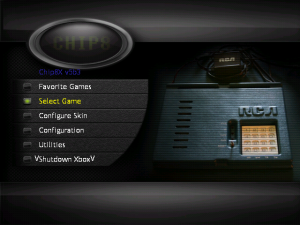 | |
| General | |
| Author | XPort, Madmab |
| Type | Computer |
| Version | 5b3 |
| License | Mixed |
| Last Updated | 2015/02/15 |
| Links | |
| Download | |
| Website | |
| Source | |
Chip8X is a CHIP8/SuperCHIP8 emulator for the Xbox. Original by XPort and updated by Madmab.
Features
- Emulates the CHIP8/SuperCHIP8.
- Ported from Chuit.
- All standard XPort features.
- ZIP/Relax/SMB support.
- Save states.
- Rewind support.
User guide
Old SAMBA library has been replaced. You should now have more luck connecting to your SAMBA shares (including a NAS). Especially shares with passwords which never worked under the old code.
Renamed Enter Samba Share Name to Enter Root Samba Share Name since it acts more as a shortcut now that you can Browse SMB shares. Samba Server Name doesn't really serve any purpose at the moment.
SMB shares can now be browsed. As a result how you use Samba shares has changed slightly, try these steps:
- Clear out your Samba Share Name.
- Use either the ROM browser or the Change default directories to browse to your share (press Y until you see the drive list and select SMB:\\).
- If it doesn't work, try it again a couple times. For some silly reason sometimes it times out.
- If the emu thinks your share needs a password a window will pop-up asking you if you want to enter in a username and password. Enter it as usernameassword.
- As a result of this change you can set all your definable directories to any share with any password.
If for some reason browsing doesn't work, try entering your Samba server name in the Enter Root Samba Share Name under Network/Netplay Options. Format is "smb://servername_or_ip/sharename" or "smb://usernameassword@servername_or_ip/sharename". If the share is password protected. Browsing once within a share is much more reliable.
If you enter anything into the Root Samba Share Name, then you are stuck with that and can't use other servers for media streaming, unless they are on a Relax share.
If using Enter Root Samba Share Name works, you might want to consider deleting your emu_name.ini file in the SAVES directory.
Some suggestions if you decide to stream stuff over the network.
- Try splitting the workload. Setup a Relax and Samba share (or even seperate servers) and divy up the workload. They both have seperate caches so it's more efficient.
- Roms, Screenshots, Box/Cart art, Manuals, Commercials, preview movies and the like are great candidates for streaming.
- If you do stream Screenshots and Box/Cart art set the timers a little higher and not the same. For example 5 seconds on screenshots, 10 on Box/Cart art. Or just set them to 0 (manual advance).
Streaming movies really depends on how good of a network you have For example streaming movies over a wireless network isn't gonna be so hot. Although relax seems faster, that may have changed with the new SMB code. You might also wanna consider bumping up the movie delay a couple seconds (only applies if Movie Streaming Style is set to Copy Then Play (slower?)). Pseudo streaming does not have this limitation.
An example of how to set up:
- Screenshots and Box/Cart art on the xbox 5/10 sec delay respectivaly (or 0).
- ROMS, GameFaqs, VGMaps, etc on a Samba share to NAS, as well as all of the commercials and manuals.
- Movies on NAS using samba and pseudo streaming.
The possibilities are endless. Experimentation is worthwhile. Or you could just slap a super big hard drive in your Xbox.
Configuration defaults
This feature allows you to set default configurations for select emulators.
In the General settings menu, there will be a new option - Automatically Use Default Game Configuration (Yes/No). If you set it to Yes, it will bring up the game configuration screen and let you define the default (if no default.stg and default.key file exists).
In the Configuration menu, there will be a new option Set default game configuration. You can go in anytime through the Configuration menu to change these defaults to something else if they wish.
Once set to Automatically use Default Game Configuration, you will not see the game configuration screen again unless:
- You press X when selecting a game.
- Change Use Default Game Configuration back to No.
Keep in mind when it is set to Yes the game will use your Default game settings and not the normal x-port behavior. If set to No, the emulator will behave like it usually does. Each emu is typically different. But all, at the very least carry the controller settings over.
This feature will only be added to emulators in which it is feasible to use.
Controls
Text browser:
A - Start Search
B - Exit
X - Continue Last Search
Y - Simulate width font
White/Black - Previous/Next file
Start - Help screen
Back - Reset view as if document was loaded for first time
D-Pad - Up/down, Up Page, Down Page
Left-Stick Thumb - Set font size
Left-Stick Up - Top/End of file
Right-Stick Thumb - Set text screen size
Right-Stick Left/Right - Decrease/Increase fixed-width font size
L/R - Move up/down text file
Screenshot browser:
A - Lock/Unlock Aspect Ratio
B - Exit
Y - Delete file (Utilities > browse screenshots only)
White/Black - Previous/Next file
Start - Help screen
Back - Toggle between "Full Size" and "Size to fit screen"
D-Pad - Up/Down/Left/Right -> Move image 1/4th the total size of the image
Left-Stick Thumb - Music Control Menu
Left-Stick Up/Down - Move screen up/down
Right-Stick Left/Right - Decrease/Increase screen size (size changes proportional to distance the stick is pressed)
Screenshots
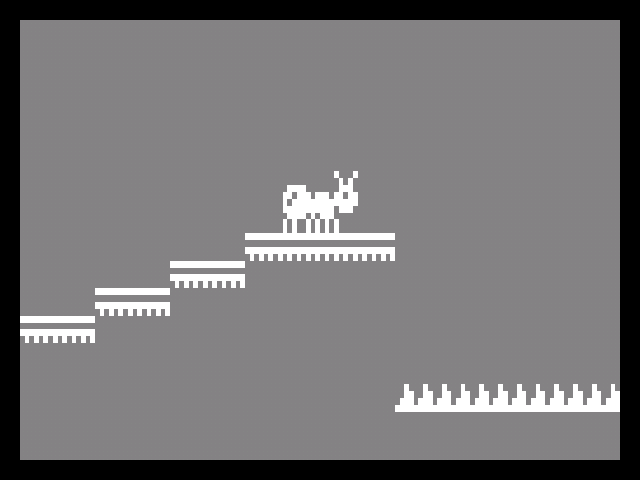
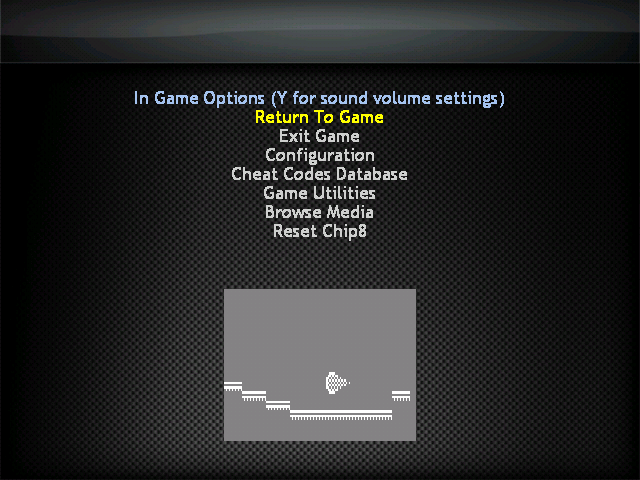
Changelog
v5b3
- Updated to madmab edition interface CFv1b17. See "Interface Changelog.txt".
v5b2
- Updated to madmab edition interface CFv1b14. See "Interface Changelog.txt".
v5b1
- Updated to madmab edition interface CFv1b08. See "Interface Changelog.txt".
v5
Changes To Chipx Core:
- "Core updates. We don't need no stinkin' core updates.". Sadly none exist, so deal. This is just an update to the latest Madmab Edition interface and features.
Interface Related Changes:
- Moved "Shutdown Xbox" option above "Return To Launcher" option.
- Fixed an issue where changing the "Samba Nameserver" would also ask you for the "Relax Share Name" when you were done.
- Improved game preview network streaming. I like to call it "pseudo-streaming" so streaming game previews off a network should be ALOT smoother now.
- "Pseudo Streaming" defaults to off. So if you want to turn it on go into "Screenshot/Movie Preview Settings" and turn it on. I'm doing this until I get more feedback concerning the performance of it.
- Removed pop-up that says "Select The Cheatcode File You Wish To Use." per Dominater01's request.
- The two Preset Controller menu options have been moved to the "controller configuration" menu. I did this cause several emu's use this feature now and to help reduce clutter in the in-game menu.
- Fixed blank pop-up message when trying to display the cheat codes when there are none.
- Fixed issues where media would not display when a directory with a period in it was highlighted.
- Added option to "Refresh DVD Drive". It is currently in the "Utilities Menu"
- Finally added option to "Shutdown Xbox". It is currently in the "Main Menu" however I have my reservations about it's location. I'd prefer to have it in the "Utilities Menu"
- Partial >4096 file support put in. If you have more than 4096 title or action shots put them in a directory named "action01" and "titles01".
- Checks put into the cheatcode database checker to let you know if the file is to big or has too many game entries and needs to be split up.
- Gilou9999's HD Colour skins should work properly now (no weird hacks). Be sure to at least copy over the "settings.ini" files in the skin directory and the skin "configurations" directories and "reload the skin".
- Added new skin transition option "none". Real handy for skins like Gilou9999's that uses the HD sprite trick.
- Windows 7 users should have no more weird issues on samba shares. Woohoo.
- Fixed issue where emulator menu video mode was reverting to last played games video mode in emu's that support game specific video modes.
- Added in a feature "Sprites Used As Background? Yes/No" to allow the use of "sprites" as the background. Setting this to "Yes" allows the game screenshot to be seen in the IGM as well as the savestate screenshots in the select state menu. However skin designers keep in mind the more memory your skin uses the less room that leaves for me to add new features. Things are tight enough as it is.
- Fixed an issue where the synopsis was not always displaying for an unzipped file.
- Fixed a weird issue where if you are missing the "Title" or "Action" directory/picture for a game it would not be displayed correctly in the gameselect or favorites screen.
- Synopsis screen transition now works like it is supposed to.
- Fixed an issue where the preset controller settings were not saved properly (sorry guys. :(). This only effects certain emus with preset controller definitions.
- Synopsis code completely rewritten to support the new synopsis format. Old synopsis.txt file is now officially defunct.
- Another new option "Use Default Emu Filter?". This will apply a preset filter custom designed for each emu core. It is also used internally by the synopsis code so user interaction is not required in some cases (like when a .zip file contains NFO or text file).
- Modified L/R file scrolling so it doesnt kick off the movie so quickly. Hopefully this will fix interference from movies being accessed from a samba or relax share.
- Fixed long standing issue with "Autoload last savestate" where it could potentially pick the wrong savestate. Of course it also helps to make sure your xbox date is set correctly.
- Now have the ability to display long names for games. This currently relies on having Xtras ROM files. In the future I will be providing other options.
- Fixed issue where emu would lock up if the media directory path was longer that 36 characters. (Thanks to those who reported it and AMOC for testing for me)
- Fixed issue where emulator would lock up in favorites menu if you start removing games from the bottom up .. (Thanks to hyper_eye for reporting this).
- Fixed issue with wacky numbers when trying to adjust the volumes while in the IGM.
- Fixed issue where Popup msg window was messing up transitions.
- Screen size and position settings werent always being restored properly this primarily affected emu's that use preset controllers and in particular games defined as using a particular preset controller.
- Tweaked the synopsis word wrap so the left/right margins are a little more even.
- Set Game Screen Size/Position now has the same options as "Override Game Screen Size (Global)". So you can use these when setting Game Screen Size position in game or from the main menu.
- Options are "Full screen" (+/- 20 or so on top/bottom/left/right of screen), "Size to Fit (Keep Ratio)", "Pixel Perfect", and "Custom".
- In some case "Size to Fit and Pixel Perfect" are the same (depends on system emulated).
- Removed Text screensize/position menu options since this is now set based on the video mode used by the games.
- Fixed Screenblur when displaying on screen keyboard. For good this time..
- Modified many menus so while in IGM only relevant menu's are displayed. (Too many to mention)
- New filename sort code. Filenames should sort properly. No more need to add a I, II, or III to filenames to get them to sort right. Works in favorites too.
- Fixed bug where viewing the synopsis in the in-game menu, and then going back to the favorites list could cause a crash.
- Now only displays valid available video modes (set in yer xbox dash) in the "Video Mode" select screen.
- "Lock Game Screen Size For All Games" added. Options are "Full screen" (+/- 20 or so on top/bottom/left/right of screen), "Size to Fit (Keep Ratio)", "Pixel Perfect", and "Custom".
- The interface now keeps track of all screen size settings for all video modes. This is for all individual games. It will also auto adjust the size for all video modes if "Override Game Screen" is activated in some form. This also opens up the possibility of allowing different video modes for different games.
- Minimum sound volume bumped up to something more reasonable. That way if you do accidently lower the volume it wont take as long to get it back.
- Media browser will properly back out now if you are in a ZIP file and press B to exit out.
- Numerous fixes to prevent controller button presses from making their way back to the game when you are done (still needs some work)
- Fixed lockup when viewing a certain number of FAQs or the same FAQ several times. Stupid me forgot to dealloc the buffer after exiting.
- Fixed lockup that would occur when you tried to edit a action replay cheat code.
- Fixed problem where you could get stuck in the media browser and not get out (happened when you had media browser mapped to a key)
- Remove all the annoying questions when you switch to 480p and higher video modes. X-port code has detected and auto switched to lower resolutions for some time now. If someone could verify this for me just to be sure.
- Modified the media browser so that when viewing images (e.g. manuals or maps) that it will try reverting to 480p in order to view the image if it will not load at 720p or higher.
- Synopsis now displays properly in the "In game menu"
- Loop movies option (Yes/No) added.
- Fixed issue with wrong screen coming up when "Always display save state menu" is set to yes.
- Code for "action lists" mostly done. Here is a demonstration video that is slightly out of date. http://www.youtube.com/watch?v=arI6rIp00Jk. This feature is still a wip but is mostly functional.
- Improved the screenshot, box/cart art, and movie streaming to make browsing games a little smoother.
- Files within a zip now display sorted properly now.
- Fixed a couple goofs that prevented loading ROMS over a samba share.
- "Move Selected to the Garbage Folder?" now has a new option.. "Never Move". So "Yes" will ask before moving the selected file to the Garbage folder. "No" will just move the file and "Never Move" won't move the file at all.
- Pick -1 on "Seconds before playing movie" to set to 0 seconds. 0 will equal half a second.. 1 one second, and so on.
- User can now select which "cheat code database" they wan't to load since it seemed silly to mix codes for different cheat devices like AR, GG, etc into one file. Filename must end with the characters "codelist.inf". e.g. AR_codelist.inf, GG_codelist.inf.
- Pressing the back key while viewing a games synopsis will toggle between a fixed font and the skins proportional font.
- Fixed long standing bug of YesNo Menu pop-up graphic not centering properly.
- Fixed a long standing bug in the favorites system. This one goes waaaaay back. (Thanks to Hyper_Eye for reporting it)
- Emulators should now work with 1.6 Xbox's super big thanks to FreakDave. 1.6 users let me know how this works for you.
- Fixed a problem where the media directory selected by the user replaced the wrong media directory. Again. Double Doi on me.
- Fixed the problem where the wrong synopsis description was showing when selecting a game in the favorites menu.
- Fixed odd bug where the opening movie and movies played full screen in the media browser would not display properly at 1080i
Other:
- New SAMBA code.
v4
Interface Related Changes:
- New feature "Seconds before playing movie" determines how long the emu will wait before playing a movie. The default is half a second. This will help speed up rom browsing. Especially useful for people streaming stuff (like movies) across the network.
- If streaming movies from across the network and the user press on the dpad or a, b, x or y the emulator will abort the transfer. This should help speed up rom browsing and allow the user an "out" especially for the larger movies.
- Fixed an issue with the software filters displaying garbage.
- Activated the "Keep user Within ROM Directory Tree?" which I somehow missed.
- Fixed up the box/cart art position on a few skins.
- Fixed a problem where setting the box/cart orientation was screwed up.
- Fixed the bug that screwed up Gilou's skin to begin with (too weird to explain).
v3
Interface Related Changes:
- Given the full "Madmab Edition" treatment.
- New dual-preview skin to support Ressurection Xtra's. Say thank you to Gilou9999 for the skin.
- Accurate Screen Pixel Ratio option added (see "http://fancyxbox.info/?doc=1&secao=screen" for more into) per gilou9999's suggestion. Some numbers are still a WIP. Go into Game/Text Screen Size Position" and select "Set Game Screen to Accurate Screen Pixel Ratio". The emu will ask you if you wish to turn off software/hardware filters and flicker filter. This is recommended for the most accurate screen. You'll still have to manually adjust the image on the Y axis. We can't do everything for you, ya lazy bum.
- Added an option to display a "Static" video if no movie found. Can be set to yes or no. Static file must be named "Tv Static.xmv" and placed in the emu's "backgrounds" directory.
Rewind changes:
- Rewind is a bit of a memory hog. On some emu's at 720p it is barely useful. Some emu's can't even handle it. Here is what I did.
- Tweaked around with the rewind system fixed a couple potential xbox lockers.
- Modified the rewind system so if memory runs low it clears half the buffer, if that doesn't work it clears the entire buffer. What this means is that on memory intensive emu's you'll have a rewind system that mostly works. It's pretty much a "better than nothing" set-up.
Fixes to the keyboard/keypad including. These affect emu's that use a keyboard/keypad (Winuaex, AdamX, Atarixlbox):
- Keyboard/keypad no longer corrupts portions of the screen when being moved.
- Keyboard/keypad can be moved diagonally in ALL directions now
- Keyboard/keypad transparency now works properly when "Pause game while using Keyboard/Pad" is set to ON.
- Fixed issue with screen blurring when Keyboard/keypad is activated. I'm surprised I did not notice this earlier.
Movies. The ability to display movie previews:
- You can set the movie/previews directory in the "Change Default Directories" section.
- The movie name has to be exactly the same as the ROM name. Only one movie per game.
- Display order can be set to. None, Screenshots Only, Movies Only, Screenshots 1st- Then Movies, Movies 1st- Then Screenshots.
- Movies display over screenshots so if you want you can see screenshots when no movie exists.
- Can now stream videos and screenshots from Samba or Relax.
- Sound for movies can be turned on/off
- Box/Cart art can be displayed in seperate window.
- Transparencies for Box/Cart art (and screenshots) is now supported Check out some of the 3d Box/Cart art floating around.
- Skin author can now designate two locations where Boxart or Cartart will display based on width vs height.
- Old Screenshots are now sorted and displayed in proper order.
- Old Screenshots can be named anything (as long as it has .png extension)
- In Game Options Screen can be sized and positioned now.
Others:
- Auto Game Configurations (aka Configuration defaults) for select emulators.
- Pressing Back while in the the controller settings menu will set the value to "None".
- Hopefully addressed weird issues with "Force Reload D:\\*.ini Settings".
- New option to "Keep user Within ROM Directory Tree". You can find it in "General Settings, Page Two". Useful for keeping n00bs from getting lost while selecting games.
- Hopefully cleaned up all instances where the current "game select" directory would get trashed.
- Transparency control for keypad and keyboard should now function properly.
- Tightened up the Synopsis parsing code (sorry RessX)
- Fixed issue where cycling thru screenshots when non-available would create an infinite loop.
- Fixed two bugs that would cause the game select screen to slow down massively. One related to having Box/Cart art timer set to 0. The other related to the rather large size of the Xtra's. You dirty pirate you.
- Created a new overlay system. The file "overlay.ini" contains configuration information for each overlay, including the color of the transparent button.
- Fixed issue with the "Music Control Menu" where the "Go to next/previous song" options were not working.
- Fixed issue where "View playlist" did not show the first two songs.
- Fixed issue where "pause" would still display even after changing songs while viewing the playlist in "clear screen" mode.
- Add song to playlist now functions correctly.
- Added a seperate "Volume Control Menu". It can be accessed by pressing "Y" in the "In Game Options" menu, or from the "Game Configuration" menu. It lets the user set the volume for in game sound, mp3_cdda, cdda, movie and mp3 music player from 0-100.
- Fixed issue where games that had more than 48 CRCs in the cheat code database would cause a crash when game is selected while searching for cheat codes.
- Rumble codes and cheat codes are now stored in seperate files. ("rumblelist.inf" and "codelist.inf" respectively). To make it easier to search for "rumble codes" only. Note to cheat code makers: be sure to make your cheat codes and rumble codes seperately now. For those importing rumbles, the rumble does not have to be "activated" in order to work, it just works. Remove it from the list if you no longer wish to use it, or set it to "Rumble Enabled On - Nothing".
- Cheat code menus moved around. In-Game menu option "Cheat Codes" was moved into "Game Utilities" and replaced with "Cheat Code Database" to make it easier for the gamer to use codes in the database. Cheat code creators just need to go into "Game Utilities" to get to their stuff.
- Skin can now have a "Startup Movie" on loading menu. Please use with discretion (no long movies). User can press B to skip the movie.
- "Startup Movie" can be displayed full screen or in a window. If fullscreen is used the loading menu will not be displayed.
- Transparency for "Startup Movie" can be set as well.
- Moved the network initialization code to run before the loading menu. This moves the delay caused by network init to before the display of the loading menu, not after.
- Files when selecting within a zip are sorted.
- Added a seperate timer for alternating Box/Cart art.
- LThumb-Down - Go to next Box/Cart. LThumb-Up - Go to previous Box/Cart.
- Ability to view synopsis from within game. (press right analog stick down).
- New option to "Force Game Screen Size/Position". There are two configurable screensizes. (To deal with multi-core systems like MekaX and XboyAdvance). This will be useful when switching from HDTV to SDTV or vice versa. It will save the user the trouble of resizing the screens for something that is likely temporary.
- Numerous changes to menu system see above (current menu configuration layout)
- Skin Sprites can now be named for easier manipulation. Directory names must be of the format "0_spritename", "1_spritename", etc. Do not use underscores for the spritename. It is a delimiter.
- Added "Select Skin Configuration Used" and "Save Skin Configuration as" to the "Configure SKin" menu in place of the above moved options. This allows multiple skin configurations in one skin allowing the user more "pre-defined" options on how a skin looks. For example the placement of the games list and the preview screens. Gilou's Dynamic skins really take advantage of this, check 'em out.
- Sprites now display when sizing the preview screens.
- Changed "Seconds before auto-advancing Screenshot" to "Seconds Before Auto-Advancing Artwork".
- Changed "offset X" and "offset Y" to "Offset X (left/right)" and "Offset Y (up/down)" in the Sprite Settings menu.
- New Option to pause or not pause emulation when keyboard or keypad is up.
Finished the "Media browser":
- Be sure to use the RessurectionXtras or Xtras for maximum enjoyment ("http://www.emuxtras.net").
- Ability to display documentation (text or graphic) and commercials (xmv format only).
- Assigned buttons (white/black) to go to next/previous files when viewing documentation. See below graphic/text file viewer controls.
- Once the user opens a document - the emulator remembers this document as long as the game session is running.
- View settings for each document viewed are now stored in a "bookmark" file so next time you view a file your settings are restored. Press Back to "reset" as if reading document for first time.
- "View Text File" changed to "Browse Manuals/Videos"
- Support added for different kinds of documentation in the media browser. Including "Manuals", "Game FAQs", "Game Maps", "Commercials", and "Other". The user can also specify where these directories are located. Defaults are "Manuals", "GameFAQs", "VGMAPS", "Commercials", and "Other". "Other" is in the media root directory (typically "x:\media\Other") for non emu specific stuff.
- User can specify whether manual is displayed "Full Size" or be "Sized to fit screen" when loaded. Keep in mind any saved bookmarks override this. Press Back to toggle between "Full Size" and "Size to fit screen".
- Commercials can be displayed either full screen, at the size of the video with black background, or same size of the video with synopsis background.
- NOTE: Some emulators are tight on memory (eg: NeoGenesis) and not all the Xtra's will load. If you have trouble with an image loading you might have to resize it.
- In screenshot viewer. If the image is smaller than your text file screensize settings it will work as follows.
- If the image is taller than it is wide it will continue expanding the image (based on aspect ratio) until the width fits within the width of your text file screensize width. (Most normal manuals)
- If the image is wider than it is tall it will continue expanding the image (based on aspect ratio) until the height fits within the height of your text file screensize height. (For example NES manuals).
- This seems to effectively stretch the image in the best manner possible for scanned manual reading.
- Browsing manuals/videos should auto select any file matching your ROM name exactly. Select "View Media Directory" for manual browsing.
- Unmapped controls that allow you to move the screen around since word wrap should work correctly now.
- Change Fixed Width font controls are now mapped to the right analog stick (left/right) like the help screen says it should be. Doh.
- Set font size keeps seperate settings for Fixed Width fonts and proportional fonts since they produce different results.
- Graphic documentation can now be stored in a ZIP file and still work with the media browser functions (next/previous and bookmarks).
- Music no longer starts playing after viewing text file in game.
- Number of lines displayed in the text file viewer now properly match user set text screen size.
- Number of lines displayed updates properly if user modifies text screen size within text file viewer.
- Text file viewer functions turn off FixedWidth before displaying any menu.
- Added a fixed width font for the text file viewer. If you wanna use it you have to make sure that a file named "FixedFont.ttf" is located in the emulator directory. Press "Y" in the text file viewer to switch to the fixed font.
Carryovers from Atarixlbox:
- Ability to pick a file from within a zip file. That way on computer based emu's multi-disk games can be zipped now. Keep in mind that if you play any game that "saves" to a floppy, that disk has to be a seperate UNZIPPED file.
- Fixed a few interface "quirks" regarding playing game sounds while emu is paused.
- Select save state screen tells you whether your "loading" or "saving", it also now displays whether a save file has a record session (R) associated with it.
- When a new save state is created it deletes any recordings. If you press the "back" button while in the save state select screen it will allow you to delete that save state (as well as it's recording).
- Utilities menu display modifed to state "stop or start recording/playback" depending on whether they are turned on or off. It also displays total minutes remaining or played so far.
- Record/Playback turn off when exiting a game. Boy that sure caused some confusion.
- Switched positioning control of sprites in the skin menu to the left analog stick, that way you don't have to worry about unintentionally lowering the volume.
- Savestate load screen is a little more informational when sent to it from the save/record option.
- When you save a picture it removes the screenshot save path making it easier to see long names.
- Changed order of some of the entries in the "Music Control Menu".
- Playlist repeat mode, and View Name setting is saved in INI file. Although song name only shows in the music control menu.
- (cheat codes)When "adding a code" from the "edit code" screen the current code is copied as a template.
- You can activate/deactivate a code from the "cheat code list" menu by pressing start.
- Deleting a cheat code now asks you if you are sure (I got tired of accidently deleting my codes).
- Fixed up the problem created from using multiple files in a Zip file.
- Fixed problem when a filename inside a zip contains too many characters. While I was at it I fixed the space as the last character when trimming to 42 characters behavior. Zip files where the path was saved now unzip correctly.
- Rewind and Fastforward are de-activated during record/playback and netplay mode. It even tells you so when you try..
- (internal) Modified YesNoMenu so it doesn't clear m_menuText.
- Added ability to add in cheat codes from a Gameshark compatible database (see description below). This includes the ability to export the cheat codes in a game to "share" with your friends. Cheat/rumble codes are included for most games. When "adding" codes from the gameshark DB it will move you to the entries with a matching CRC. If not you'll have to manually find the game.
Credits
Special thanks:
- X-port for porting a great collection of emu's over to the xbox, releasing the source code, and answering my questions.
- Surreal CE team - Just because they are cool.
- +T+, iq_132, NeoBomb, and XtecuterX73 for helping keep the xbox-scene alive.
- Atariage (Albert in particular) - For providing a place for me to ramble on. For encouragement in general.
- Wimpy and Perr - For also providing a place for me to ramble and to make my goods available. :)
- Gilou9999 for new COLOUR SD and HDTV skins, synopsis, suggestions, rumble codes, etc.
- Shout out to Hyper_Eye, SPPV, hcf, A600, Destronger, +T+, Neobomb, incrediclint, Surreal CE team and all those who are honourable and keep the xbox-scene alive.
- Comments of support from various interested parties.
