More actions
No edit summary |
No edit summary |
||
| Line 332: | Line 332: | ||
'''Nintendont GameCube Setup Guide For Wii 2022Update ([https://www.youtube.com/watch?v=h46LbnlhDf4 Blaine Locklair])'''<br> | '''Nintendont GameCube Setup Guide For Wii 2022Update ([https://www.youtube.com/watch?v=h46LbnlhDf4 Blaine Locklair])'''<br> | ||
<youtube>h46LbnlhDf4</youtube> | <youtube>h46LbnlhDf4</youtube> | ||
==Known Issues== | |||
*The Wii and Wii U SD card slot is known to be slow. If you're using an SD card and are having performance issues, consider either using a USB SD reader or a USB hard drive. | |||
*USB flash drives are known to be problematic. | |||
*Nintendont runs best with storage devices formatted with 32 KB clusters. (Use either FAT32 or exFAT.) | |||
==Changelog== | ==Changelog== | ||
'''v6.501''' | '''v6.501''' | ||
* Logic fixes on controller order | * Logic fixes on controller order. | ||
* Some logic fixes to wiiugamepad slot and hid controllers | * Some logic fixes to wiiugamepad slot and hid controllers. | ||
* If wiiu gamepad slot is now set to player one it will have priority over wiiugc adapter player 1 slot which will be disabled, slots 2 two 4 will still work on wiiugc adapter and the likes. | * If wiiu gamepad slot is now set to player one it will have priority over wiiugc adapter player 1 slot which will be disabled, slots 2 two 4 will still work on wiiugc adapter and the likes. | ||
https://github.com/FIX94/Nintendont/blob/master/NEWS.md | |||
==External Links== | ==External Links== | ||
Revision as of 13:56, 13 January 2024
| Nintendont | |
|---|---|
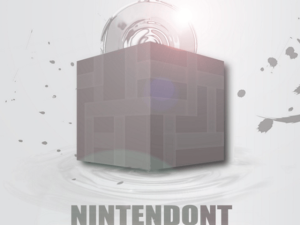 | |
| General | |
| Author | Crediar, FIX94 |
| Type | GameCube on Wii |
| Version | 6.501 |
| License | Mixed |
| Last Updated | 2023/08/25 |
| Links | |
| Download | |
| Website | |
| Source | |
Nintendont is a Wii homebrew project that allows you to play your GameCube (GC) games on a Wii or vWii on Wii U.
This software allows you to easily access your GameCube game library and enjoy them on your Wii or Wii U without the need for a physical GameCube disc. It is a convenient solution for those who want to play their favorite GameCube games on their Wii or Wii U but no longer have access to the original discs.
For a list of supported controllers, and information on how to use Nintendont, please see here.
Features
- Compatibility:
- Works on Wii and vWii on Wii U.
- Full speed loading from an USB device, or a SD card.
- Loads 1:1 gamecube ISO -recommended format-.
- Loads compressed gamecube .ISO disc images (NOT .CISO format).
- Loads gamecube games as extracted files system (FST).
- Play Triforce arcade games ISO.
- Play games from Disc on GameCube compatible Wii! (Retail discs, single and multi-iso burned discs).
- Saves:
- Memory card support (Wii only).
- Memory card emulation.
- Card support for Triforce games.
- Controllers:
- Multi-players support.
- Multiple controller supports : Gamecube, Wiimote, Classic, Konga, etc.
- HID controller support via any USB port.
- Custom button layout when using HID controllers.
- Official WiiU GameCube Controller Adapter support (using HID).
- Bluetooth controller support.
- Rumble support.
- Reset/Exit via button combo.
- Settings:
- Changeable configuration of various settings.
- Video mode patching, force progressive and force 16:9 widescreen.
- Auto boot from loader or HBC.
- Memory card size, single or shared by games.
- Other features:
- BIOS support (Gamecube and Triforce).
- Cheat code support.
- WiiRd debugger (Wii only).
- Automatic Disc Swapping.
- Audio Streaming.
- Internal Nintendont updater.
- Title.txt support to display correct game's name.
- GBA-link controller support (Wii only).
- UStealth HDD support.
Installation
Nintendont is a homebrew located on your SD card or your USB device and displayed in The Homebrew Channel like all your other homebrew. It is also designed to be fully integrated in existing USBLoaders so you can use your favorite loader as Graphical user interface. A third method to launch Nintendont is using a forwarder installed on your System menu.
It's recommended to use Nintendont as a module integrated in your favorite USBLoader. The advantage being:
- A better visual interface, with covers, etc.
- A common place to launch all your games (Wii, Gamecube, Wiiware, etc.)
- A per-game stored settings instead of manually editing them before every game launch as Nintendont keeps only the last used setting in memory.
How to install
Nintendont requires:
- The official unpatched IOS58.
- The Homebrew Channel v1.0.7 or newer, running on IOS58.
To quickly install Nintendont, follow these steps:
- Create a Nintendont folder in your device's /apps/ folder (ex. SD:/apps/Nintendont).
- Download meta.xml and icon.png and place them into the /apps/Nintendont/ directory.
- Obtain the loader.dol file, rename it to boot.dol and place it in the /apps/Nintendont/ directory.
- You now should have:
- /apps/Nintendont/boot.dol
- /apps/Nintendont/meta.xml
- /apps/Nintendont/icon.png
- Copy your GameCube games to the /games/ directory. Subdirectories are optional for games in ISO/GCM and CISO format with one disc.
- For games with two discs, create a subdirectory named /games/MYGAME/ (where MYGAME can be anything), and name the first disc as "game.iso" and the second disc as "disc2.iso".
- For extracted FST format, the FST must be located in a subdirectory, for example, /games/FSTgame/sys/boot.bin.
Nintendont has almost 100% compatibility. You can find the compatibility list here.
Forwarder
Two forwarders can be used to launch Nintendont from your System menu: Install the forwarder version for your console using a Wad Manager.
- Wii version - made by Badablek.
- WiiU vWii version - made by JoostinOnline.
The forwarders are looking for the file located on:
- SD:/apps/Nintendont/boot.dol
- SD:apps/Nintendont/loader.dol
- USB1:/apps/Nintendont/boot.dol
- USB1:/apps/Nintendont/loader.dol
USBLoaders
Nintendont can (and is intended to) be integrated as Gamecube launcher module into USBLoaders.
- WiiFlow, USBLoaderGX, CFG Loader and PostLoader support Nintendont launching.
- All USBLoaders are loading Nintendont from SD:/apps/Nintendont/boot.dol, but some loaders let you customize the path if you need to.
- To use Nintendont as gamecube launcher module, you need to tell your favorite loader that you want to use Nintendont instead of MIOS or Devolution for gamecube games.
USBLoaderGX:
- This loader let you customize the path to your Nintendont's boot.dol file : Settings>User path>Nintendont loader path.
- or individual (a per-game specific Nintendont path if a game works only with a different version of Nintendont).
- Select the game > Options > Game settings > Nintendont loader path.
- You need to tell the loader to use Nintendont as gamecube mode : Settings > Loader Settings > Gamecube mode : Nintendont
CFG Loader & Wiiflow:
- Latest official version are not compatible with Nintendont.
- Use AbdallahTerro Master's mod instead.
PostLoader:
- This loader should work without any special setup.
User guide
Game formats
Nintendont can launch gamecube games from different devices and load different game format. This section will detail the compatible devices, game format, path and filename used by Nintendont.
There are two main formats : Game backup and Disc.
Game backup format
Nintendont can launch:
- Full clean ISO.
- Compressed ISO (scrubbed with unused data removed, not ciso).
- Extracted files and folders (FST format).
The recommended format is a CLEAN ISO dump. It has the best compatibility and faster reading speed.
Do not compress or extract your games, don't use DiscEx, don't use GCReEx, don't use DMToolbox.
Disc format
On compatible Wii, these Discs can be used:
- Retail game disc (original/official gamecube game disc)
- Burned disc, single game.
- Burned disc, Multi-ISO disc.
If you want to dump your game disc to ISO, there are different homebrew you can use.
- CleanRIP : This homebrew creates a full 1:1 clean ISO of your disc. Dumping the disc will place the ISO on your device, but NOT where nintendont is looking. you will have to edit the path and filename manually.
- USBLoaders : Most (if not all) loaders can dump your disc to ISO. insert your disc and select install. It will place the game in the correct folder and with the correct filename, ready to play with Nintendont. This is the recommended method for easy installation.
Triforce arcade games
Triforce games are Arcade games developed by Namco-Sega-Nintendo.
Triforce game ISOs can be launched by Nintendont.
MAME CHDs/BINs can be converted with triforce-iso-extract and set up afterwards with triforce-hdr-patcher, the new BIN file can just be renamed to game.iso afterwards. Make sure to read the readme for both projects for more information on how to use both programs.
To get the japanese version of mario kart gp2 (mkartag2 from MAME) nintendont ready check out triforce-nand-iso-extract.
To install these games, you need to follow the exact same method than installing/copying a gamecube ISO manually on your SD or USB.
Game on SD Card
The game path expected by Nintendont is:
- SD:/games/MYGAME/game.iso
- SD:/games/MYGAME/disc2.iso
The .iso must name "game.iso". If a game has two discs, the second ISO needs to be placed in the same folder than the first disc's ISO, and named to "disc2.iso".
For better compatibility with other loaders, you can put Game's Title and GameID in that part, like this:
- SD or USB:/games/Zelda Wind Waker [GZLP01]/game.iso
- SD or USB:/games/Tales of Symphonia [GQSEAF]/game.iso
- SD or USB:/games/Tales of Symphonia [GQSEAF]/disc2.iso
For users who still don't understand that "game" doesn't refer to the game's title but to the single word "game":
- /games/Zelda Wind Waker [GZLP01]/Zelda.iso <- Wrong
- /games/Zelda Wind Waker [GZLP01]/game.iso <- Correct
- /games/Tales of Symphonia [GQSEAF]/disc2.iso <- Correct
If you don't know the GameID, you don't need to use it.
- /games/zelda/game.iso is working too.
Game on USB
To install games on USB, you need to follow the same instructions than SD card.
It's the same path and same filename, except it's placed on USB.
Though, USB has some restriction and the games must be located on:
- The drive must use MBR partition table (not GPT).
- The partition must be primary (not extended or logical).
- The partition must be formated as FAT32 with 64k/cluster or less. (32k/cluster and 64k/cluster recommended).
- The partition must be the first partition of the partition table, or the first primary FAT32 partition of the table.
Nintendont is compatible with USB2.0 and USB3.0 drives:
- Nintendont used to be compatible with 4kB sector size and drives bigger than 2TB, but seems to have issues since v2.230.
- If you have compatibility issues with such drive, try v2.229.
- If you are have a 4K or a drive bigger than 2TB and don't encounter issue using v3.xxx, please report in this thread your drive/enclosure model to help other users choose a compatible drive.
The USB device can be connected on any USB Port, but it must be connected alone.
- Do not connect another HDD at the same time. Even a WiiU formated HDD will prevent Nintendont from working.
- Please, disconnect all your other connected device before launching Nintendont.
Game on Disc
Nintendont can launch games from disc if your Wii is compatible with Gamecube disc or with Burned DVD-R discs.
WiiU can not play gamecube from discs.
Supported Disc format:
- Retail game disc (original/official gamecube game disc)
- Burned disc, single game.
- Burned disc, Multi-ISO disc.
Limitations
Features Nintendont doesn't support yet:
- BBA/Modem support
- Dual ports support DO NOT CONNECT TWO DRIVES AT THE SAME TIME! (even a WiiU Formated drive). It will either not boot, or corrupt your savegames.
Features Nintendont will never have:
- Game Boy Player.
- Multiplayer support over multiple USB ports.
- Don't bother asking for a full GUI, coverflow, or anything else graphics related. The purpose of the GUI was to make the text easier to read on small screens, and to add flexibility for the devs by making font size customizable. Nintendont was and is not intended as a Front-end game launcher. Nintendont is designed to be integrated in existing USBLoaders interface as gamecube and triforce game launcher.
Nintendont does not support multiple HDD connected at the same time.
- If you are on WiiU : Please, unplug your WiiU HDD first. Connect only the vWii HDD. as work around, you can use SD card for gamecube games and keep WiiU HDD connected.
- Trying to setup your console in order to bypass this is not supported or endorsed by Nintendont developers.
Settings
This chapter will guide you on Nintendont interface, options and functionnality.
The options available from Nintendont menu can also be set directly from an USBLoader's interface.
If you launch Nintendont from The Homebrew Channel you can access the Setting by pressing the B button before launching a game.
The selected options will be saved and restored on your next launch, but only one setting file is used and will replace your current settings. If you want to memorize different settings per game you need to use an USBLoader as user interface.
Exit Nintendont
To exit a game, you can use button combination on your controller. The button combo depends on your current controller type.
Possible actions:
- Restart: Resets the game and returns to game's title screen.
- Shutdown: Exits nintendont and returns to the loader.
Button combo for different controller types:
- Console - Power button on Wii or Wii U console.
- Official controller - R+Z+Start (restart), R+Z+B+Down (shutdown).
- Wiimote+Nunchuck - Home button on Wiimote (shutdown).
- HID-USB controller/adapter - L+R+Z+Start (shutdown). The Power button is defined in the controller.ini or controllers/PID_VID.ini file used by your *gamepad.
- Some games may natively use button's combination too - B+A+Start (restart).
If you use MCEmu (memory card emulation), Nintendont will save your current progress in the memory card file on SD or USB.
Please wait a little and let Nintendont access your device.
Don't force a shutdown by keeping the power button pressed or by unplugging the power cord, you risk corrupting your data on SD or USB.
Swap discs
The swap request is detected and done automatically by Nintendont. You need to use the ISO format (FST/Extracted file format doesn't work).
Place the two game iso files in the same folder and name the first ISO "game.iso" and the second one "disc2.iso".
Be sure you are displaying the known file's extension on Windows, if you name it "disc2.iso.iso" it will not work.
Savegames
Nintendont has an option to use either an individual memory card image per game, a global memory card image for multiple games, or a real memory card inserted in Wii's slot A.
Using a real memory card:
On wii, if you set the memory card emulation to OFF, it will use the real memory card inserted in slot A.
Attention: Do not save Japanese games on the same memory card than non-Japanese games.
Using the memory card emulation (MCemu):
Warning: Enabling Memory Card Emulation with a card of 16 MB size might cause crashes in some games. It is recommended to use 8 MB (1019 blocks) or lower for better compatibility.
To generate and enable memory card emulation, set "MC Emulation" to ON in Nintendont options and choose the size of the memory card to use. The memory card will be created in /saves/<GameID6>.raw located on the same partition than your game.
If you set "multi" as memory card settings in Nintendont options, it will create a single memory card called ninmem.raw which lets you save multiple games on the same memory card file. Japanese games will have their own card file named ninmemj.raw to prevent corruption and formating message with non Japanese games save.
The memory card emulation is not 100% stable and your memory card can be corrupted. If you care about your game progress, always make regular backups of your savegame files or of your real memory card using GCMM!
If you card is corrupted, you can try these links:
- http://gbatemp.net/threads/gcn-memcard-recover.349406/
- http://gbatemp.net/threads/gamecube-memory-card-corrupt.367902/
Extracting a savegame from a real memory card to use with Nintendont:
- You can use GCMM to extract the content of your real memory card.
- You can extract it as full Raw dump, or game by game in .gci format.
Method1:
- Rename the full memory card dump create by GCMM as <GameID of the game you want to play>.raw and put it in your /saves/ folder.
- If using this raw dump doesn't work, follow method2.
Method2:
- For this method, you need an existing memory card image created by Nintendont.
- Launch the game you want to play at least one time with "Memory Card Emulation" option enabled.
- Then use Dolphin emulator's Memory card manager to move the savegame you want from your GCMM raw dump or from a .gci file into the Nintendont memory card.
Converting savegames format between DIOS MIOS and Nintendont:
- nmm to gci : nmm2gci v0.3 by Suloku.
- gci to nmm : gci2nmm v0.1 by Crediar.
Cheats
Note: For better compatibility, update to v3.336 or newer. You don't need the kenobiwii file anymore.
If you want to use old version of nintendont: you need to download kenobiwii.bin file and put it in your sneek folder from the device where your games are located, like this: SD:/sneek/kenobiwii.bin and USB:/sneek/kenobiwii.bin.
Generate your cheat code file using your preferred method (USBloader, online, etc.) Then place your generated .gct file to one of the paths checked by Nintendont.
It can be located in the same folder than your "game.iso" file, or in a subfolder named after the GameID6 of the game.
- /games/Your current game path/game.gct
- /games/Your current game path/GameID6.gct
- /games/GameID6/GameID6.gct
- /codes/GameID6.gct
Don't forget to enable the cheat option in Nintendont settings and launch the game.
If you launch from a loader, it will be loaded wherever the loader's default gct location is. Then, enable Ocarina or Cheat option and launch the game.
Note1:
- Not all cheatcode will work.
- The "kenobiwii.bin" file used to handle the codes is outdated and doesn't support all code type.
- If you know how to update and compile this file, let us know.
- If you want better cheatcode support, update to v3.336 or newer.
Note2:
- Nintendont is working in Wii mode, with shifted and custom memory addresses. Most (if not all?) existing cheat codes you will find online have been created for GameCube mode (gamecube console, Dolphin emulator, Wii in gamecube mode using MIOS/DM/DML). Therefore the addresses are not the same anymore and a lot of cheatcodes will not work.
- This is especially true for the cheats related to controller/Button to be pressed as the controllers are not using original functions and memory location.
- To get better chances for controller's cheats compatibility, you will require to enable the "Native Control" settings and use the real GameCube controller port on compatible Wii.
- But remember, this will not make it work 100% of the time. To get 100% cheats support you need to re-search cheats using a debugger running in Wii mode.
Attention:
- Action replay codes are not compatible and need to be converted.
- You can find a tutorial to convert Action replay codes to Ocarina/WiiRd format here.
- Converted codes from Action replay of gameshark are not always compatible. Even less compatible than existing "Gamecube mode" codes.
Screenshots
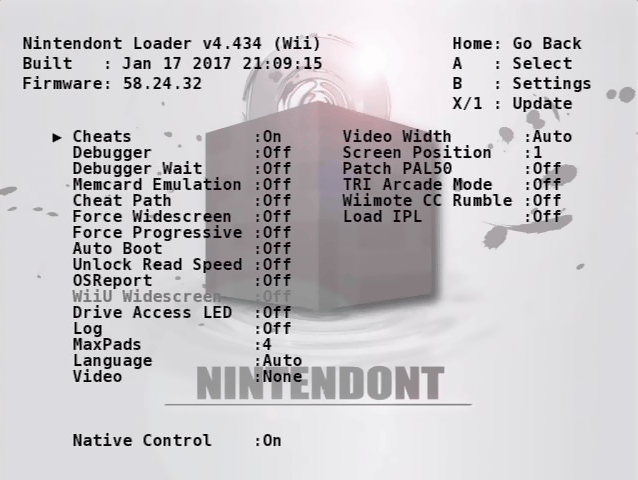
Media
Nintendont GameCube Setup Guide For Wii 2022Update (Blaine Locklair)
Known Issues
- The Wii and Wii U SD card slot is known to be slow. If you're using an SD card and are having performance issues, consider either using a USB SD reader or a USB hard drive.
- USB flash drives are known to be problematic.
- Nintendont runs best with storage devices formatted with 32 KB clusters. (Use either FAT32 or exFAT.)
Changelog
v6.501
- Logic fixes on controller order.
- Some logic fixes to wiiugamepad slot and hid controllers.
- If wiiu gamepad slot is now set to player one it will have priority over wiiugc adapter player 1 slot which will be disabled, slots 2 two 4 will still work on wiiugc adapter and the likes.
