More actions
No edit summary |
|||
| Line 24: | Line 24: | ||
To install, first create an empty folder on your computer. | To install, first create an empty folder on your computer. | ||
For original PC, PSX and Sega Saturn CD versions, simply copy data from your CD into the empty folder (to extract content from PSX CD images, use JPSXdec).<ref>m35. [https://github.com/m35/jpsxdec M35/Jpsxdec: JPSXdec: Cross-Platform PlayStation 1 Audio and Video Converter.] GitHub, 28 | For original PC, PSX and Sega Saturn CD versions, simply copy data from your CD into the empty folder (to extract content from PSX CD images, use JPSXdec).<ref>m35. [https://github.com/m35/jpsxdec M35/Jpsxdec: JPSXdec: Cross-Platform PlayStation 1 Audio and Video Converter.] GitHub, 2022-04-28.</ref> | ||
For ported Android version, unzip data file /sdcard/obb/com.squareenix.tombraider1classic/main.42.com.squareenix.tombraider1classic.obb into the empty folder. | For ported Android version, unzip data file /sdcard/obb/com.squareenix.tombraider1classic/main.42.com.squareenix.tombraider1classic.obb into the empty folder. | ||
| Line 37: | Line 37: | ||
xcopy D:\FMV\ C:\FMV\ | xcopy D:\FMV\ C:\FMV\ | ||
Rename game.dat to game.gog if you are using GOG version, also it needs to be in the same folder as DOSBox (see comment in the video guide<ref>LibRetro. [https://www.youtube.com/watch?v=F2GFAzouWQI&t=95s RetroArch - How to Setup: OpenLara.] YouTube, | Rename game.dat to game.gog if you are using GOG version, also it needs to be in the same folder as DOSBox (see comment in the video guide<ref>LibRetro. [https://www.youtube.com/watch?v=F2GFAzouWQI&t=95s RetroArch - How to Setup: OpenLara.] YouTube, 2021-01-08.</ref> for more info). | ||
Run dosbox.exe, after that you'll get level files in the new DATA folder. Copy them into the empty folder. | Run dosbox.exe, after that you'll get level files in the new DATA folder. Copy them into the empty folder. | ||
| Line 45: | Line 45: | ||
Copy audiotrack files (track_.ogg, track_.mp3) into [your_folder]/audio/1/. | Copy audiotrack files (track_.ogg, track_.mp3) into [your_folder]/audio/1/. | ||
See here<ref>XProger. [https://github.com/XProger/OpenLara/issues/248 No Voice in Training Level · Issue #248 · XProger/OpenLara]. GitHub, 18 | See here<ref>XProger. [https://github.com/XProger/OpenLara/issues/248 No Voice in Training Level · Issue #248 · XProger/OpenLara]. GitHub, 2020-03-18.</ref> if you encounter missing audio (may cause performance issue). | ||
==Controls== | ==Controls== | ||
Revision as of 16:01, 18 September 2023
| OpenLara | |
|---|---|
 | |
| General | |
| Author | XProger |
| Type | Action |
| Version | 2020 |
| License | BSD-2-Clause |
| Last Updated | 2020/11/15 |
| Links | |
| Download | |
| Website | |
| Source | |
OpenLara is an open-source engine of the Classic Tomb Raider series - Tomb Raider 1, inspired by the OpenTomb project.[1]
The project has a web build[2] that allows you to see the latest changes with demo level; while the standalone version is available on multiple platforms including Windows, Linux, MacOS X, Raspberry Pi, Android, iOS, Switch, Xbox, GBA, and more.
User guide
Note: Your Xbox Original should be soft- or hardmodded. You will also need your own copy of the original 1996 game, works with the PC release, Sega Saturn or PSX. GOG, steam and PSX classic versions.
Tomb Raider has differences between ports. The Steam and GOG version do not install the level files directly into the directory. In Console versions, these files are in the image file.[3]
To install, first create an empty folder on your computer.
For original PC, PSX and Sega Saturn CD versions, simply copy data from your CD into the empty folder (to extract content from PSX CD images, use JPSXdec).[4]
For ported Android version, unzip data file /sdcard/obb/com.squareenix.tombraider1classic/main.42.com.squareenix.tombraider1classic.obb into the empty folder.
For Steam/GOG version (digital platforms), you will see GAME.GOG (game file), GAME.DAT, dosbox.exe and configuration file of dosbox inside the folder.
Open the dosbox.conf file with a text editing file. Scroll down to until [autoexec], add the following lines in this section it so will be performed at startup.
mount C .
imgmount d ".\game.dat" -t iso -fs iso
xcopy D:\DATA\ C:\DATA\
xcopy D:\FMV\ C:\FMV\
Rename game.dat to game.gog if you are using GOG version, also it needs to be in the same folder as DOSBox (see comment in the video guide[5] for more info).
Run dosbox.exe, after that you'll get level files in the new DATA folder. Copy them into the empty folder.
For advanced users, copy level and title screen files (PHD, PSX, PCX, PNG, RAW, SAT, SAD, SPR, SND, BIN) into [your_folder]/level/1/.
Copy audiotrack files (track_.ogg, track_.mp3) into [your_folder]/audio/1/.
See here[6] if you encounter missing audio (may cause performance issue).
Controls
D-Pad or Left-Stick - Run, Back, Turn Left, Turn right
Y - Draw weapon
X - Jump
A - Action
B - Roll/Evade
R - Walk
L - Look
Select - Inventory
Start - Start
Screenshots

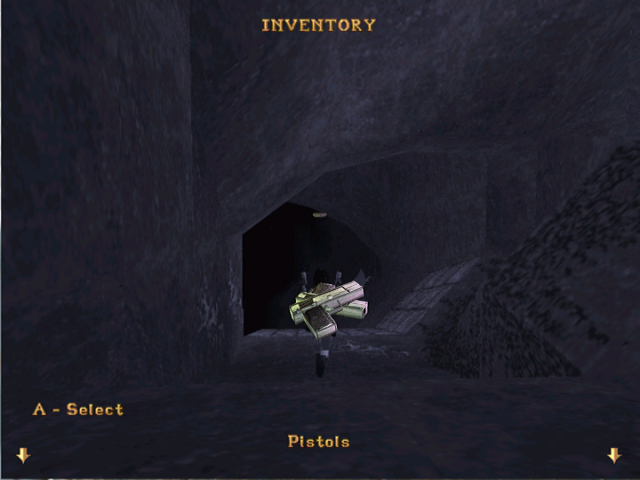
Media
OpenLara - Xbox Original port (Timur Gagiev)
The Chase - OpenLara question (Timur Gagiev)
References
- ↑ OpenTomb. Github.io, 2018.
- ↑ OpenLara. Xproger.info, 2022.
- ↑ Tomb Raider (OpenLara) - Libretro Docs. Libretro.com, 2015.
- ↑ m35. M35/Jpsxdec: JPSXdec: Cross-Platform PlayStation 1 Audio and Video Converter. GitHub, 2022-04-28.
- ↑ LibRetro. RetroArch - How to Setup: OpenLara. YouTube, 2021-01-08.
- ↑ XProger. No Voice in Training Level · Issue #248 · XProger/OpenLara. GitHub, 2020-03-18.
External links
- GitHub - https://github.com/XProger/OpenLara/
- OpenLara web build - http://xproger.info/projects/OpenLara/
- Tomb Raider Forums - https://www.tombraiderforums.com/showthread.php?t=216618
