More actions
No edit summary |
No edit summary |
||
| Line 4: | Line 4: | ||
|description=The ultimate solution for NSP, NSZ, XCI and XCZ installation along with many advanced features. | |description=The ultimate solution for NSP, NSZ, XCI and XCZ installation along with many advanced features. | ||
|author=duckbill | |author=duckbill | ||
|lastupdated=2023/ | |lastupdated=2023/08/25 | ||
|type=Utilities | |type=Utilities | ||
|version= | |version=616 | ||
|license=Mixed | |license=Mixed | ||
|download=https://dlhb.gamebrew.org/switchhomebrews/dbinx.7z | |download=https://dlhb.gamebrew.org/switchhomebrews/dbinx.7z | ||
Revision as of 04:07, 27 August 2023
| DBI | |
|---|---|
 | |
| General | |
| Author | duckbill |
| Type | Utilities |
| Version | 616 |
| License | Mixed |
| Last Updated | 2023/08/25 |
| Links | |
| Download | |
| Website | |
| Source | |
DBI is the ultimate solution to install NSP, NSZ, XCI and XCZ files along with many advanced features.
Features
- Install NSP, NSZ, XCI and XCZ files.
- Support installation over MTP, USB, http (from your personal server), external USB and more.
- View images in jpg, png and psd formats and work with zip and rar archives as well as with cbr/cbz containers.
- View text files in plain text or hex view.
- File manager that can copy, move or delete files and folders or create new folders.
- Save manager (including backup and restore).
- Displays activity charts in games by dates for all available users for each specific game.
- And more.
Installation
Copy dbi.nro and dbi.config to your SD card at sdmc:/switch/DBI/.
DBI can be then be launched in either applet mode (from Album) or application mode (title override), however it is primarily designed to be used in applet mode.
If you have successfully launched DBI in applet mode you will see a blue background, launching in application mode will display a black background.
User guide
The README for DBI is available here.
Interface
| Browse SD Card | Install NSP/NSZ/XCI/XCZ files from the memory card. |
|---|---|
| Browse USB0 Drive | Install NSP/NSZ/XCI/XCZ files from an external exFAT/FAT32 USB drive, such as a flash drive, hard drive, etc. |
| Install title from DBIbackend | Install NSP/NSZ/XCI/XCZ files from a PC via USB 2.0 or 3.0 cable using the included program dbibackend (Hotkey for this option: Y button). |
| Install title from Gamecard | This option appears when a game card is inserted into the Switch and allows for the installation of a game from the game card to the console's microSD card or internal NAND memory. |
| Home server | Since v150, it is possible to install games over the network (HTTP) via WiFi without wires or a LAN-USB adapter. More details here. |
| Browse installed applications | View installed games, the total number of games installed, view time spent on a game and the number of times it has been launched, check for errors, transfer game data between internal memory, memory card, and back, selectively or continuously delete games and accompanying LayeredFS mods, view the presence of updates and DLC, manually remove DLC/updates/LayeredFS (LFS) mod, and the Reset Required version function to reset the system update check for a selected game (Hotkey for this option: L button). |
| Cleanup orphaned files | Automatic cleaning of unnecessary deleted game files, if any. |
| Browse tickets | View and manually delete game system tickets. |
| Browse saves | View and delete game saves. |
| Run MTP responder | Enable the internal MTP server to connect the Switch to a PC or Android device (phone/tablet/etc., tested with Pixel 3, Xiaomi Mi A1, Lenovo Tab 4 7" TB-7304X), where you can view and work with the memory card (1: External SD Card) and internal console memory, view installed games (4: Installed games), backup game saves to a PC (7: Saves), and dump a game card (full/trimmed/certificate) to a PC/Android with an inserted game card (9: Gamecard) (Hotkey for this option: X button). |
| Run FTP server | Enable the DBI FTP server for accessing microSD files through port 5000 or installing files through port 6000. |
| Exit | Exit the program (Hotkey for this option: + button). |
The bottom left corner of DBI displays the total amount of data currently on your SD card along with the full capacity. The bottom right corner gives you the same information for your NAND's usable space in HOS.
Bottom center (dbi: XXX) is the DBI version number - you should always use the most recent version.
Controls
General:
A - Select, confirm
B - Cancel, Exit the program (on main menu)
X - Select file, Hotkey for mounting MTP (on main screen)
Y - Invert selection, Select all if nothing is selected, Install via USB using dbibackend (on main screen)
ZL/ZR - Scroll pages in menus, Scroll through individual games when in detailed game menu
L - Hotkey for the menu option "Browse installed applications" (on main menu)
R - Change the displayed sort order of files/titles
L3 - Click left stick to launch games from the application list or detailed game menu
Plus - Display context menus (deleting, resetting the required firmware version, mounting via MTP and more)
Minus - Turn the screen on/off when MTP mode is activated/when installing titles
Browse SD card/USB0 drive:
A - Open the folder, Confirm/Start install
B - Return
X - Select single or multiple files for installation
Y - Invert your selections (the color of the name of the selected files will change from white to light blue)
Screenshots
Browse SD card/USB0 drive
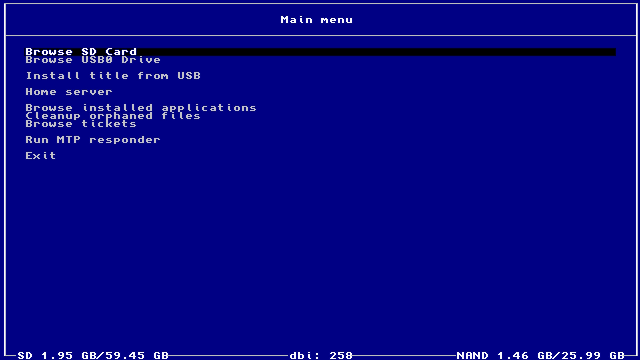
Install options
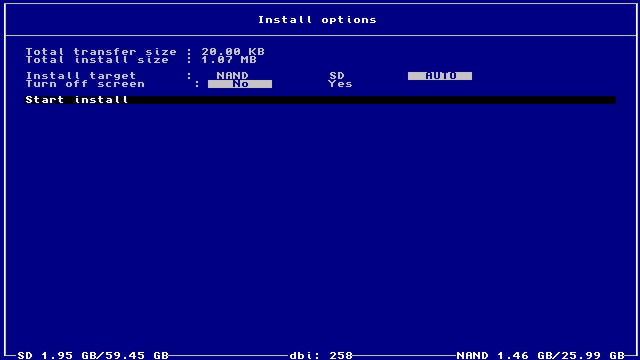
Browse installed titles
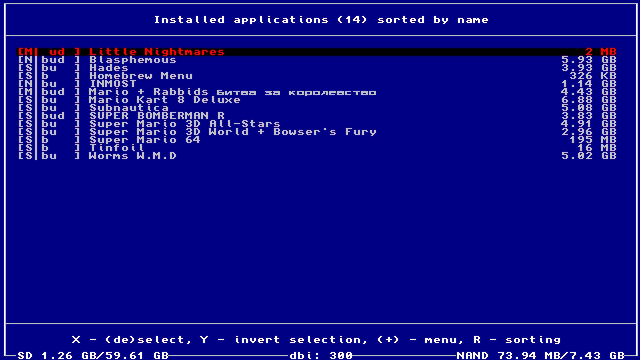
Title context menu
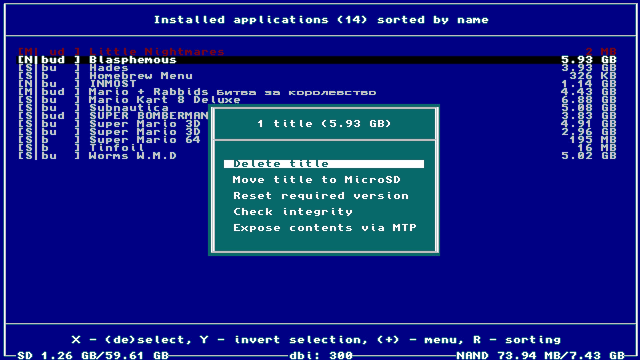
Detailed game menu
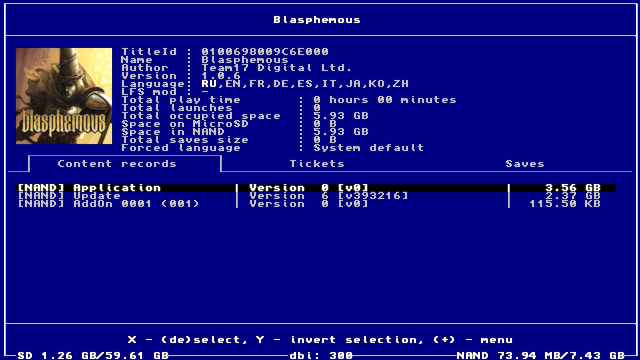
Running MTP responder
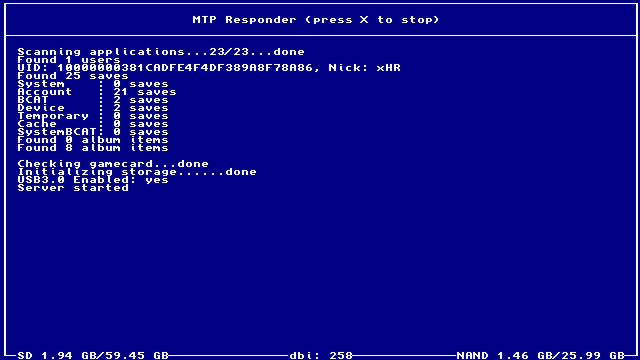
Media
WHAT IS DBI AND HOW TO USE IT (sthetix)
Credits
Thanks to SciresM for hactool (licensed under ISC) - DBI uses some data struct definitions from there.
External links
- GitHub - https://github.com/rashevskyv/dbi
