More actions
(Created page with "{{Infobox Switch Homebrews |title=TegraRcmSmash |image=tegrarcmsmashswitch.png |description=A reimplementation of fusee-launcher in C++ for Windows platforms. |author=rajkosto |lastupdated=2018/06/21 |type=Payload senders (Software) |version=1.2.1-3 |license=Mixed |download=https://dlhb.gamebrew.org/switchhomebrews/tegrarcmsmashswitch.7z |website=https://gbatemp.net/threads/tegrarcmsmash-a-fusee-launcher-for-windows.502334/ |source=https://github.com/rajkosto/TegraRcmSma...") |
No edit summary |
||
| Line 1: | Line 1: | ||
{{Infobox Switch Homebrews | {{Infobox Switch Homebrews | ||
|title=TegraRcmSmash | |title=TegraRcmSmash | ||
|image= | |image=tegrarcmsmashnx.png | ||
|description=A reimplementation of fusee-launcher in C++ for Windows platforms. | |description=A reimplementation of fusee-launcher in C++ for Windows platforms. | ||
|author=rajkosto | |author=rajkosto | ||
| Line 8: | Line 8: | ||
|version=1.2.1-3 | |version=1.2.1-3 | ||
|license=Mixed | |license=Mixed | ||
|download=https://dlhb.gamebrew.org/switchhomebrews/ | |download=https://dlhb.gamebrew.org/switchhomebrews/tegrarcmsmashnx.7z | ||
|website=https:// | |website=https://switchtools.sshnuke.net/ | ||
|source=https://github.com/rajkosto/TegraRcmSmash | |source=https://github.com/rajkosto/TegraRcmSmash | ||
|donation= | |donation= | ||
}} | }} | ||
A reimplementation of fusee-launcher in C++ for Windows platforms. | |||
It allows you to launch fusee/shofEL2 payloads to a USB connected Switch in RCM mode. | |||
'''Note:''' The author is not responsible for any issues or damage this causes to your Switch. | |||
==User guide== | |||
===Driver setup=== | |||
Get your Switch into RCM mode and plug it into your Windows PC. It should show up somewhere (like Device manager) as "APX". | |||
Download and run Zadig driver installer from https://zadig.akeo.ie/ | |||
From the device list, choose APX (if it's not showing up in the list, go to Options menu and check List All Devices). | |||
For the driver type, cycle the arrows until you see libusbK (v3.0.7.0) in the text box (important). | |||
Click the big Install Driver button. Device manager should now show "APX" under libusbK USB Devices tree item. | |||
== | ===How to use=== | ||
TegraRcmSmash | TegraRcmSmash Usage: | ||
<code>TegraRcmSmash.exe [-V 0x0955] [-P 0x7321] [--relocator=intermezzo.bin] [-w] inputFilename.bin [-r] [--dataini=coreboot.ini] ([PARAM:VALUE]|[0xADDR:filename])*</code> | |||
An example cmdline for launching linux using coreboot is something like this (the empty relocator is important): | If your Switch is ready and waiting in RCM mode, you can also just drag and drop the payload right onto TegraRcmSmash.exe. | ||
An example cmdline for launching linux using coreboot is something like this (the empty relocator is important): | |||
<code>TegraRcmSmash.exe -w --relocator= "coreboot/cbfs.bin" "CBFS:coreboot/coreboot.rom"</code> | |||
A simpler way to load coreboot/other AArch64 payloads is to use my memloader payload (see https://switchtools.sshnuke.net) and either put the files on microsd or use the <code>--dataini parameter</code> | |||
After that, you can use imx_load as you would on Linux (Windows binaries available at https://github.com/rajkosto/imx_usb_loader/releases) | |||
Alternatively, setup your u-boot cmdline to just load everything from microSD to not bother with imx_load. | |||
==Changelog== | ==Changelog== | ||
''' | '''v1.2.1-3 2018/06/21''' | ||
*Keep reading from usb device after BOOT if -r argument is specified. | *Keep reading from usb device after BOOT if -r argument is specified. | ||
''' | '''v1.2.0-2 2018/05/12''' | ||
*Add -r (usb readback) and --dataini (send data to payload via USB) options. | *Add -r (usb readback) and --dataini (send data to payload via USB) options. | ||
''' | '''v1.0.0-1 2019/05/03''' | ||
*Support shofEL2 style coreboot launch. | *Support shofEL2 style coreboot launch. | ||
''' | '''v1.0.0-0 2018/04/28''' | ||
* First Release. | * First Release. | ||
== External links == | == External links == | ||
* | * Author's website - https://switchtools.sshnuke.net/ | ||
* GitHub - https://github.com/rajkosto/TegraRcmSmash | |||
* GBAtemp - https://gbatemp.net/threads/tegrarcmsmash-a-fusee-launcher-for-windows.502334/ | |||
Revision as of 00:11, 8 July 2023
| TegraRcmSmash | |
|---|---|
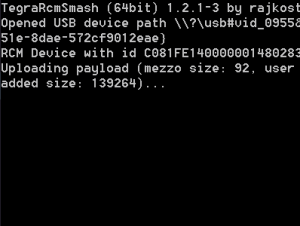 | |
| General | |
| Author | rajkosto |
| Type | Payload senders (Software) |
| Version | 1.2.1-3 |
| License | Mixed |
| Last Updated | 2018/06/21 |
| Links | |
| Download | |
| Website | |
| Source | |
A reimplementation of fusee-launcher in C++ for Windows platforms.
It allows you to launch fusee/shofEL2 payloads to a USB connected Switch in RCM mode.
Note: The author is not responsible for any issues or damage this causes to your Switch.
User guide
Driver setup
Get your Switch into RCM mode and plug it into your Windows PC. It should show up somewhere (like Device manager) as "APX".
Download and run Zadig driver installer from https://zadig.akeo.ie/
From the device list, choose APX (if it's not showing up in the list, go to Options menu and check List All Devices).
For the driver type, cycle the arrows until you see libusbK (v3.0.7.0) in the text box (important).
Click the big Install Driver button. Device manager should now show "APX" under libusbK USB Devices tree item.
How to use
TegraRcmSmash Usage:
TegraRcmSmash.exe [-V 0x0955] [-P 0x7321] [--relocator=intermezzo.bin] [-w] inputFilename.bin [-r] [--dataini=coreboot.ini] ([PARAM:VALUE]|[0xADDR:filename])*
If your Switch is ready and waiting in RCM mode, you can also just drag and drop the payload right onto TegraRcmSmash.exe.
An example cmdline for launching linux using coreboot is something like this (the empty relocator is important):
TegraRcmSmash.exe -w --relocator= "coreboot/cbfs.bin" "CBFS:coreboot/coreboot.rom"
A simpler way to load coreboot/other AArch64 payloads is to use my memloader payload (see https://switchtools.sshnuke.net) and either put the files on microsd or use the --dataini parameter
After that, you can use imx_load as you would on Linux (Windows binaries available at https://github.com/rajkosto/imx_usb_loader/releases)
Alternatively, setup your u-boot cmdline to just load everything from microSD to not bother with imx_load.
Changelog
v1.2.1-3 2018/06/21
- Keep reading from usb device after BOOT if -r argument is specified.
v1.2.0-2 2018/05/12
- Add -r (usb readback) and --dataini (send data to payload via USB) options.
v1.0.0-1 2019/05/03
- Support shofEL2 style coreboot launch.
v1.0.0-0 2018/04/28
- First Release.
External links
- Author's website - https://switchtools.sshnuke.net/
- GitHub - https://github.com/rajkosto/TegraRcmSmash
- GBAtemp - https://gbatemp.net/threads/tegrarcmsmash-a-fusee-launcher-for-windows.502334/
