More actions
(Created page with "{{Infobox Switch Homebrews |title=ScummVM |image=scummvmswitch.png |description=Point and Click Adventures for old Pc games. |author=scummvm |lastupdated=2022/08/01 |type=Computer |version=2.6.0 |license=Mixed |download=https://dlhb.gamebrew.org/switchhomebrews/scummvmswitch.7z |website=https://www.scummvm.org |source=https://github.com/scummvm/scummvm |donation= }} {{#seo: |title=Switch Homebrew Emulators (Computer) - GameBrew |title_mode=append |image=scummvmswitch.png...") |
No edit summary |
||
| Line 1: | Line 1: | ||
{{Infobox Switch Homebrews | {{Infobox Switch Homebrews | ||
|title=ScummVM | |title=ScummVM | ||
|image= | |image=scummvmnx.png | ||
|description=Point and Click Adventures for old Pc games. | |description=Point and Click Adventures for old Pc games. | ||
|author=scummvm | |author=scummvm | ||
|lastupdated= | |lastupdated=2023/02/23 | ||
|type=Computer | |type=Computer | ||
|version=2. | |version=2.7.0 | ||
|license=Mixed | |license=Mixed | ||
|download=https://dlhb.gamebrew.org/switchhomebrews/ | |download=https://dlhb.gamebrew.org/switchhomebrews/scummvmnx.7z | ||
|website=https://www.scummvm.org | |website=https://www.scummvm.org | ||
|source=https://github.com/scummvm/scummvm | |source=https://github.com/scummvm/scummvm | ||
|donation= | |donation=https://www.scummvm.org/ | ||
}} | }} | ||
ScummVM is a program that allows you to play classic graphic point-and-click adventure games, text adventure games, and RPGs, provided they possess the necessary game data files. By replacing the original game executable files, ScummVM allows you to enjoy them on a variety of systems for which they were never designed. | |||
| | The name "ScummVM" originates from SCUMM (Script Creation Utility for Maniac Mansion), a utility developed by LucasArts for creating adventure games such as Maniac Mansion and the Monkey Island series. The "VM" in ScummVM stands for Virtual Machine. | ||
Initially designed around running LucasArts' SCUMM games, ScummVM has expanded its support to include a wide range of other games. A complete list of compatible titles can be found on [https://wiki.scummvm.org/index.php?title=Category:Supported_Games ScummVM's wiki]. Noteworthy titles include Broken Sword, Myst, and Blade Runner, alongside numerous other hidden gems. | |||
==Installation== | |||
The Nintendo Switch package is available for download on the ScummVM [https://www.scummvm.org/downloads Downloads page]. | |||
*Download the zip file and copy the extracted scummvm folder into <code>sdmc:/switch/</code>. | |||
*Copy the folders containing game files into <code>sdmc:/switch/scummvm/</code>. | |||
*You can find a list of required data files for each game from the [https://wiki.scummvm.org/index.php?title=Category:Supported_Games wiki entry] for that game ([https://docs.scummvm.org/en/latest/use_scummvm/game_files.html read more]). | |||
For ease of use, you can create a dedicated games folder into which folder containing game files can be copied. The resulting directory structure will look somewhat like this: | |||
ScummVM Games/ | |||
|-Day of the Tentacle/ | |||
| |-MONSTER.SOU | |||
| |-TENTACLE.000 | |||
| |-TENTACLE.001 | |||
|-Flight of the Amazon Queen/ | |||
| |-QUEEN.1 | |||
| |-queen.tbl | |||
ScummVM on the Nintendo Switch supports cloud functionality. For detailed instructions see the [https://docs.scummvm.org/en/latest/use_scummvm/connect_cloud.html Connecting a cloud service guide]. | |||
==User guide== | |||
===Paths=== | |||
*Saved games - <code>/switch/scummvm/saves</code> | |||
*Configuration file - <code>/switch/scummvm/scummvm.ini</code> | |||
===Audio=== | |||
Supported devices: | |||
*MT-32 emulator | |||
*FluidSynth (General MIDI emulator) | |||
*AdLib emulator | |||
Supported audio file formats: | |||
*MP3 | |||
*OGG | |||
*FLAC | |||
*Uncompressed audio | |||
===Keyboard and mouse support=== | |||
Physical USB mice and keyboards work on the Switch and are supported by ScummVM. | |||
All keyboards work but not all mice work. A mouse compatibility list is available on this [https://docs.google.com/spreadsheets/d/1Drbo5-QuSX901MwtOytSMuqRGxeIkq2HELM806I9dj0/edit#gid=0 Google Sheet]. | |||
===Touch support=== | |||
For multi-touch gestures, the fingers have to be far enough apart from each other that the Switch does not recognize them as a single finger, otherwise the pointer jumps around. | |||
The touch control scheme can be switched in the global settings. From the Launcher, go to Options > Control > Touchpad mouse mode. | |||
*When touchpad mouse mode is off (default), the touch controls are direct. The pointer always jumps to where the finger touches the screen. | |||
*When touchpad mouse mode is on, the touch controls are indirect. The finger can be far away from the pointer and still move it, like on a laptop touchpad. | |||
*The pointer speed setting in the [https://docs.scummvm.org/en/v2.7.0/settings/control.html Controls tab] affects how far the pointer moves in response to a finger movement. | |||
Two finger drag: | |||
*Hold down two fingers to initiate a drag-and-drop feature. The two finger drag simulates the left mouse button being held down. | |||
*The first finger affects mouse motion during the drag, the second finger can be removed without affecting the drag. | |||
*When the last finger is removed, the left mouse button is released and the drag is over. | |||
*The second finger can be anywhere, it doesn’t have to be close to the first finger, and it doesn’t have to be put down simultaneously with the first finger. | |||
Three finger drag: | |||
*Hold down the three fingers to initiate a drag-and-drop feature. | |||
*The three finger drag simulates the right mouse button being held down. | |||
==Controls== | |||
===Default=== | |||
Left Stick - Mouse | |||
Left stick+R - Slow Mouse | |||
B - Left mouse button | |||
A - Right mouse button | |||
D-Pad - Keypad "Cursor" Keys | |||
D-Pad+R - Diagonal Keypad "Cursor" Keys | |||
L - Game menu (F5) | |||
R - Shift | |||
Y - Period | |||
Y+R - Space | |||
X - Escape | |||
X+R - Return | |||
Plus - Global main menu (GMM) | |||
Minus - Toggle virtual keyboard | |||
Minus+R - AGI predictive input dialog | |||
===Touchpad=== | |||
'''Mouse Mode Off (Default):''' | |||
Short single finger tap - Move pointer to finger position and left mouse button click | |||
Short second finger tap while holding one finger - Move pointer to first finger position and right mouse button click | |||
Single finger drag - Move pointer directly with finger | |||
Two finger drag - Move pointer while left mouse button is held down (drag and drop) | |||
Three finger drag - Move pointer while right mouse button is held down (drag and drop) | |||
'''Mouse Mode On:''' | |||
Short single finger tap - Left mouse button click | |||
Short second finger tap while holding one finger - Right mouse button click | |||
Single finger drag - Move pointer indirectly with finger, pointer speed can be adjusted in control settings | |||
Two finger drag - Move pointer while left mouse button is held down (drag-and-drop) | |||
Three finger drag - Move pointer while right mouse button is held down (drag-and-drop) | |||
==Screenshots== | ==Screenshots== | ||
https://dlhb.gamebrew.org/switchhomebrews/ | https://dlhb.gamebrew.org/switchhomebrews/scummvmnx2.png | ||
https://dlhb.gamebrew.org/switchhomebrews/ | https://dlhb.gamebrew.org/switchhomebrews/scummvmnx3.png | ||
== External links == | == External links == | ||
* | * Official website - https://www.scummvm.org | ||
* | * GitHub - https://github.com/scummvm/scummvm | ||
* | * ScummVM Wiki - https://wiki.scummvm.org | ||
* Read the Docs - https://docs.scummvm.org/en/latest/other_platforms/nintendo_switch.html | |||
* SourceForge - https://sourceforge.net/projects/scummvm | |||
Revision as of 10:50, 26 May 2023
| ScummVM | |
|---|---|
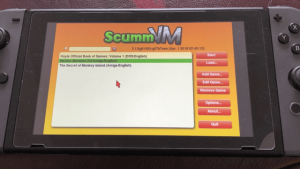 | |
| General | |
| Author | scummvm |
| Type | Computer |
| Version | 2.7.0 |
| License | Mixed |
| Last Updated | 2023/02/23 |
| Links | |
| Download | |
| Website | |
| Source | |
| Support Author | |
ScummVM is a program that allows you to play classic graphic point-and-click adventure games, text adventure games, and RPGs, provided they possess the necessary game data files. By replacing the original game executable files, ScummVM allows you to enjoy them on a variety of systems for which they were never designed.
The name "ScummVM" originates from SCUMM (Script Creation Utility for Maniac Mansion), a utility developed by LucasArts for creating adventure games such as Maniac Mansion and the Monkey Island series. The "VM" in ScummVM stands for Virtual Machine.
Initially designed around running LucasArts' SCUMM games, ScummVM has expanded its support to include a wide range of other games. A complete list of compatible titles can be found on ScummVM's wiki. Noteworthy titles include Broken Sword, Myst, and Blade Runner, alongside numerous other hidden gems.
Installation
The Nintendo Switch package is available for download on the ScummVM Downloads page.
- Download the zip file and copy the extracted scummvm folder into
sdmc:/switch/. - Copy the folders containing game files into
sdmc:/switch/scummvm/. - You can find a list of required data files for each game from the wiki entry for that game (read more).
For ease of use, you can create a dedicated games folder into which folder containing game files can be copied. The resulting directory structure will look somewhat like this:
ScummVM Games/ |-Day of the Tentacle/ | |-MONSTER.SOU | |-TENTACLE.000 | |-TENTACLE.001 |-Flight of the Amazon Queen/ | |-QUEEN.1 | |-queen.tbl
ScummVM on the Nintendo Switch supports cloud functionality. For detailed instructions see the Connecting a cloud service guide.
User guide
Paths
- Saved games -
/switch/scummvm/saves - Configuration file -
/switch/scummvm/scummvm.ini
Audio
Supported devices:
- MT-32 emulator
- FluidSynth (General MIDI emulator)
- AdLib emulator
Supported audio file formats:
- MP3
- OGG
- FLAC
- Uncompressed audio
Keyboard and mouse support
Physical USB mice and keyboards work on the Switch and are supported by ScummVM.
All keyboards work but not all mice work. A mouse compatibility list is available on this Google Sheet.
Touch support
For multi-touch gestures, the fingers have to be far enough apart from each other that the Switch does not recognize them as a single finger, otherwise the pointer jumps around.
The touch control scheme can be switched in the global settings. From the Launcher, go to Options > Control > Touchpad mouse mode.
- When touchpad mouse mode is off (default), the touch controls are direct. The pointer always jumps to where the finger touches the screen.
- When touchpad mouse mode is on, the touch controls are indirect. The finger can be far away from the pointer and still move it, like on a laptop touchpad.
- The pointer speed setting in the Controls tab affects how far the pointer moves in response to a finger movement.
Two finger drag:
- Hold down two fingers to initiate a drag-and-drop feature. The two finger drag simulates the left mouse button being held down.
- The first finger affects mouse motion during the drag, the second finger can be removed without affecting the drag.
- When the last finger is removed, the left mouse button is released and the drag is over.
- The second finger can be anywhere, it doesn’t have to be close to the first finger, and it doesn’t have to be put down simultaneously with the first finger.
Three finger drag:
- Hold down the three fingers to initiate a drag-and-drop feature.
- The three finger drag simulates the right mouse button being held down.
Controls
Default
Left Stick - Mouse
Left stick+R - Slow Mouse
B - Left mouse button
A - Right mouse button
D-Pad - Keypad "Cursor" Keys
D-Pad+R - Diagonal Keypad "Cursor" Keys
L - Game menu (F5)
R - Shift
Y - Period
Y+R - Space
X - Escape
X+R - Return
Plus - Global main menu (GMM)
Minus - Toggle virtual keyboard
Minus+R - AGI predictive input dialog
Touchpad
Mouse Mode Off (Default):
Short single finger tap - Move pointer to finger position and left mouse button click
Short second finger tap while holding one finger - Move pointer to first finger position and right mouse button click
Single finger drag - Move pointer directly with finger
Two finger drag - Move pointer while left mouse button is held down (drag and drop)
Three finger drag - Move pointer while right mouse button is held down (drag and drop)
Mouse Mode On:
Short single finger tap - Left mouse button click
Short second finger tap while holding one finger - Right mouse button click
Single finger drag - Move pointer indirectly with finger, pointer speed can be adjusted in control settings
Two finger drag - Move pointer while left mouse button is held down (drag-and-drop)
Three finger drag - Move pointer while right mouse button is held down (drag-and-drop)
Screenshots
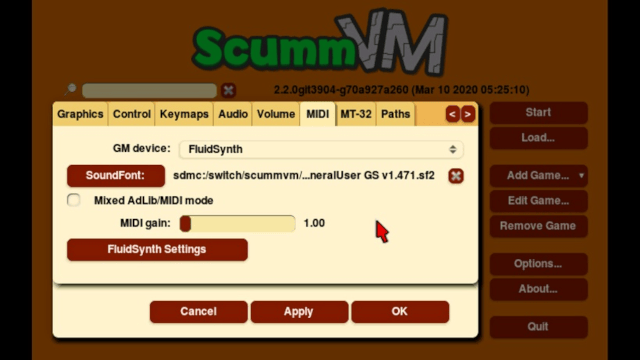
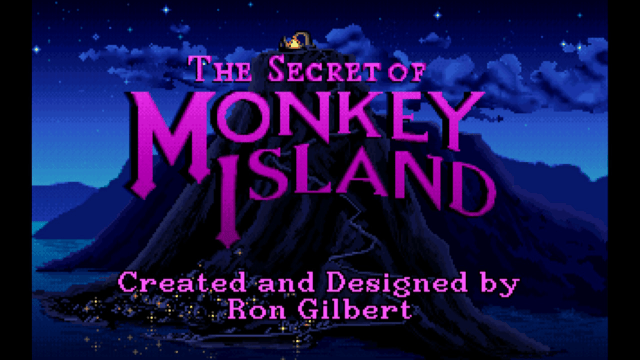
External links
- Official website - https://www.scummvm.org
- GitHub - https://github.com/scummvm/scummvm
- ScummVM Wiki - https://wiki.scummvm.org
- Read the Docs - https://docs.scummvm.org/en/latest/other_platforms/nintendo_switch.html
- SourceForge - https://sourceforge.net/projects/scummvm
