More actions
No edit summary |
No edit summary |
||
| Line 19: | Line 19: | ||
|discussion= | |discussion= | ||
}} | }} | ||
This is | This is a helper app to provide necessary data required for adding new controllers support into [[ViXEn Vita|ViXEn]]. | ||
== User guide == | == User guide == | ||
Revision as of 09:01, 11 April 2023
| VXHelper | |
|---|---|
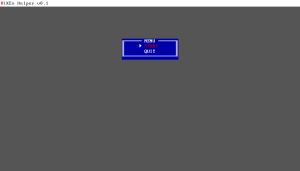 | |
| General | |
| Author | isage |
| Type | Other Apps |
| Version | 1.0 |
| License | GPL-3.0 |
| Last Updated | 2023/03/24 |
| Links | |
| Download | |
| Website | |
| Source | |
This is a helper app to provide necessary data required for adding new controllers support into ViXEn.
User guide
- Copy vixen-helper.skprx into ur0:/tai and add it to your config.txt under *KERNEL, reboot.
- Install VXHelper.vpk and launch.
- Connect your usb gamepad when asked (you can also connect it prior to launching app).
- Select your device from list of VENDOR_ID:PRODUCT_ID, you can get this values by connecting gamepad to PC and using gamepad tester website or lsusb (on linux/osx).
- Follow on-screen instructions:
- When app tells you to "Press and hold then press X" this means press and hold said button on usb gamepad. While still holding it - press X on ds3/ds4.
- When the app tells you to press and hold next button - release previous button, then press and hold new one.
- Repeat for all buttons. If your gamepad doesn't have corresponding button - you can skip it by pressing O on ds3/ds4.
- You can exit app when it tells you to.
- Locate ux0:/data/vixen.txt, open new issue in ViXEn repo, provide gamepad name and attach your file.
Changelog
v1.0
- First Release.
