More actions
No edit summary |
No edit summary |
||
| Line 2: | Line 2: | ||
|title=NeoCD RX | |title=NeoCD RX | ||
|image=neocdrxwii.png | |image=neocdrxwii.png | ||
|description= | |description=Neo-Geo CD/Z emulator, running on the GameCube, Wii, and Wii U's Virtual Wii, forked from NEO-CD REDUX. | ||
|author=niuus | |author=niuus | ||
|lastupdated=2023/04/03 | |lastupdated=2023/04/03 | ||
| Line 12: | Line 12: | ||
|source=https://github.com/niuus/NeoCDRX | |source=https://github.com/niuus/NeoCDRX | ||
}} | }} | ||
NeoCDRX is a Neo Geo CD/Neo Geo CDZ emulator, running on the GameCube, Wii, and Wii U's Virtual Wii. It is a fork of [https://github.com/emukidid/neogeo-cd-redux NeoGeo CD Redux], a port to the Wii of the NEO-CD REDUX emulator for the GameCube, originally coded by Softdev. | |||
It also includes pieces from [[NeoCD-Wii]] (Wiimpathy/Jacobeian), and [https://www.gc-forever.com/forums/viewtopic.php?t=1246 NeoCD Redux Unofficial] (megalomaniac). NEO-CD REDUX was itself based on [https://www.zophar.net/ngcd/neocd-sdl.html NeoCD/SDL 0.3.1] (Foster) and [[NCDZPSP|NeoGeo CDZ]] (NJ) emulator, which are source ports of the original NeoCD emulator (Fabrice Martinez). | |||
NeoCD RX is a homebrew application, which means you will need a way to run unsigned code on your Nintendo Wii. The best website for getting started with Wii homebrew is [https://wiibrew.org/wiki/Homebrew_setup WiiBrew]. | |||
==Features== | ==Features== | ||
* Z80 emulator core 3.6 | * Z80 emulator core 3.6. | ||
* M68000 emulator core 3.3 | * M68000 emulator core 3.3. | ||
* Wii Remote, Wii Remote Plus, Wii Remote+Nunchuk, and GameCube controller support | * Wii Remote, Wii Remote Plus, Wii Remote+Nunchuk, and GameCube controller support. | ||
* SD/SDHC, USB, WKF (GameCube), IDE-EXI V1, DVD support | * SD/SDHC, USB, WKF (GameCube), IDE-EXI V1, DVD support. | ||
* UStealth USB devices support | * UStealth USB devices support. | ||
* Region select for uncut content and extra languages (USA / Europe / Japan) | * Region select for uncut content and extra languages (USA / Europe / Japan). | ||
* Neo Geo CD Virtual Memory Card (8KiB battery-backed SRAM chip) support. Save directly to SD/USB or to your physical GameCube card for max nostalgia! | * Neo Geo CD Virtual Memory Card (8KiB battery-backed SRAM chip) support. Save directly to SD/USB or to your physical GameCube card for max nostalgia!. | ||
* Sound FX / Music 3-Band equalizer | * Sound FX / Music 3-Band equalizer. | ||
* Super fast loading times. Original console weakness is no more | * Super fast loading times. Original console weakness is no more. | ||
* Available in various skins/colors | * Available in various skins/colors. | ||
* Open Source | * Open Source. | ||
==Installation== | ==Installation== | ||
Extract the "apps" and "NeoCDRX" folders from the downloaded .zip file and transfer them directly to the root directory of your SD or USB media. The emulator is packaged in the Homebrew Channel format, which is compatible with official forwarders. | |||
Next, you should create individual folders with the name of each game and its corresponding music tracks inside the "\NeoCDRX\games" directory. A detailed explanation for this process can be found in the corresponding section below. For the GameCube version, you only need to take care of the "NeoCDRX" folder that comes included. | |||
You must also obtain a proper dump of the Neo Geo CD/CDZ console BIOS and copy the file into the "\NeoCDRX\bios" directory, naming it "NeoCD.bin." Note that the emulator only works with specific BIOS versions. | You must also obtain a proper dump of the Neo Geo CD/CDZ console BIOS and copy the file into the "\NeoCDRX\bios" directory, naming it "NeoCD.bin." Note that the emulator only works with specific BIOS versions. | ||
| Line 56: | Line 54: | ||
Once you have completed these steps, you can proceed to run the emulator. Additionally, you can install the NeoCD-RX Forwarder Channel onto your Wii or vWii System Menu or use the special NeoCD-RX Channel for Wii U, which will read the necessary configuration files from the "\NeoCDRX" folder on your device, whether it's an SD or USB. | Once you have completed these steps, you can proceed to run the emulator. Additionally, you can install the NeoCD-RX Forwarder Channel onto your Wii or vWii System Menu or use the special NeoCD-RX Channel for Wii U, which will read the necessary configuration files from the "\NeoCDRX" folder on your device, whether it's an SD or USB. | ||
==Configuration== | ==User guide== | ||
To configure NeoCD-RX, simply press the | ===Configuration=== | ||
To configure NeoCD-RX, simply press the "A" button on the "Settings" box. This will bring up a screen where you can adjust various settings such as "Region," "Save Device," and "FX/Music Equalizer." | |||
* The "Region" option allows you to change the emulated console region to access games in different languages and, in some cases, uncensor game content such as fatalities, blood, difficulty levels, and title screens. Be sure to reload the game (not reset) for the new setting to take effect. | * The "Region" option allows you to change the emulated console region to access games in different languages and, in some cases, uncensor game content such as fatalities, blood, difficulty levels, and title screens. Be sure to reload the game (not reset) for the new setting to take effect. | ||
* The "Save Device" option provides two choices. You can select "SD/USB" to save the SRAM memory (which acts as a virtual memory card within the real Neo Geo CD console) directly to your media drive. Alternatively, you can choose "MEM Card" to save your progress to a physical GameCube Memory Card, just like on a real Neo Geo AES. This option allows you to transfer your progress to another console or simply for nostalgic purposes. | * The "Save Device" option provides two choices. You can select "SD/USB" to save the SRAM memory (which acts as a virtual memory card within the real Neo Geo CD console) directly to your media drive. Alternatively, you can choose "MEM Card" to save your progress to a physical GameCube Memory Card, just like on a real Neo Geo AES. This option allows you to transfer your progress to another console or simply for nostalgic purposes. | ||
* | * The "FX/Music Equalizer" option allows you to customize the volume levels of sound effects or MP3 tracks, as well as adjust the gain in Low/Mid/High frequencies to suit your preferences. | ||
==Preparing | ===Preparing the game for use with NeoCD RX=== | ||
To prepare your games for use with NeoCD-RX emulator, you must create a subdirectory inside the "\NeoCDRX\games" folder for each game disc. You can name this subdirectory whatever you like and copy all the game data files into it. Additionally, you must create another subdirectory called "mp3" inside the game folder and copy your music tracks there. Note that the music folder is required even if you don't intend to use it. | To prepare your games for use with NeoCD-RX emulator, you must create a subdirectory inside the "\NeoCDRX\games" folder for each game disc. You can name this subdirectory whatever you like and copy all the game data files into it. | ||
Additionally, you must create another subdirectory called "mp3" inside the game folder and copy your music tracks there. Note that the music folder is required even if you don't intend to use it. | |||
To encode the music tracks, you need to convert them from the original CD's Red Book standard 44.1 kHz WAV to MP3 format. Ensure that the MP3 files are at least 128kbps or better, and name them precisely as "TrackXX.mp3," where XX is a number starting at 02 since the data track is always 01. You can easily find free CD audio ripping software for this purpose. | To encode the music tracks, you need to convert them from the original CD's Red Book standard 44.1 kHz WAV to MP3 format. Ensure that the MP3 files are at least 128kbps or better, and name them precisely as "TrackXX.mp3," where XX is a number starting at 02 since the data track is always 01. You can easily find free CD audio ripping software for this purpose. | ||
For more examples and visual aids, refer to the | For more examples and visual aids, refer to the [https://github.com/niuus/NeoCDRX/blob/main/NeoCDRX_manual.pdf NeoCDRX_manual.pdf]. | ||
After completing these steps, you can start playing. Each game folder you create will be treated by the emulator as a complete CD. | After completing these steps, you can start playing. Each game folder you create will be treated by the emulator as a complete CD. | ||
==Controls== | ==Controls== | ||
NeoCD RX currently supports the following: | |||
* Wii Remote (horizontal). | |||
* Wii Remote Plus (or Wii MotionPlus adapter). | |||
* Wii Remote+Nunchuk. | |||
* GameCube controller. | |||
* | |||
* | |||
===Console mappings=== | |||
{| class="wikitable" style="width: 100%;" | |||
!style="width: 50%;"|Action | |||
!GameCube Controller | |||
!Wii(horizontal) | |||
!Wiimote & Nunchuk | |||
|- | |||
| Neo Geo A||B||1||A | |||
|- | |||
| Neo Geo B||A||2||B | |||
|- | |||
| Neo Geo C||Y||B||Plus | |||
|- | |||
| Neo Geo D||X||A||1 | |||
|- | |||
| Neo Geo Select||Z||Minus||Minus | |||
|- | |||
| Neo Geo Start||Start||Plus||Plus | |||
|- | |||
| Neo Geo directions||D-Pad or Analog||D-Pad (horizontal)||Analog | |||
|} | |||
=== Emulator mappings === | |||
{| class="wikitable" style="width: 100%;" | |||
!style="width: 50%;"|Action | |||
!GameCube Controller | |||
!Wii(horizontal) | |||
!Wiimote & Nunchuk | |||
|- | |||
|Force saving to Virtual Memory Card (for supported game while in-game)||R||Plus+Minus||Plus+Minus | |||
|- | |||
|Navigation||D-Pad or Left Analog||D-Pad||D-Pad or Nunchuk Analog | |||
|- | |||
|Enter directory or Menu option/Change setting||A||2||2 | |||
|- | |||
|Go back from any Menu||B||1||1 | |||
|- | |||
|Go back from Game List||Z||Home||Home | |||
|- | |||
|Next page on the Game List (when you have more than 8 titles)||R||Plus||Plus | |||
|- | |||
|Previous page on the Game List (when you have more than 8 titles)||L||Minus||Minus | |||
|- | |||
|Mount and run a valid game directory||A||2||2 | |||
|- | |||
| Failsafe video mode (Force Menu to 480i with Component/Digital cable) | |||
| colspan="3"|Hold "L" button right before the emulator is loading to activate | |||
|} | |||
==Changelog== | ==Changelog== | ||
| Line 152: | Line 138: | ||
* Some tidying up. | * Some tidying up. | ||
==Credits | ==Credits== | ||
*NeoCD-Wii (Wiimpathy / Jacobeian) | *NeoCD-Wii (Wiimpathy/Jacobeian). | ||
*NeoCD Redux Unofficial (megalomaniac) | *NeoCD Redux Unofficial (megalomaniac). | ||
*NeoGeo CD Redux (Infact) | *NeoGeo CD Redux (Infact). | ||
*NEO-CD REDUX (softdev) | *NEO-CD REDUX (softdev). | ||
*NeoCD/SDL 0.3.1 (Foster) | *NeoCD/SDL 0.3.1 (Foster). | ||
*NeoGeo CDZ (NJ) | *NeoGeo CDZ (NJ). | ||
*NeoCD 0.8 (Fabrice Martinez) | *NeoCD 0.8 (Fabrice Martinez). | ||
*[ | *[https://github.com/kstenerud/Musashi M68000 C Core] (Karl Stenerud). | ||
*[ | *[https://github.com/mamedev/mame/tree/master/src/devices/cpu/z80 MAME Z80 C Core] (Juergen Buchmueller). | ||
*Sound Core (MAMEDev.org) | *Sound Core (MAMEDev.org). | ||
*The EQ Cookbook (Neil C / Etanza Systems) | *The EQ Cookbook (Neil C / Etanza Systems). | ||
*The EQ Cookbook (float only version code - Shagkur) | *The EQ Cookbook (float only version code - Shagkur). | ||
*WKF & IDE-EXI V1 (code from [Swiss GC](https://github.com/emukidid/swiss-gc) - emu_kidid) | *WKF & IDE-EXI V1 (code from [Swiss GC](https://github.com/emukidid/swiss-gc) - emu_kidid). | ||
*libMAD (Underbit Technologies) | *libMAD (Underbit Technologies). | ||
*libZ (zlib.org) | *libZ (zlib.org). | ||
*TehSkeen forum (2006-2009) | *TehSkeen forum (2006-2009). | ||
*NeoCDRX emu bg - Style 1 (catar1n0) | *NeoCDRX emu bg - Style 1 (catar1n0). | ||
*NeoCDRX menu design (NiuuS) | *NeoCDRX menu design (NiuuS). | ||
==External Links== | ==External Links== | ||
* Github - https://github.com/niuus/NeoCDRX | * Github - https://github.com/niuus/NeoCDRX | ||
* Gbatemp - https://gbatemp.net/threads/neocd-rx-a-new-fork.627012/ | * Gbatemp - https://gbatemp.net/threads/neocd-rx-a-new-fork.627012/ | ||
Revision as of 14:25, 9 April 2023
| NeoCD RX | |
|---|---|
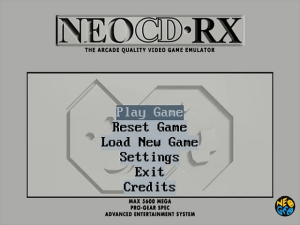 | |
| General | |
| Author | niuus |
| Type | Console |
| Version | 1.0.02 |
| License | LGPL-2.1 |
| Last Updated | 2023/04/03 |
| Links | |
| Download | |
| Website | |
| Source | |
NeoCDRX is a Neo Geo CD/Neo Geo CDZ emulator, running on the GameCube, Wii, and Wii U's Virtual Wii. It is a fork of NeoGeo CD Redux, a port to the Wii of the NEO-CD REDUX emulator for the GameCube, originally coded by Softdev.
It also includes pieces from NeoCD-Wii (Wiimpathy/Jacobeian), and NeoCD Redux Unofficial (megalomaniac). NEO-CD REDUX was itself based on NeoCD/SDL 0.3.1 (Foster) and NeoGeo CDZ (NJ) emulator, which are source ports of the original NeoCD emulator (Fabrice Martinez).
NeoCD RX is a homebrew application, which means you will need a way to run unsigned code on your Nintendo Wii. The best website for getting started with Wii homebrew is WiiBrew.
Features
- Z80 emulator core 3.6.
- M68000 emulator core 3.3.
- Wii Remote, Wii Remote Plus, Wii Remote+Nunchuk, and GameCube controller support.
- SD/SDHC, USB, WKF (GameCube), IDE-EXI V1, DVD support.
- UStealth USB devices support.
- Region select for uncut content and extra languages (USA / Europe / Japan).
- Neo Geo CD Virtual Memory Card (8KiB battery-backed SRAM chip) support. Save directly to SD/USB or to your physical GameCube card for max nostalgia!.
- Sound FX / Music 3-Band equalizer.
- Super fast loading times. Original console weakness is no more.
- Available in various skins/colors.
- Open Source.
Installation
Extract the "apps" and "NeoCDRX" folders from the downloaded .zip file and transfer them directly to the root directory of your SD or USB media. The emulator is packaged in the Homebrew Channel format, which is compatible with official forwarders.
Next, you should create individual folders with the name of each game and its corresponding music tracks inside the "\NeoCDRX\games" directory. A detailed explanation for this process can be found in the corresponding section below. For the GameCube version, you only need to take care of the "NeoCDRX" folder that comes included.
You must also obtain a proper dump of the Neo Geo CD/CDZ console BIOS and copy the file into the "\NeoCDRX\bios" directory, naming it "NeoCD.bin." Note that the emulator only works with specific BIOS versions.
Neo Geo CDZ BIOS (NeoCD.bin) Size: 524.288 bytes CRC32: DF9DE490 MD5: F39572AF7584CB5B3F70AE8CC848ABA2 SHA-1: 7BB26D1E5D1E930515219CB18BCDE5B7B23E2EDA
Neo Geo CDZ BIOS (NeoCD.bin) Size: 524.288 bytes CRC32: 33697892 MD5: 11526D58D4C524DAEF7D5D677DC6B004 SHA-1: B0F1C4FA8D4492A04431805F6537138B842B549F
Once you have completed these steps, you can proceed to run the emulator. Additionally, you can install the NeoCD-RX Forwarder Channel onto your Wii or vWii System Menu or use the special NeoCD-RX Channel for Wii U, which will read the necessary configuration files from the "\NeoCDRX" folder on your device, whether it's an SD or USB.
User guide
Configuration
To configure NeoCD-RX, simply press the "A" button on the "Settings" box. This will bring up a screen where you can adjust various settings such as "Region," "Save Device," and "FX/Music Equalizer."
- The "Region" option allows you to change the emulated console region to access games in different languages and, in some cases, uncensor game content such as fatalities, blood, difficulty levels, and title screens. Be sure to reload the game (not reset) for the new setting to take effect.
- The "Save Device" option provides two choices. You can select "SD/USB" to save the SRAM memory (which acts as a virtual memory card within the real Neo Geo CD console) directly to your media drive. Alternatively, you can choose "MEM Card" to save your progress to a physical GameCube Memory Card, just like on a real Neo Geo AES. This option allows you to transfer your progress to another console or simply for nostalgic purposes.
- The "FX/Music Equalizer" option allows you to customize the volume levels of sound effects or MP3 tracks, as well as adjust the gain in Low/Mid/High frequencies to suit your preferences.
Preparing the game for use with NeoCD RX
To prepare your games for use with NeoCD-RX emulator, you must create a subdirectory inside the "\NeoCDRX\games" folder for each game disc. You can name this subdirectory whatever you like and copy all the game data files into it.
Additionally, you must create another subdirectory called "mp3" inside the game folder and copy your music tracks there. Note that the music folder is required even if you don't intend to use it.
To encode the music tracks, you need to convert them from the original CD's Red Book standard 44.1 kHz WAV to MP3 format. Ensure that the MP3 files are at least 128kbps or better, and name them precisely as "TrackXX.mp3," where XX is a number starting at 02 since the data track is always 01. You can easily find free CD audio ripping software for this purpose.
For more examples and visual aids, refer to the NeoCDRX_manual.pdf.
After completing these steps, you can start playing. Each game folder you create will be treated by the emulator as a complete CD.
Controls
NeoCD RX currently supports the following:
- Wii Remote (horizontal).
- Wii Remote Plus (or Wii MotionPlus adapter).
- Wii Remote+Nunchuk.
- GameCube controller.
Console mappings
| Action | GameCube Controller | Wii(horizontal) | Wiimote & Nunchuk |
|---|---|---|---|
| Neo Geo A | B | 1 | A |
| Neo Geo B | A | 2 | B |
| Neo Geo C | Y | B | Plus |
| Neo Geo D | X | A | 1 |
| Neo Geo Select | Z | Minus | Minus |
| Neo Geo Start | Start | Plus | Plus |
| Neo Geo directions | D-Pad or Analog | D-Pad (horizontal) | Analog |
Emulator mappings
| Action | GameCube Controller | Wii(horizontal) | Wiimote & Nunchuk |
|---|---|---|---|
| Force saving to Virtual Memory Card (for supported game while in-game) | R | Plus+Minus | Plus+Minus |
| Navigation | D-Pad or Left Analog | D-Pad | D-Pad or Nunchuk Analog |
| Enter directory or Menu option/Change setting | A | 2 | 2 |
| Go back from any Menu | B | 1 | 1 |
| Go back from Game List | Z | Home | Home |
| Next page on the Game List (when you have more than 8 titles) | R | Plus | Plus |
| Previous page on the Game List (when you have more than 8 titles) | L | Minus | Minus |
| Mount and run a valid game directory | A | 2 | 2 |
| Failsafe video mode (Force Menu to 480i with Component/Digital cable) | Hold "L" button right before the emulator is loading to activate | ||
Changelog
1.0.02
- First release.
- Fully working SDHC & USB support. You shouldn't see the emulator complaining again about the BIOS not being found, if you already have the proper file in the correct folder, specially on USB devices.
- Virtual Neo Geo Memory Card saving is fixed again. Use SD/USB or the GameCube Memory Card, the latter also works on Wii (backwards compatible unit).
- Fixed GameCube controller analog stick support. It wasn't working on Wii, only when used on a GameCube console.
- Rearranged internal menus for future expansion.
- Some tidying up.
Credits
- NeoCD-Wii (Wiimpathy/Jacobeian).
- NeoCD Redux Unofficial (megalomaniac).
- NeoGeo CD Redux (Infact).
- NEO-CD REDUX (softdev).
- NeoCD/SDL 0.3.1 (Foster).
- NeoGeo CDZ (NJ).
- NeoCD 0.8 (Fabrice Martinez).
- M68000 C Core (Karl Stenerud).
- MAME Z80 C Core (Juergen Buchmueller).
- Sound Core (MAMEDev.org).
- The EQ Cookbook (Neil C / Etanza Systems).
- The EQ Cookbook (float only version code - Shagkur).
- WKF & IDE-EXI V1 (code from [Swiss GC](https://github.com/emukidid/swiss-gc) - emu_kidid).
- libMAD (Underbit Technologies).
- libZ (zlib.org).
- TehSkeen forum (2006-2009).
- NeoCDRX emu bg - Style 1 (catar1n0).
- NeoCDRX menu design (NiuuS).
