More actions
No edit summary |
No edit summary |
||
| Line 1: | Line 1: | ||
{{Infobox Wii Homebrews | {{Infobox Wii Homebrews | ||
|title=DMToolbox | |title=DMToolbox | ||
|image= | |image=dmtoolboxwii3.png | ||
|description=Convert GameCube games into a DIOS MIOS (Lite) compatible format. | |description=Convert GameCube games into a DIOS MIOS (Lite) compatible format. | ||
|author=crediar | |author=crediar | ||
Latest revision as of 13:20, 6 April 2023
| DMToolbox | |
|---|---|
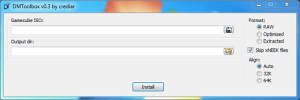 | |
| General | |
| Author | crediar |
| Type | PC Utilities |
| Version | 0.3 |
| License | GPL-3.0 |
| Last Updated | 2012/11/28 |
| Links | |
| Download | |
| Website | |
| Source | |
DMToolbox converts GameCube games into a DIOS MIOS (Lite) compatible format.
Note: Nintendont has now replaced DIOS MIOS. DMToolbox is not required for Nintendont.
User guide
DMToolbox can install games in three different formats:
- RAW - 1:1 copy of the selected ISO.
- Optimised - This removes all the unused space from the ISO, but keeps the previous alignment of the files.
- Extracted - This extracts all the files.
How to use:
- On your PC plug in your SD card or HDD to get your ISO you ripped with CleanRip.
- Start DMToolbox.
- Select your GameCube ISO.
- Select the Output Directory.
- Select the Format - RAW (1:1 copy), Optimised (compressed), or Extracted (GCReEX).
- Optionally Select Alignment or leave at Auto.
- Click Install to modify your ISO and get the files and folders you need.
If you didn't set the Output Directory to your usb:/games folder you will need to copy this new folder to your usb:/games folder.
Screenshots
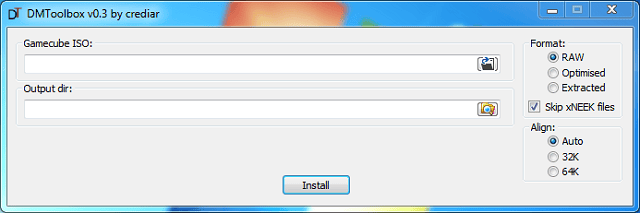
Changelog
0.3
- Added an option to copy xNEEK files or not.
- Finalised two disc format (RAW/Optimised).
- Extracted is not yet supported.
0.2b
- Added 32K/64K alignment option for the optimise format.
- Fixed a bug in the extracted format (Fixes Soulcalibur 2 and maybe others).
External Links
- Author's website - http://crediar.no-ip.com/dwn.php
- Google Code - https://code.google.com/archive/p/diosmios/
