More actions
No edit summary |
No edit summary |
||
| Line 34: | Line 34: | ||
==User guide== | ==User guide== | ||
How to use an USB flash drive as Memory Card on a PS TV | ===How to use an USB flash drive as Memory Card on a PS TV=== | ||
* Format your USB flash drive as exFAT or FAT32. | * Format your USB flash drive as exFAT or FAT32. | ||
* Launch VitaShell and press Triangle in the home section. | * Launch VitaShell and press Triangle in the home section. | ||
| Line 43: | Line 43: | ||
* If you wish to revert the patch, press Triangle and select <code>Umount USB ux0:</code>. | * If you wish to revert the patch, press Triangle and select <code>Umount USB ux0:</code>. | ||
* Note that this patch is only temporary and you need to redo the procedure everytime you launch your PS TV. | * Note that this patch is only temporary and you need to redo the procedure everytime you launch your PS TV. | ||
===Decrypt game assets from NoNpDRM rips=== | |||
*Use [[NoNpDrm_Vita|NoNpDRM]] to [[NoNpDrm_Vita#User_guide|create backups of your games]]. | |||
*Open VitaShell and update it to latest version possible. | |||
*Go to ux0:app/ (or ux0:patch/) folder, using D-Pad select the GAMEID directory of a chosen game you want to obtain assets from and press Triangle > Open decrypted. | |||
*Press Select to open FTP server (switch it under START key if you have USB connection chosen). | |||
*Using FTP client on PC, connect to vita, then guide to ux0:app/GAMEID (or ux0:patch/GAMEID) directory. Make sure you open this folder and download all its contents to PC. | |||
*(Optional) After you are done downloading, check if files are indeed decrypted if hex of eboot.bin file, starts with SCE then you decrypted files correctly. | |||
=== Customization === | === Customization === | ||
Revision as of 00:42, 23 January 2023
| VitaShell | |
|---|---|
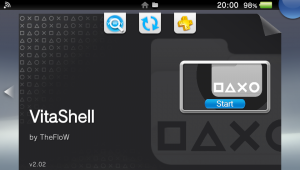 | |
| General | |
| Author | TheFloW |
| Type | File Browsers |
| Version | 2.02 |
| License | GPL-3.0 |
| Last Updated | 2020/01/19 |
| Links | |
| Download | |
| Source | |
VitaShell is an alternative replacement of the PS Vita's LiveArea. It offers you a file manager, package installer, built-in FTP and much more.
This homebrew was an entry of the Revitalize PS Vita homebrew competition and won the first prize. HENkaku's molecularShell is also based on VitaShell.
Features
- Launch homebrews (however, most of the homebrews cannot exit to VitaShell).
- Read and write to pspemu (the folder starting with ms) and cache0.
- Read vs0:data/external (the folder starting with sd), vs0:sys/external (the folder starting with sd), app0, music0, photo0 and sa0.
- File browser with copy-paste, delete, rename, new folder. Press square to mark an entry.
- RAR/7ZIP/ZIP support.
- Text viewer.
- Hex viewer (press square when you are in text viewer, press square again to switch back to text viewer).
- Photo viewer (beta state).
- Built-in FTP supporting all directories (press Select).
User guide
How to use an USB flash drive as Memory Card on a PS TV
- Format your USB flash drive as exFAT or FAT32.
- Launch VitaShell and press Triangle in the home section.
- Select
Mount uma0:and attach your USB flash drive. You can now copy stuff from/to your USB stick. - Once
uma0:is listed under the partitions, press Triangle again and chooseMount USB ux0:. This will copy important apps like VitaShell, molecularShell, and other files. - Your USB flash drive is now acting as a Memory Card.
- To sync all your apps on your USB flash drive, press Triangle and choose
Refresh livearea. This will not refresh PSP games. - If you wish to revert the patch, press Triangle and select
Umount USB ux0:. - Note that this patch is only temporary and you need to redo the procedure everytime you launch your PS TV.
Decrypt game assets from NoNpDRM rips
- Use NoNpDRM to create backups of your games.
- Open VitaShell and update it to latest version possible.
- Go to ux0:app/ (or ux0:patch/) folder, using D-Pad select the GAMEID directory of a chosen game you want to obtain assets from and press Triangle > Open decrypted.
- Press Select to open FTP server (switch it under START key if you have USB connection chosen).
- Using FTP client on PC, connect to vita, then guide to ux0:app/GAMEID (or ux0:patch/GAMEID) directory. Make sure you open this folder and download all its contents to PC.
- (Optional) After you are done downloading, check if files are indeed decrypted if hex of eboot.bin file, starts with SCE then you decrypted files correctly.
Customization
You can customize those files:
| File | Note |
|---|---|
| colors.txt | All colors adjustable |
| archive_icon.png | Archive icon |
| audio_icon.png | Audio icon |
| battery.png | Battery border icon |
| battery_bar_charge.png | Charging battery bar |
| battery_bar_green.png | Green battery bar |
| battery_bar_red.png | Red battery bar |
| bg_audioplayer.png | Background for audio player |
| bg_browser.png | Background for file browser |
| bg_hexeditor.png | Background for hex editor |
| bg_photoviewer.png | Background for photo viewer |
| bg_texteditor.png | Background for text editor |
| context.png | Context menu image (Can be any size. Suggestion: It will look great if you add alpha channel to your image) |
| context_more.png | Context menu more image (Can be any size. Suggestion: It will look great if you add alpha channel to your image) |
| cover.png | Default album cover |
| dialog.png | Dialog menu image (Can be any size. This image file will be stretched by VitaShell to fit the dialog box. Suggestion: Don't use motives, as it will not look good with wrong proportion.) |
| fastforward.png | Fastforward icon |
| fastrewind.png | Fastrewind icon |
| file_icon.png | File icon |
| folder_icon.png | Folder icon |
| ftp.png | FTP icon |
| image_icon.png | Image icon |
| pause.png | Pause icon |
| play.png | Play icon |
| settings.png | Settings icon |
| sfo_icon.png | SFO icon |
| text_icon.png | Text icon |
| wallpaper.png | Wallpaper |
Theme setting: VitaShell will load the theme that is set in ux0:VitaShell/theme/theme.txt (THEME_NAME = "YOUR_THEME_NAME")
General info: You don't need to have all these files in your custom theme, if one of them is missing, the default image file will be loaded instead.
Dialog and context image: If these files are not available, the colors DIALOG_BG_COLOR and CONTEXT_MENU_COLOR from colors.txt will be used instead.
Multi-language
Put your language file at ux0:VitaShell/language/x.txt, where the file must be UTF-8 encoded and x is one of the language listed below:
- japanese
- english_us
- french
- spanish
- german
- italian
- dutch
- portuguese
- russian
- korean
- chinese_t
- chinese_s
- finnish
- swedish
- danish
- norwegian
- polish
- portuguese_br
- turkish
VitaShell does automatically load the language that matches to the current system language.
If your system language is for example french, it will load from ux0:VitaShell/language/french.txt.
Languages files are available in the l10n folder of this repository.
Screenshots
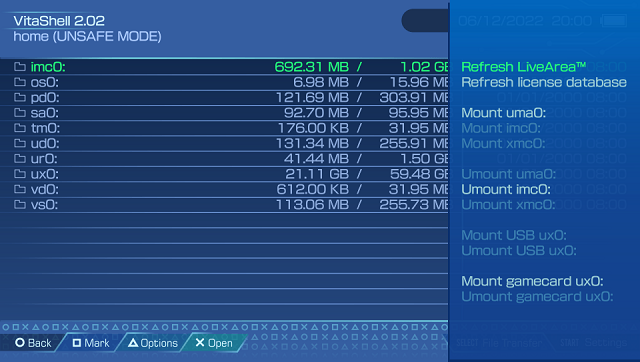
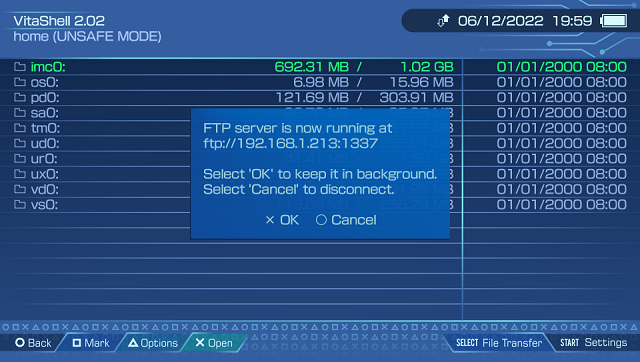
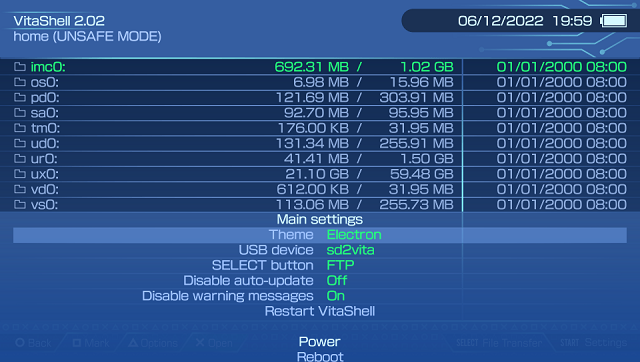
Compatibility
Tested on:
3.18 VitaTV with 1.05 Unity
3.50 PS Vita with 1.06 Unity
Changelog
v2.02
- Reverted PSM refresh due to crashes.
v2.01
- Added ability to refresh PSM games. Thanks to KuromeSan.
- Added support for FW 3.57 and 3.73 Thanks to RealYoti.
v2.00
- Added support for FW 3.72.
v1.99
- Added support for FW 3.71.
v1.98
- Improved "Refresh LiveArea". Thanks to TheRadziu.
v1.97
- Added support for symlinks which enables ability to set and show bookmarks and recent files. Thanks to abertschi.
- Added a few shortcuts: left+[]: show bookmarks, left+/: show recent files, left+O: QR scanner.
- Fixed bug in ad-hoc dialog where X is always the enter button.
v1.96
- Added ability to skip pages in file browser and SFO viewer using L/R triggers.
- (QR download has been temporarily removed and will be reimplemented later).
- Added ability to move files between partitions by copying&removing.
- Fixed bug where the option to disable warning message was not saved.
- Undone usb changes because people reported an issue with vpk installation with it.
v1.95
- Added option to disable warning messages when installing vpks.
- Fixed bug in USB connection, where your Memory Card could be corrupted.
- Fixed line breaks in SFO files and long names will now scroll.
- Fixed compatibility with udcd_uvc.skprx thanks to xerpi.
v1.94
- Added ability to umount all partitions that you can mount.
- Fixed crash when using StorageMgr.
v1.93
- Added xmc0: to partition list and added ability to mount xmc0:.
- Fixed ux0: mounting bug where it wasn't detected that the gamesd has already been mounted.
Full list of changes can be found here.
Credits
- Team Molecule for HENkaku.
- xerpi for ftpvitalib and vita2dlib.
- wololo for the Revitalize contest.
- sakya for Lightmp3.
- Everybody who contributed on vitasdk.
