More actions
(Created page with "{{#seo: |title= (Music Apps) - GameBrew |title_mode=append |image=dittyeditor2.png |image_alt=Ditty Editor }} {{Infobox GBA Homebrews |title=Ditty Editor |image=dittyeditor2.p...") |
|||
| Line 21: | Line 21: | ||
==User guide== | ==User guide== | ||
===The Song Editor=== | |||
The first screen that is displayed after the title is the song/playorder screen. It is divided into two sections -- songs on the left, and playorder on the right. | The first screen that is displayed after the title is the song/playorder screen. It is divided into two sections -- songs on the left, and playorder on the right. | ||
Revision as of 04:48, 16 September 2022
| Ditty Editor | |
|---|---|
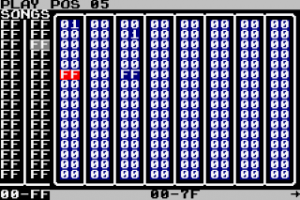 | |
| General | |
| Author | John Sensebe |
| Type | Music Apps |
| Version | 2002 |
| License | Mixed |
| Last Updated | 2002/08/06 |
| Links | |
| Download | |
| Website | |
Ditty Editor is an application that can produce chiptunes.
User guide
The Song Editor
The first screen that is displayed after the title is the song/playorder screen. It is divided into two sections -- songs on the left, and playorder on the right.
The songs section defines where each song ends in the playorder. The first song begins at playorder 0, and each each song thereafter begins right after the last one ends. This range is displayed immediately below the section.
The Song Menu
File -> Load loads song data from the flash cartridges save RAM.
File -> Save saves the current song data to save RAM.
File -> New erases the current data, but leaves the save RAM intact.
File -> Demo doesn't work yet.
The Playorder Editor
The playorder defines the order in which segments are played.
The bar at the top of the screen displays the current position.
The Segment Editor
The Segment Editor is where the music is actually written, note by note. Each segment can last up to 256 "ticks". Each command is divided into three or more columns.
The first column is the tick number at which the command will execute. The second is the command, which can be a note, a hardware setting, or a software effect setting. The rest of the columns are the values for the command. There may be up to three values that can be set.
The Segment Menu
The segment menu works the same as the song menu. You can access the file functions from here.
You can also set the editor to display only one voice's commands (plus the commands that don't directly affect a particular voice, such as Tempo). Exit returns you to the Playorder Editor.
Note that the Edit menu does not function.
Controls
Song Editor:
D-Pad - Select Song
A - Increment Song End
B - Decrement Song End
Start - Menu
Select - Switch to Playorder Editor
Song Menu:
D-Pad - Select options
A - Accept
B - Cancel
Play:
L /R- Slow down/Speed up playback
Start - End playback and return to editor
Playorder Editor Keys:
D-pad: Change Position
A/B - Increment/Decrease Segment #
L/R - Insert/Delete Segment #
Start - Edit Current Segment
Select - Return to Song Editor
Segment Editor:
Up/Down - Select Command
Left/Right - Select Tick #/Command/Value
A/B - Increment/Decrement
L/R - Insert/Delete Command
Start - Menu
External links
- Author's website - http://gba.bargaintuan.com (archived)
