More actions
No edit summary |
No edit summary |
||
| Line 45: | Line 45: | ||
Set Splash to Before, choose your Splash duration and you're good to go. | Set Splash to Before, choose your Splash duration and you're good to go. | ||
===Anemone | ===Anemone Compatibility=== | ||
The follows features are already implemented: | The follows features are already implemented: | ||
* Zip files appear in the splash list. | * Zip files appear in the splash list. | ||
Revision as of 11:50, 8 September 2022
| splash-ds | |
|---|---|
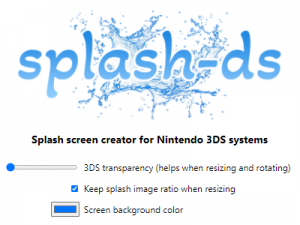 | |
| General | |
| Author | hpcodecraft |
| Type | Theme Tools |
| Version | 1.0.1 |
| License | Mixed |
| Last Updated | 2020/10/05 |
| Links | |
| Download | |
| Website | |
| Source | |
splash-ds is a web based boot splash creator for 3DS device running Luma.
Note: This requires a Nintendo 3DS with Luma CFW installed.
Features
- Instant preview of your splash screen.
- Freely scale and rotate your image.
- Customizable background color (for PNGs files with transparent backgrounds).
User guide
How to use
Open the website and drag & drop an image from your computer onto the 3DS on the website.
You can now scale and rotate your image using the little boxes around the image.
To use another image, just drag & drop again or hit the reset button to start completely fresh.
Customizable options:
- Want to stretch your image? Uncheck the keep image ratio option.
- Resize helpers hiding behind the 3DS? Increase the 3DS transparency slider to find them again.
- Using a PNG image with a transparent background? Change the background color on top of the page.
When you're done, hit the download splash screen button. You'll get a zip file including three files:
- splash.bin
- splashbottom.bin
- preview.png
To use the splash screen, copy splash.bin and splashbottom.bin to the luma folder on your SD card.
Power off your 3DS. Power it on again holding Select to enter Luma settings.
Set Splash to Before, choose your Splash duration and you're good to go.
Anemone Compatibility
The follows features are already implemented:
- Zip files appear in the splash list.
- Installation works.
- Preview works (press Y).
To use a splash screen with Anemone, rename the splash.zip to something more accurate and copy it to the Splashes folder on your SD card.
Screenshots
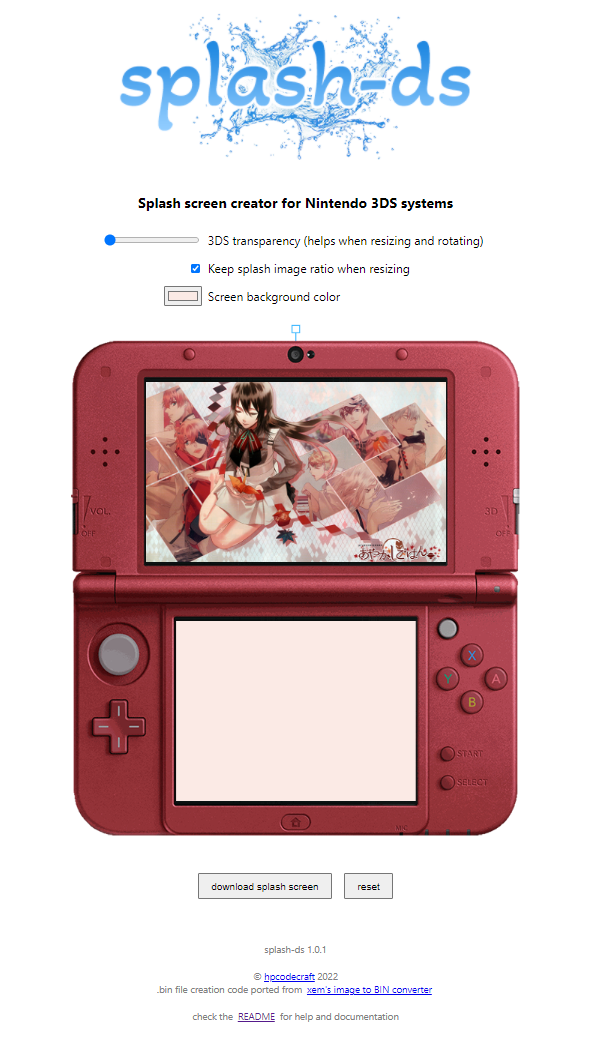
Compatibility
Chrome recommended.
