More actions
No edit summary |
m (Text replacement - "Category:Homebrew hack utility for 3DS games" to "") |
||
| Line 121: | Line 121: | ||
[[Category:3DS homebrew rom hacks]] | [[Category:3DS homebrew rom hacks]] | ||
Revision as of 04:14, 6 Mayıs 2024
| BinJ Editor | |
|---|---|
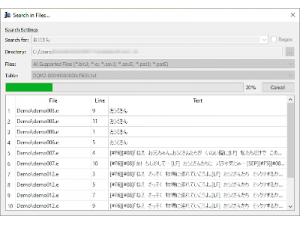 | |
| General | |
| Author | Ich_73 |
| Type | Hack Utilities |
| Version | 2.2.1 |
| License | Mixed |
| Last Updated | 2021/08/25 |
| Links | |
| Download | |
| Website | |
| Source | |
BinJ Editor is an editor for .binJ and .e files with custom decoding tables. It allows you import, edit, save, share and export translations for games using the .binJ and .e file format to store messages. Those games include:
- Dragon Quest Monsters: Terry's Wonderland 3D.
- Dragon Quest Monsters 2: Iru and Luca's Marvelous Mysterious Key.
The program was written while researching binJ and e file formats, if you want to learn more about them, check out BinJ Format and E Format.
Features
- Import and Export .binJ and .e files.
- Save and Open .savJ and .savE project files.
- Apply and Create .patJ and .patE patch files.
- Use different separator tokens and decoding tables.
- Send the current file via FTP.
- Search for texts in multiple files at once.
- English, German, Spanish.
Installation
Download contains builds for Windows as standalone executable and installer.
- BinJEditor-Standalone.zip - Extract the archive to a directory of your choice and run BinJEditor.exe.
- BinJEditor-Installer.zip - Extract the archive and run BinJEditor-Installer.exe to install BinJ Editor on your PC.
- After that you can launch it from the start menu.
- File associations will be registered for .savJ, .savE, .binJ and .e files.
If you cannot start BinJ Editor on Windows 7, have a look at this answer. Additionally you may want to install Python 3.8.
Note: It is recommended to update the decoding table of every .savJ and .savE file even if you did not use any of those symbols. To update the decoding table of all save files you can use the CS -f script of Translation Toolkit or open the file, choose Edit > Decoding Table and select the table you want (not Table from Save).
User guide
Import a file:
- Choose File > Import... and select the file. This process may take a few seconds.
- Now you can start editing the file by entering text into the last column.
- To save, choose File > Save As... or export an edited .binJ file by choosing File > Export....
- A full explanation can be found on BinJ Editor Manual.
FTP Client:
- Handy for directly sending the edited files to your 3DS for Luma to patch.
- More on that can be found on BinJ Editor Manual.
Search Dialog:
- Another useful tool which let's you search multiple binJ, e and other files at once.
- More on this tool can be found on BinJ Editor Manual.
In the below section, you will find some examples screenshots from Dragon Quest Monsters 2: Iru and Luca's Marvelous Mysterious Key. Note that the first screenshot of each row is the original, the second one the translated (using BinJ Editor) and the third one the translated including a custom font and custom images (cannot be done using BinJ Editor).
Screenshots
BinJ Editor
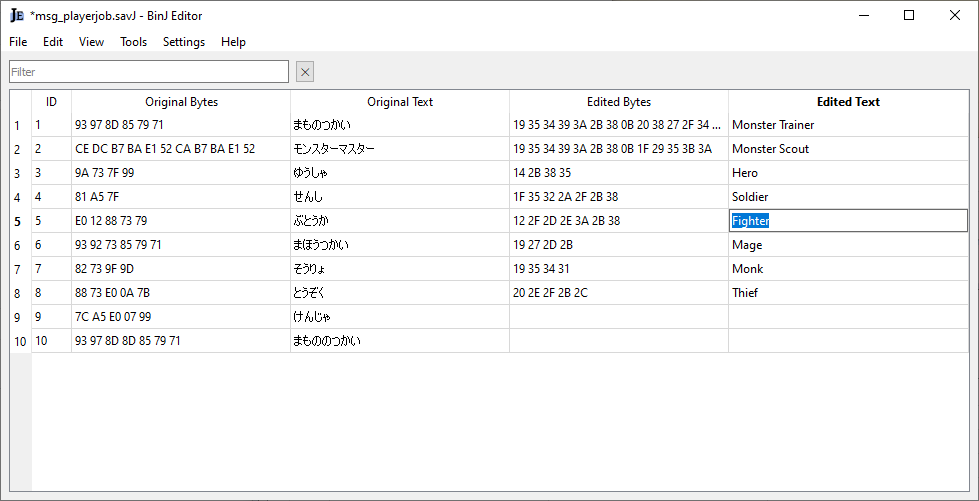
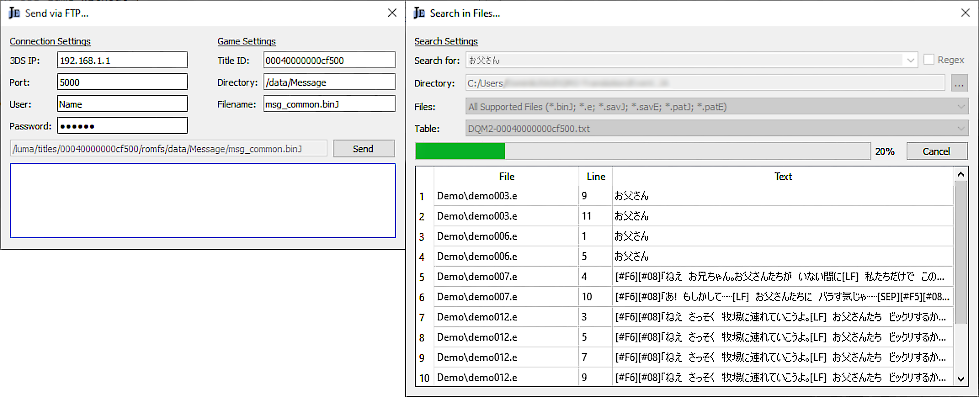
Examples
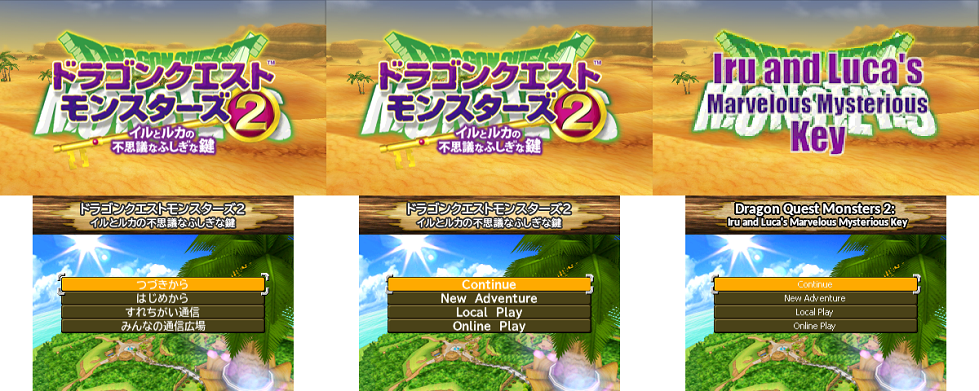
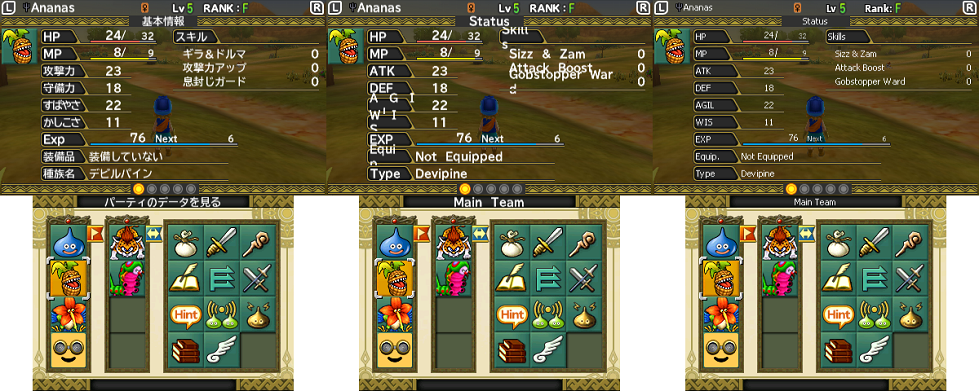

Changelog
v2.2.1
Changes:
- Small bug fixes.
- Update decoding tables.
v2.2.0
Additions:
- Open and go to a search result by double clicking it.
- Add menu option alternating colors.
- Add menu option expert mode.
- Implement wildcard search.
Changes
- Rewrite internal structure.
- Update decoding tables.
v2.1.0
Additions:
- Add support for installed version with file associations.
- Add go to line option.
- Add close file option.
- Add option to scale rows to contents.
- Add icons for menu entries.
Changes
- Improved editing behaviour.
- Update decoding tables.
v2.0.0
Additions:
- Add support for .e files.
- Add search dialog (see Manual).
- Add option to automatically scale rows to contents.
Bugs
- Fix bug when using copy and paste actions while the table is sorted.
Decoding Tables
- Change middle dot to katakana middle dot.
- Allow input of j-ascii space, ¿ and ¡.
