More actions
No edit summary |
No edit summary |
||
| Line 61: | Line 61: | ||
* To be sure your themes are ready to be used with "Howling Theme Tool", please run the "Theme Checker" and check your theme's folder. | * To be sure your themes are ready to be used with "Howling Theme Tool", please run the "Theme Checker" and check your theme's folder. | ||
* "Theme Checker" will also generate proper "icon.png" and "name.txt" based in "info.smdh" and the folder's name. | * "Theme Checker" will also generate proper "icon.png" and "name.txt" based in "info.smdh" and the folder's name. | ||
===Troubleshooting=== | |||
If you found an error while using Howling Theme Tool (by [https://gbatemp.net/threads/release-howling-theme-tool-create-your-own-cia-theme-packages-with-custom-and-official-themes.401081/post-5976354 redunka]): | |||
* Always run Theme Checker and Howling Theme Tool as administrator, otherwise apps won't get required permissions. | |||
* Make sure you're choosing main folder and not one of those where you put themes (not Custom, Custom NSFW or Oficiales, but Example Folder where these 3 folders placed). | |||
* There should be at least one folder with theme in any of those 3 folders. Package already have two custom themes included, so you should be ok. | |||
* If the wrong folder structure error presists, look for "C:\HowlingConfig\HTT.ini". Try to setup full path to your example folder manually, e.g.: "PorDefecto=D:\Howling Theme Tool\Example Folder". | |||
* Your previous theme pack can conflict with new one, so always delete old one before starting installation (CTR-M-HMME-00, CTR-M-HMMP-00 or CTR-M-HMMJ-00). | |||
* Report of compatibility issues using [[FBI 3DS|FBI]] for installing themes, the alternative option is to use BigBlueMenu or DevMenu. | |||
* If you ever used shuffle feature with [[Custom Home Menu Manager 2 3DS|CHMM]], you can encounter a problem, when you can't add themes for shuffling. Simply press Y in shuffle management menu and console will reset extdata. | |||
If you see black icon on the 3DS after installing the themes: | |||
* Download and install [https://www.microsoft.com/en-US/download/details.aspx?id=40784 Visual C++ Redistributable Packages for Visual Studio 2013]. | |||
* If your OS is a 64bits one, you will need to install both, x86 and x64 | |||
==Screenshots== | ==Screenshots== | ||
Revision as of 00:20, 20 March 2022
| Howling Theme Tool | |
|---|---|
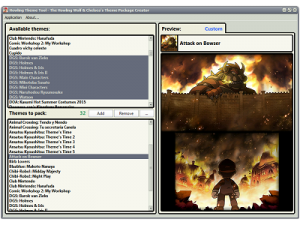 | |
| General | |
| Author | Chelsea_Fantasy |
| Type | PC Utilities |
| Version | 1.7 MOD |
| License | Mixed |
| Last Updated | 2021/06/09 |
| Links | |
| Download | |
| Website | |
Howling Theme Tool is a noob-proof tool to pack your custom themes as .CIA files to be used in Custom Firmware.
Features
- Allows to pack up to 100 themes in one CIA file (the 3DS home menu limit).
- Creates US, EU and JP theme packages.
- Allow theme, icon and bgm preview.
- Separates Custom, NSFW and Official themes.
- Name arrangement feature.
User guide
How to use
First you should run the Theme Checker to verify if your themes are in good condition:
- Open "Theme Checker", select your theme's folder and then press "Start Verification".
- If the program notices a missing file in your theme, it will let you know.
- For example, if there is no "icon.png", the application will look for "info.smdh", if the file exists, it will extract the icon from there.
- If there is no "name.txt" it will ask you for a name for the theme, based on the folder's name.
- Wait until it finishes and you will be ready to go.
Set up your themes and folder:
- See the Folder and theme's structure section.
- These can also be found in the "Example Folder" from the release package.
Using Howling Theme Tool:
- Open the application.
- Select your theme's folder location and press "Start".
- Select the themes you want from the available themes and add them to the "Themes to pack" list.
- If you want, arrange them (recommend arranging them Z > A so they will appear A > Z in the 3DS).
- Compile your theme package (the region you select must match your emunand's region)
- Wait some seconds, select a place to save your theme package when prompted.
Folder and theme's structure
You must create a folder with this structure to work with Howling Theme Tool:
- Main Folder.
- Main Folder/Custom.
- Main Folder/Custom NSFW.
- Main Folder/Oficiales.
A theme for a proper work with Howling Theme Tool must have this structure:
- bgm.bcstm - Theme's audio.
- bgm.ogg - Audio's preview.
- body_LZ.bin (*required*) - Theme's background.
- icon.png (*required*) - Theme's icon.
- name.txt (*required*) - Theme's name. It must be UTF-8 for "non-english" chars support.
- preview.png - Theme's preview.
Notes:
- Even if "icon.bmp" it's no longer required, "icon.png" it's still required and every theme must have one.
- The "icon.bmp" will be automatically generated based on "icon.png" while creating a theme package.
- To be sure your themes are ready to be used with "Howling Theme Tool", please run the "Theme Checker" and check your theme's folder.
- "Theme Checker" will also generate proper "icon.png" and "name.txt" based in "info.smdh" and the folder's name.
Troubleshooting
If you found an error while using Howling Theme Tool (by redunka):
- Always run Theme Checker and Howling Theme Tool as administrator, otherwise apps won't get required permissions.
- Make sure you're choosing main folder and not one of those where you put themes (not Custom, Custom NSFW or Oficiales, but Example Folder where these 3 folders placed).
- There should be at least one folder with theme in any of those 3 folders. Package already have two custom themes included, so you should be ok.
- If the wrong folder structure error presists, look for "C:\HowlingConfig\HTT.ini". Try to setup full path to your example folder manually, e.g.: "PorDefecto=D:\Howling Theme Tool\Example Folder".
- Your previous theme pack can conflict with new one, so always delete old one before starting installation (CTR-M-HMME-00, CTR-M-HMMP-00 or CTR-M-HMMJ-00).
- Report of compatibility issues using FBI for installing themes, the alternative option is to use BigBlueMenu or DevMenu.
- If you ever used shuffle feature with CHMM, you can encounter a problem, when you can't add themes for shuffling. Simply press Y in shuffle management menu and console will reset extdata.
If you see black icon on the 3DS after installing the themes:
- Download and install Visual C++ Redistributable Packages for Visual Studio 2013.
- If your OS is a 64bits one, you will need to install both, x86 and x64
Screenshots
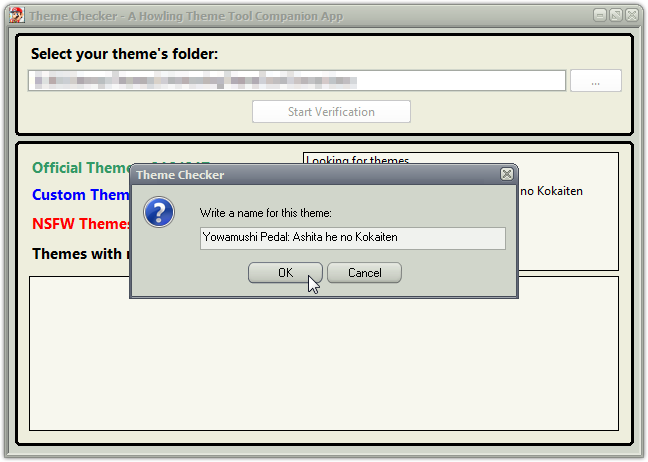
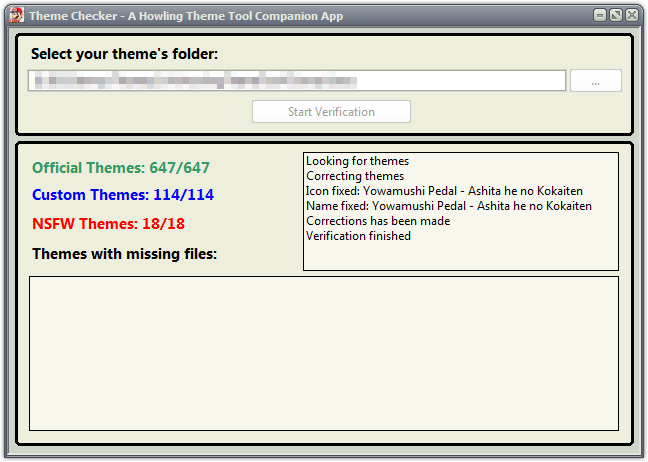
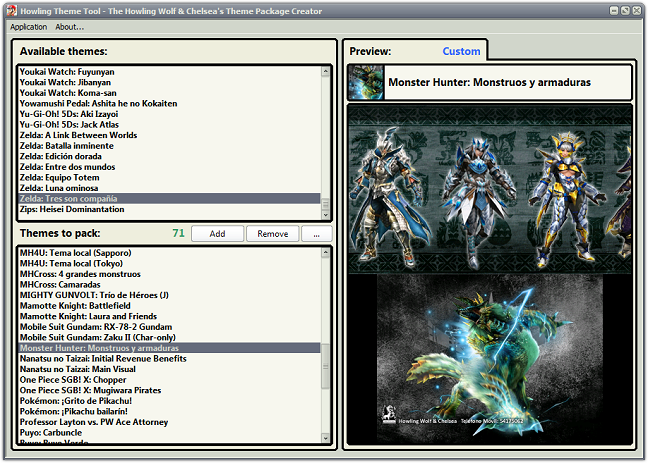
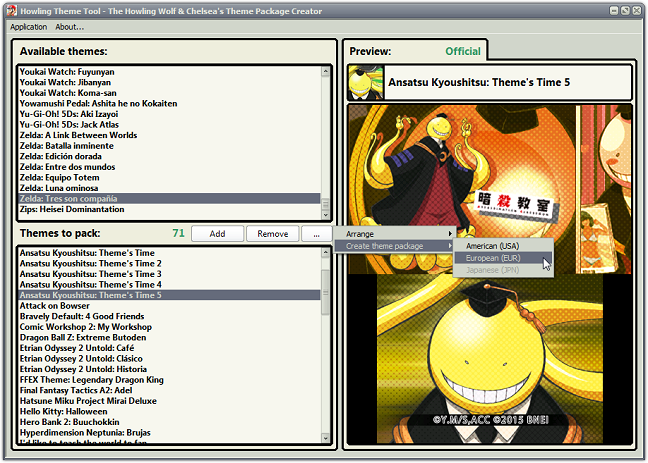
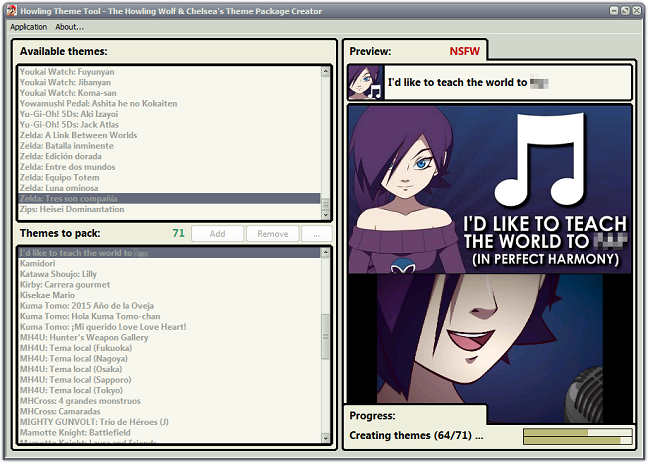
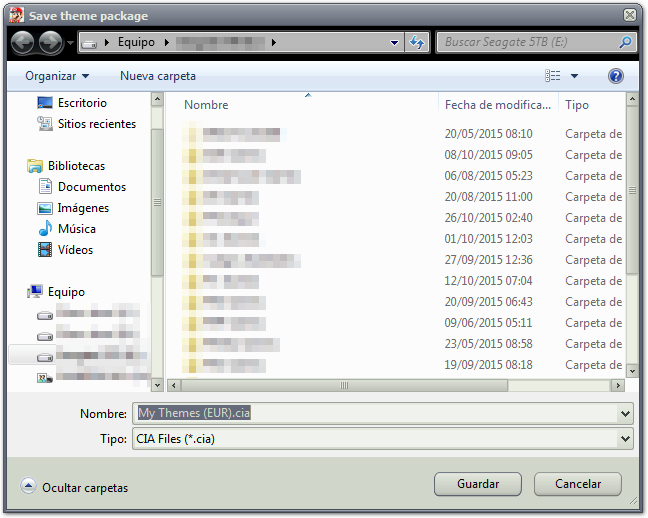
Compatibility
This only works under Custom Firmware (tested on rxTools and Player's Heaven) at the moment.
Gateway forgot to patch the DLCs integrity check, so it will fail to install due to the "plain" control file.
Changelog
v1.7.0 MOD
- Online Fix by redunka implemented.
- All in one package.
v1.7.0
- Loading time and arrange time speed-up.
- The file "icon.bmp" it's no longer required.
- New icon creation method. The file "icon.bmp" will be automatically generated from the file "icon.png" while creating the theme package.
- Japanese Home Menu support.
- "About..." dialog updated.
v1.1
- Bugfix when loading empty folders.
- Bugfix when checking NFSW themes.
Credits
Coded by Howling Wolf Naru-José.
All the themes included in the release package were created by Howling Wolf & Chelsea.
Special Thanks:
- @Roxas75 for the firsts scripts, rfs and metadatas.
- @Reisyukaku for smashing his head to the wall and create the first scripts to make multi-theme cia files.
- @Asia81 for beta-test, create the PackHack, and for being mega-enthusiast and always want to know more.
- @Chelsea_Fantasy for all the ideas, beta-test and helps.
- Akyra for give providing his 3DS to extract the MetaDatas for USA themes.
- DAH_King for beta-test the USA themes in his console.
- @redunka for providing the Japanese control file and for beta-test.
- And a huge "Thank you" to everyone who helped to make custom themes what they are right now, it does not matter if you are a application developer or a custom theme maker, thanks to everyone.
