More actions
No edit summary |
|||
| Line 1: | Line 1: | ||
{{Infobox PSP Homebrews | {{Infobox PSP Homebrews | ||
|title=sssss | |title=sssss | ||
|image= | |image=psp02.png | ||
|description=SSSSS is a screenshot plugin that supports image formats such as BMP or PNG or JPG. | |description=SSSSS is a screenshot plugin that supports image formats such as BMP or PNG or JPG. | ||
|author=neur0n, originally by yakou | |author=neur0n, originally by yakou | ||
Revision as of 02:32, 9 November 2022
| sssss | |
|---|---|
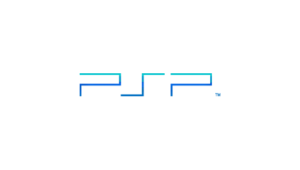 | |
| General | |
| Author | neur0n, originally by yakou |
| Type | Plugins |
| Version | 0.2 |
| License | Mixed |
| Last Updated | 2011/08/24 |
| Links | |
| Download | |
| Website | |
SSSSS is a screenshot plugin that supports image formats such as BMP or PNG or JPG.
The plugin is originally made by yakou and updated by neur0n to support newer firmwares.
Installation
The plugin comes with 3 versions for different formats. You can use either version.
- Save as png - ssssspng.prx and ssssspng.ini.
- Save as bmp - sssssbmp.prx and sssssbmp.ini.
- Save as jpg - sssssjpg.prx and sssssjpg.ini.
To install, place the prx and ini file of the version that you would like to use into the *plugin directory on your Memory Stick.
Open game.txt, vsh.txt and pops.txt in the same *plugin directory. Create these files if they do not exist.
Append either one of the following line to the text files (corresponds to the version you choose to use)
ms0:/seplugins/ssssspng.prx 0 ms0:/seplugins/sssssbmp.prx 0 ms0:/seplugins/sssssjpg.prx 0
Restart in Recovery Mode and enable the plugin to take effect.
Plugin directory (for reference):
- ms0:/seplugins/ - CFW, LCFW.
- ms0:/plugins/ - 6.3x PRO (HEN).
User guide
Images will be saved in the /PICTURE/capture directory. You can change the default settings by editing the ini files.
Compression ratio
Note that only sssssjpg.ini (jpg version) allows you to set the compression ratio.
compress = 90
Use any number between 1 and 100. It can read up to 1 decimal place.
Button assignments
You may also change the button used for taking screenshots (default to Note button).
buttons = 0x800000
To assign combination key, use the sum of the value that represent those buttons. For instance, 0x300009 will be a combination keys of Vol.Up+Vol.Down+Select+Start.
[Button codes list] 0x000001 - Select 0x000008 - Start 0x000010 - Up 0x000020 - Right 0x000040 - Down 0x000080 - Left 0x000100 - L-Trigger 0x000200 - R-Trigger 0x001000 - Triangle 0x002000 - Circle 0x004000 - Cross 0x008000 - Square 0x020000 - Hold 0x100000 - Volume Up 0x200000 - Volume Down 0x400000 - Screen 0x800000 - Note
Controls
Note - Take screenshots
Compatibility
Tested by developer on:
PSP-1000 with LCFW 6.39 LME-5
PSP-1000 with HEN 6.39 TN-A
PSP-2000 with CFW 5.50 GEN-D3Final
PSP-3000 with HEN 6.36 Pro Alpha v3 (png version does not work)
Tested and works on the following Custom Firmwares/Hen:
6.20 TN Hen
6.39 TN Hen
6.20 PRO
6.35 PRO
6.39 PRO
6.60 ME/6.60 PRO
Supported Firmwares:
6.20 to 6.60 (CFW/LCFW/HEN)
Changelog
Ver.0.2 2011/06/13
- Fixed that the power was turned off when saving jpeg with 6.3xPro (HEN).
Ver.0.1 2011/06/13
- First Created.
Credits
References
- Author's Twitter (neur0n) - https://twitter.com/neur0ner
- Author's webpage (yakou) - http://yakou-mh.seesaa.net/article/224438925.html
