More actions
No edit summary |
No edit summary |
||
| Line 8: | Line 8: | ||
|version=20181218 | |version=20181218 | ||
|license=Mixed | |license=Mixed | ||
|download=https://dlhb.gamebrew.org/ | |download=https://dlhb.gamebrew.org/3dshomebrews/lazymans3dsthemegenerator.7z | ||
|website=https:// | |website=https://agameaweek.com/?Blog=8768 | ||
}} | }} | ||
Lazy Man's 3DS Theme Generator is a tool that can render images into workable custom 3DS themes. | |||
''' | '''Note:''' This is not a does-everything-program. It simplifies some of the editing process, but you'll still need to use [[Usagi 3DS Theme Editor|Usagi]] and [https://github.com/libertyernie/LoopingAudioConverter/releases LoopingAudioConverter] to finish the job. | ||
==User guide== | |||
Using Lazy Man's 3DS Theme Generator: | |||
* Select an image, choose from one of the pre-determined colourschemes, then hit Ready. | |||
** The tool tends to work best with 16:9 images. | |||
** The leftmost of the colorschemes is the average colour of the entire image, the next boxes are the most used colours within. | |||
* Once the tool is finished doing it's bit, you'll find the exported theme in the Themes folder, where you'll want to add your own music. | |||
Converting Music: | |||
' | * You'll need [https://github.com/libertyernie/LoopingAudioConverter/releases Looping Audio Converter]. v1.3.3 seems to work well with themes: | ||
** Set the Output Format to BCSTM (ADCMP). | |||
** Keep the sample rate to 32000 or 22050. | |||
** And whatever you do, don't set it to Mono (the audio will literally only come out of one channel). | |||
* Once you find the right set of options for yourself, be sure to save them for future reuse. | |||
* Copy the resulting .bcstm file over to your theme's folder and rename it to bgm.bcstm. | |||
* You'll also want to use an .ogg compatible wave app to generate a bgm.ogg file for previewing. | |||
' | Editing the theme: | ||
* Open your theme using [[Usagi 3DS Theme Editor|Usagi]]. | |||
* Here you can add a name, tweak anything that doesn't seem quite right, change the images if you need to. | |||
* Use Ctrl-S to save it (save often), which will also generate the preview. | |||
* Also, don't forget to use the Export Icon function of Usagi, too. | |||
From there, zip all the files (except for the ext/ folder) into a neat little MyTheme.zip pack, and copy that over to your 3DS for testing. | |||
==Screenshots== | |||
'''Lazy Man 3DS Theme Generator''' <br> | |||
https://dlhb.gamebrew.org/3dshomebrews/lazymans3dsthemegenerator2.png | |||
On | '''On Usagi''' <br> | ||
https://dlhb.gamebrew.org/3dshomebrews/lazymans3dsthemegenerator4.png | |||
==Credits== | |||
Created by Jayenkai - AGameAWeek.com during the week of Dec 17th, 2018. | |||
Written in BlitzMax for Windows. | |||
Uses DSDecmp.exe (in the Important folder) for decompressing and recompressing the theme file. | |||
Also uses Bandwidth Bandless BRK font by Brian Kent. | |||
==External links== | |||
* Author's website - https://agameaweek.com/?Blog=8768 | |||
* GBAtemp - https://gbatemp.net/threads/lazy-mans-3ds-theme-generator.526643 | |||
[[Category:3DS homebrew applications]] | |||
[[Category:PC utilities for 3DS homebrew]] | |||
Revision as of 02:16, 15 March 2022
| Lazy Man 3DS Theme Generator | |
|---|---|
| File:LazyMan3DSThemeGenerator.jpg | |
| General | |
| Author | Jayenkai |
| Type | PC Utilities |
| Version | 20181218 |
| License | Mixed |
| Last Updated | 2018/12/19 |
| Links | |
| Download | |
| Website | |
Lazy Man's 3DS Theme Generator is a tool that can render images into workable custom 3DS themes.
Note: This is not a does-everything-program. It simplifies some of the editing process, but you'll still need to use Usagi and LoopingAudioConverter to finish the job.
User guide
Using Lazy Man's 3DS Theme Generator:
- Select an image, choose from one of the pre-determined colourschemes, then hit Ready.
- The tool tends to work best with 16:9 images.
- The leftmost of the colorschemes is the average colour of the entire image, the next boxes are the most used colours within.
- Once the tool is finished doing it's bit, you'll find the exported theme in the Themes folder, where you'll want to add your own music.
Converting Music:
- You'll need Looping Audio Converter. v1.3.3 seems to work well with themes:
- Set the Output Format to BCSTM (ADCMP).
- Keep the sample rate to 32000 or 22050.
- And whatever you do, don't set it to Mono (the audio will literally only come out of one channel).
- Once you find the right set of options for yourself, be sure to save them for future reuse.
- Copy the resulting .bcstm file over to your theme's folder and rename it to bgm.bcstm.
- You'll also want to use an .ogg compatible wave app to generate a bgm.ogg file for previewing.
Editing the theme:
- Open your theme using Usagi.
- Here you can add a name, tweak anything that doesn't seem quite right, change the images if you need to.
- Use Ctrl-S to save it (save often), which will also generate the preview.
- Also, don't forget to use the Export Icon function of Usagi, too.
From there, zip all the files (except for the ext/ folder) into a neat little MyTheme.zip pack, and copy that over to your 3DS for testing.
Screenshots
Lazy Man 3DS Theme Generator
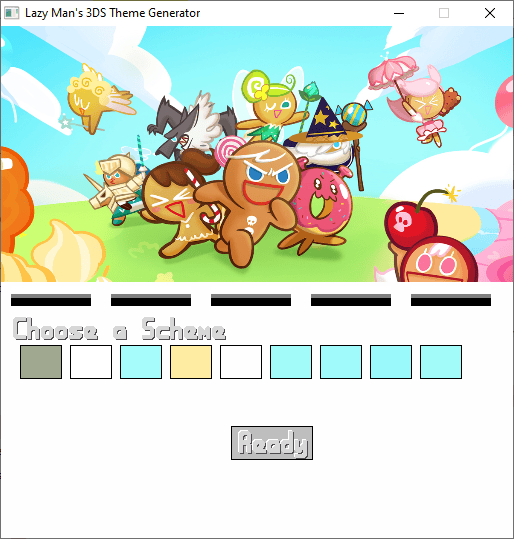
On Usagi
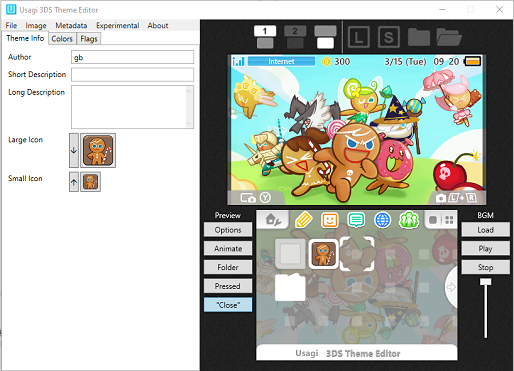
Credits
Created by Jayenkai - AGameAWeek.com during the week of Dec 17th, 2018.
Written in BlitzMax for Windows.
Uses DSDecmp.exe (in the Important folder) for decompressing and recompressing the theme file.
Also uses Bandwidth Bandless BRK font by Brian Kent.
External links
- Author's website - https://agameaweek.com/?Blog=8768
- GBAtemp - https://gbatemp.net/threads/lazy-mans-3ds-theme-generator.526643
