More actions
No edit summary |
No edit summary |
||
| Line 1: | Line 1: | ||
{{Infobox 3DS Homebrews | {{Infobox 3DS Homebrews | ||
|title=3DS Piano | |title=3DS Piano | ||
|image= | |image=3dspianoage2.png | ||
|description=A simple 3DS Piano Homebrew. | |description=A simple 3DS Piano Homebrew. | ||
|author=Agent Moose | |author=Agent Moose | ||
| Line 8: | Line 8: | ||
|version=2014 | |version=2014 | ||
|license=Mixed | |license=Mixed | ||
|download=https://dlhb.gamebrew.org/ | |download=https://dlhb.gamebrew.org/3dshomebrews/3dspianoage.7z | ||
|website=https://gbatemp.net/threads/3ds-piano-homebrew.377088 | |website=https://gbatemp.net/threads/3ds-piano-homebrew.377088 | ||
|source=https://github.com/Metroynome/Piano | |source=https://github.com/Metroynome/Piano | ||
| Line 15: | Line 15: | ||
==Features== | ==Features== | ||
*Glissando ( | *Glissando (slide that stylus all around). | ||
*Staccato ( | *Staccato (just do a quick tap of a key and it will play a short note). | ||
*Three octaves | *Three octaves. | ||
**The center octave is always the octave that first loads when you start the homebrew | **The center octave is always the octave that first loads when you start the homebrew. | ||
**Press Left to go down an octave | **Press Left to go down an octave. | ||
**Press Right to go up an octave | **Press Right to go up an octave. | ||
**Shows which octave you are on at the bottom left of the top screen. | **Shows which octave you are on at the bottom left of the top screen. | ||
Revision as of 04:14, 19 December 2021
| 3DS Piano | |
|---|---|
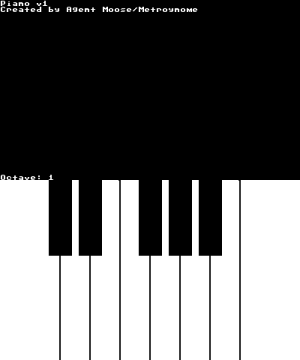 | |
| General | |
| Author | Agent Moose |
| Type | Music Simulation |
| Version | 2014 |
| License | Mixed |
| Last Updated | 2014/12/27 |
| Links | |
| Download | |
| Website | |
| Source | |
3DS Piano is a piano homebrew for the Nintendo 3DS.
Features
- Glissando (slide that stylus all around).
- Staccato (just do a quick tap of a key and it will play a short note).
- Three octaves.
- The center octave is always the octave that first loads when you start the homebrew.
- Press Left to go down an octave.
- Press Right to go up an octave.
- Shows which octave you are on at the bottom left of the top screen.
Installation
Available as a 3DSX/SMDH.
Copy both Piano.3dsx and Piano.smdh into the directory sdmc:/3ds/Piano/ then run it with homebrew launcher.
User guide
It emulates a piano that that goes from C3 to C4 (a full octave).
When you tap a key quickly, it will play a short note; when you hold it, it plays until you let go of the note.
There are three octaves: lower, middle and upper. When you start the homebrew, it will always be on the middle octave.
The botton left on the top screen will tell you which octave you are on.
Controls
Touchscreen - Play piano
Left - Go down an octave
Right - Go up an octave
Media
[3DS] Piano - A Digital Piano for 3DS (DarkFlare)
Known issues
Does not work on Ninjhax 1.1 and N3DS.
Changelog
2015/01/02
- Updated the Piano homebrew so now you have three octaves. A Lower, middle, and upper.
2014/12/27
- Initial release.
