More actions
No edit summary |
|||
| Line 126: | Line 126: | ||
===Where to find Interactive Fiction games=== | ===Where to find Interactive Fiction games=== | ||
[http://www.infocom-if.org/downloads/downloads.html | The Zork trilogy which has been [http://www.infocom-if.org/downloads/downloads.html released as freeware]. Just copy the DATA/ZORK*.DAT files to your PSP. | ||
The [http://www.ifarchive.org Interactive Fiction Archive] hosts just about every community-written IF there is. | The [http://www.ifarchive.org Interactive Fiction Archive] hosts just about every community-written IF there is. | ||
Revision as of 08:10, 2 September 2021
| Frotz-PSP | |
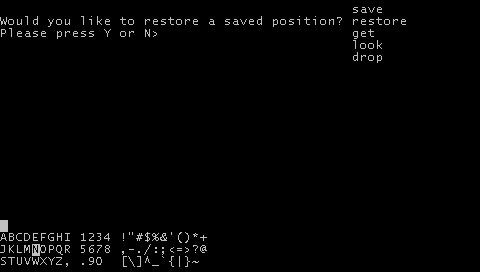 | |
| General | |
|---|---|
| Author(s) | QBRADQ |
| Type | Other Emulators |
| Version | 1.0 (6 Dec 2009) |
| Licence | Mixed |
| Links | |
| Download | |
| Website | |
<htmlet>adsense</htmlet>
Frotz-PSP is a port of Frotz Z-Machine interpreter that allows you to play interactive fiction games such as the Zork trilogy and Hitchhiker's Guide to the Galaxy on your PSP.
This PSP port is made by Norman B. Lancaster (aka QBRADQ) with added features and a non-keyboard interface.
Installation
Copy the folder frotz-psp to the /PSP/GAME/ directory of your Memory Stick.
Place story files somewhere on your PSP Memory Stick.
For recent community works this will be the Z3 or Z5 file provided by the author (supports Z1 through Z5).
For commercial games this will typically be a DAT file (such as ZORK1.DAT).
User guide
Start the application as normal for your firmware.
When the application starts it will open a file selection dialog allowing you to choose the story file you want to play.
If you prefer to auto-load a story file, place said story file on the root of your Memory Stick and name it ""story.file"". This will be automatically loaded and the file select dialog will be skipped.
How to play
With Interactive Fiction, you type your commands in plain English each time you see the prompt which looks like this
>
When you have finished typing your input, press the ENTER (or RETURN) key. The story will then respond, telling you whether your request is possible at this point in the story, and what happened as a result.
There are many differnet kinds of sentences and command you can use in Interactive Fiction. For instance,
> WALK TO THE NORTH > LOOK UP MEGABOZ IN THE ENCYCLOPEDIA > LIE DOWN IN THE PINK SOFA > EXAMINE THE SHINY COIN > HIT THE CRAWLING CRAB WITH THE GIANT NUTCRACKER > DROP ALL THE TOOLS EXCEPT THE WRENCH AND MINIATURE HAMMER > WHO IS LORD DIMWIT?
Developer has included a HOW_TO_PLAY document (in the doc folder) for pointers.
A beginner's guide is available at Microheaven.
Basic Commands
> BRIEF
This command causes the game to fully describe a location only the first time you enter it.
On subsequent visits, only the name of the location and any objects present will be described.
Most adventures will begin in BRIEF mode and remain in BRIEF mode unless you use the VERBOSE or SUPERBRIEF commands.
> DIAGNOSE
This will give you a report of your physical condition. Not all games support this command.
> INVENTORY
This will give you a list of what you are carrying and wearing. Usually you can abbreviate INVENTORY to I.
> LOOK
This will give you a full description of your location. You can abbreviate LOOK to L.
> QUIT
This lets you stop Frotz gracefully.
If you want to save your position before quitting, you must use the SAVE command.
> RESTORE
This restores a previously saved position.
> RESTART
This stops the game and restarts it from the beginning.
> SAVE
This saves a snapshot of your current position. You can return to a saved position in the future by using the RESTORE command.
> SCRIPT
This command tells Frotz to make a transcript of the story and save it to a file.
Transcripts can be used to aid your memory, prepare maps, prepare walkthroughs, make something to brag about, and so on.
> SCORE
This command will show your current score and often a ranking based on that score.
> SUPERBRIEF
This one causes the game to display only the name of a place you enter, even if you've never been there before.
In this mode, not even objects present are described.
Of course, you can get a full description of your location and the object present by typing LOOK.
In SUPERBRIEF mode, the blank line between turns is eliminated. This mode is meant for players who are already familiar with the geography.
> TIME
This gives your the current time in the story. Some games don't have a concept of time and therefore don't have this command.
> UNSCRIPT
Stops Frotz from making a transcript.
> VERBOSE
This causes the game to give a complete description of each location and the objects in it every time you enter a location, even if you've been there before.
> VERSION
Shows you the release number and serial number of the story file.
> WAIT
Causes time in the story to pass.
Since nothing happens until you type a sentence and press RETURN, you could leave your machine, take a nap, then return to the story to find that nothing has changed.
So, to make time pass in the story, you type WAIT. For example, if you meet a wizard, you might WAIT to see if he will say anything.
If you're aboard a flying carpet, you might WAIT to see where it goes.
There are few exceptions, most notable Infocom's Border Zone, in which the game is played in real-time (take too long deciding what to do and Bad Things happen).
This command can often be abbreviated to Z.
Where to find Interactive Fiction games
The Zork trilogy which has been released as freeware. Just copy the DATA/ZORK*.DAT files to your PSP.
The Interactive Fiction Archive hosts just about every community-written IF there is.
Note: Only Z1 through Z5 files are supported by Frotz.
Controls
Mode Select:
Analog Down - Key Box input mode
Analog Right - Quick Words input mode
Analog Up - Screen Buffer input mode
Common:
Square - Insert a space into the input line
Circle - Delete a character from the input line
R+Left/Right - Move the input caret position
R+Up/Down - Cycle through the input history list
L/Start - End the input line (like pressing Enter)
Select - Built-in text reader (PSPEText v1.1-RC2)
Key Box Mode:
D-Pad - Select a letter
Cross - Add the selected letter to the input line
Triangle - Add the entire input line to your Quick Words list
Quick Words Mode:
D-Pad - Select a Quick Word
Cross - Add the selected Quick Word to the input line
Triangle - Remote the selected Quick Word from your list
Screen Buffer Mode:
D-Pad - Select a word on the screen
Cross - Add the selected word to the input line
Triangle - Add the selected word to your Quick Words list
Credits
Original Frotz Z-Machine: Stefan Jokisch, Galen Hazelwood, Jim Dunleavy, David Griffith, Alembic Petrofsky and Daniel Schepler.
Thanks to: Torbjorn Anderson, Timo Korvola, Martin Frost, Mihail Milushev, David Picton, Chris Sullivan, Leonard Richardson, Stephen Kitt, Paul E Coad, Paul Janzen, Brad Town, Jason C Penney, Denis Hirschfeldt, Jacob Nevins, Matteo De Luigi, Steven Frank, Thomas Troeger, David Kinder.
Special Thanks: Michael Edmonson (author of Rezrov) and Evin Robertson (author of Nitfol).
References Author's webpage, https://sites.google.com/site/qbradq/projects-1/frotz-psp
External links
- Author's website -
