More actions
No edit summary |
|||
| Line 28: | Line 28: | ||
==User guide== | ==User guide== | ||
===How to play=== | ===How to play=== | ||
The goal is to make the blocky objects collide against each other. | The goal is to make the blocky objects collide against each other. You will control the balls on both side, one starts in top left and the other starts in bottom right. | ||
You will | |||
The bottom right has inverse controls to the top left object. There are 3 different objects/blocks that you will find during the game. | The bottom right has inverse controls to the top left object. There are 3 different objects/blocks that you will find during the game. | ||
Revision as of 13:16, 28 August 2021
| Impact | |
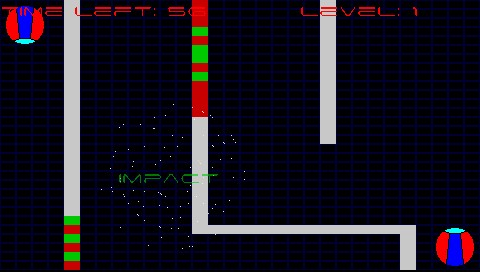 | |
| General | |
|---|---|
| Author(s) | slicer4ever |
| Type | Puzzle |
| Version | 17 Mar 2008 |
| Licence | Mixed |
| Links | |
| Download | |
| Website | |
<htmlet>adsense</htmlet>
Impact is an original PSP homebrew game coded by Slicer4ever. It shares some similarity to pong game with the difference of aiming to make 2 blocks collide.
It was one of the contest entries for the Neo Spring Coding Compo 2008 (PSP Games).
Features
- 3 Difficulties.
- 9 Pre-built maps
- Fully functional map maker.
- Music.
Installation
Copy the IMPACT folder to ms0:/PSP/GAME/.
Make sure to also put the files folder inside ms0:/PSP/GAME/IMPACT/.
User guide
How to play
The goal is to make the blocky objects collide against each other. You will control the balls on both side, one starts in top left and the other starts in bottom right.
The bottom right has inverse controls to the top left object. There are 3 different objects/blocks that you will find during the game.
- White blocks - Walls.
- Green blocks - Speed up.
- Red blocks - Slow down.
Map Editor
To create you own maps, select the Create Map option from the menu. The colored blocks represents the following.
- Purple block - The balls (one on each side).
- Small yellow block - Your editor pointer/cursor.
With the cursor you can place any of the following objects.
- Gray - Walls/obstacles.
- Red - Object that will slow down your speed.
- Green - Object that will increase your speed.
Once completed, exit the map editor and a box will appear where you will have to enter the name of the map (Name).
Select if you want to save (Save) or return to the menu (Back).
Controls
In game:
D-Pad/Analog - Move balls
Map editor:
D-Pad - Move the cursor
L/R - Change Object Type (color)
Start - Activates editor menu, Exit
Screenshots
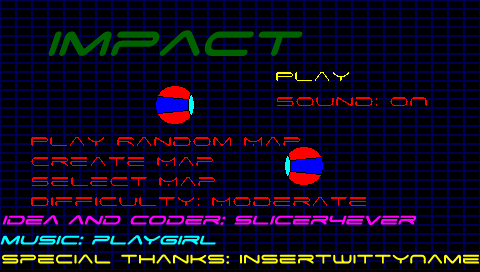
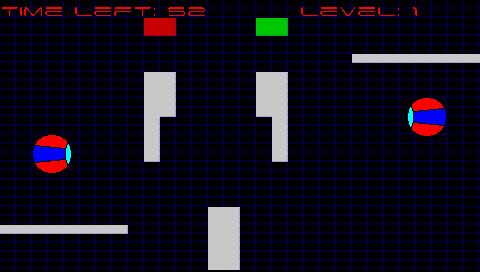
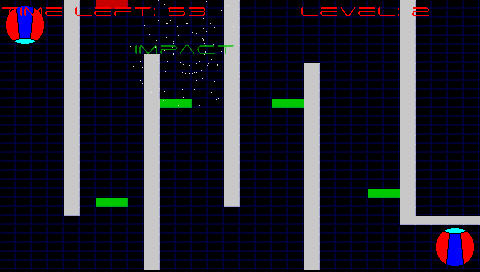
Credits
Special thanks to InsertWittyName.
Music: playgirl.
Coder and idea by: slicer4ever. Written in C++.
External links
- NeoFlash - https://www.neoflash.com/forum/index.php?topic=4923.0 (archived)
