More actions
(Created page with "{{Infobox PSP Homebrews |title=Marching Band Drill Writer |image=drillwriterpsp.png |description=Manage drill formations for marching bands. |author=andyauff |lastupdated=2008/04/28 |type=Other |format= |version=0.25 |license=Mixed |download=https://dlhb.gamebrew.org/psphomebrew/DrillWriterver.0.2542808.zip |website=http://forums.qj.net/psp-development-forum/139383-release-marching-band-drill-writer-v0-25-a.html |source=https://dlhb.gamebrew.org/psphomebrew/DrillWriterve...") |
No edit summary |
||
| Line 77: | Line 77: | ||
* Author's website - [https://web.archive.org/web/20080522120115/http://www.andyauff.com/ http://www.andyauff.com/] (archived) | * Author's website - [https://web.archive.org/web/20080522120115/http://www.andyauff.com/ http://www.andyauff.com/] (archived) | ||
* QuickJump - http://forums.qj.net/psp-development-forum/139383-release-marching-band-drill-writer-v0-25-a.html | * QuickJump - http://forums.qj.net/psp-development-forum/139383-release-marching-band-drill-writer-v0-25-a.html | ||
[[Category:Lua applications on PSP]] | |||
Latest revision as of 08:52, 24 October 2024
| Marching Band Drill Writer | |
|---|---|
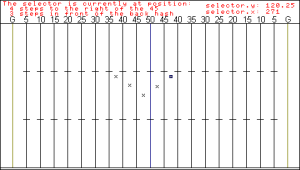 | |
| General | |
| Author | andyauff |
| Type | Other |
| Version | 0.25 |
| License | Mixed |
| Last Updated | 2008/04/28 |
| Links | |
| Download | |
| Website | |
| Source | |
This is a program designed to let you create your own drill sets for marching bands.
If you are not familiar with it, the drill is the movement of the band on the field. This program allows you to add an "X" wherever you want a band member to be for that set, just the way drill sheets look.
User guide
On the screen is a standard (almost to scale, but not exactly) high school football field. You can see all of the yard lines, with the goal lines being green, the 50 yard line being blue, and the rest black. There are also hash marks (high school distances, still).
You simply move the "selector," or square, around the field to where you want the "dot" (coordinates and position for each band member) of the band member. Press CROSS on the PSP to create an "X" right there. The selector moves at an 8-5 step with each press of the D-Pad.
For example, if you press the right arrow on the D-Pad, the selector will move one step to the right on the screen (towards the "side 2" goal line) at an 8-5 step. Moving the analog nub will make the selector move quicker than the D-Pad does.
The selector also moves with the analog nub, instead of just left/right/up/down like the d-pad does (as in you can make more natural movements on angles and such).
Up at the top of the PSP's screen is a display telling you where, exactly, the selector is currently on the screen. It tells you how many steps off of the closest yard line you are, and how many steps from the closest hash or side line you are. It also shows you the selector's x and y values (in pixels) on the PSP's screen.
There is also a delete feature. Press CIRCLE and the dot (X) that the selector is currently over will be deleted.
Press START to open the pause/options menu. From there, you can start a new set (effectively deleting all current dots on the screen at once). You can also save sets. To do this, choose a number to save the set as (i.e. set1, set2,...). The currently saved sets are displayed on the screen, so you can either save over another set, or create a new set by choosing a number that is not already in use.
To load a set, choose a set that has already been saved (and therefore its name is being displayed on the screen). To delete a saved set completely, choose a set that has already been saved (like loading).
Press the RIGHT TRIGGER to take a screenshot. It chooses a random number (from 1 to 5000) to name your screenshot, so you shouldn't have a problem with images overwriting others. They are saved to the "Screenshots" folder inside of this main folder.
And SELECT breaks the main loop.
Controls
D-Pad - Move selector one step at a time on the screen
Analog - Move selector at a quicker rate than the D-Pad
Cross - Create an instance of "X" on the screen at the current position of the selector
Circle - Delete the "X" that the selector is over currently
R - Take a screenshot
Start - Open pause/options menu
Select - Break loop (use this to start a new set if you don't feel like using the pause menu)
Screenshots
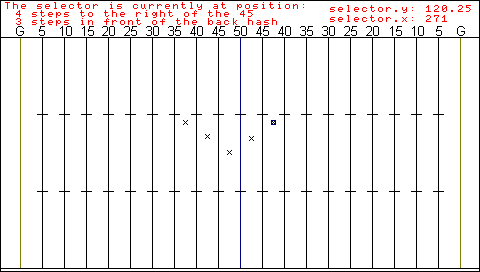
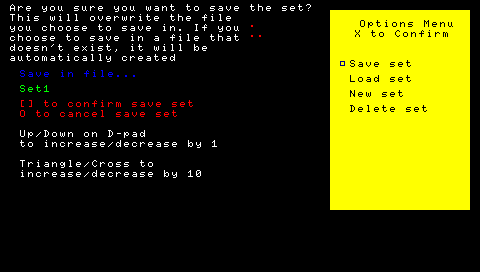
Changelog
v0.25 2008/04/28
- Added save, load, and delete set functions.
v0.15 2007/12/16
- Added stable delete function using CIRCLE.
- Added screenshot function using the RIGHT TRIGGER.
- Added pause/options menu with working "New Set" feature.
Credits
Thanks to:
- FaT3oYCG from the qj.net forums for help with the saving/loading functions.
- www.evilmana.com, for getting me started in lua.
- qj.net, for the great forums and for hosting my previous (and hopefully future) programs.
- Anyone who has helped me on any forums, especially the qj.net forums, with my lua coding.
External links
- Author's website - http://www.andyauff.com/ (archived)
- QuickJump - http://forums.qj.net/psp-development-forum/139383-release-marching-band-drill-writer-v0-25-a.html
