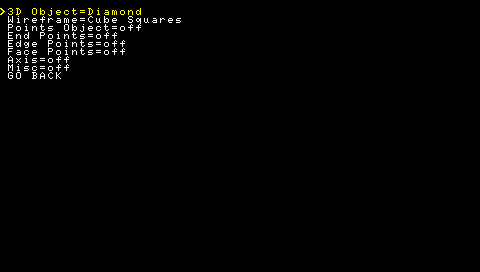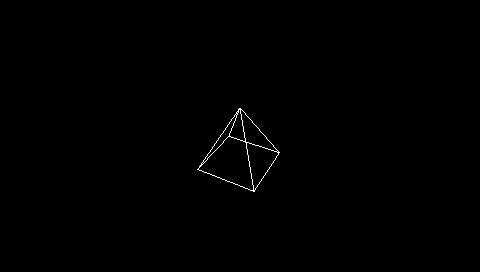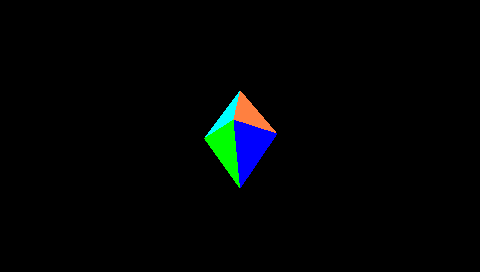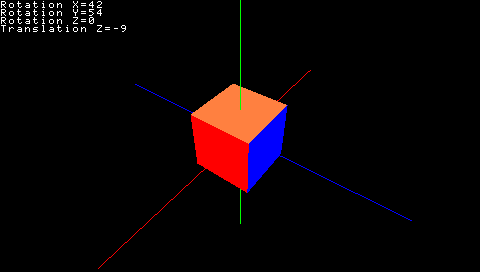More actions
(Created page with "{{Infobox PSP Homebrews |title=3D Cube |image=3dcubealatnet.png |description=3D cube that runs in Lua. |author=alatnet |lastupdated=2006/05/08 |type=Demos |format= |version=3b |license=Mixed |download=https://dlhb.gamebrew.org/psphomebrew/3dcubealatnet.7z |website=http://forums.qj.net/f-psp-development-forum-11/t-release-3d-cube-3b-0508-49895.html |source=https://dlhb.gamebrew.org/psphomebrew/3dcubealatnet.7z }} A 3D cube tech demo create in Lua from scratch by alatnet....") |
No edit summary |
||
| Line 56: | Line 56: | ||
== External links == | == External links == | ||
* QuickJump - http://forums.qj.net/f-psp-development-forum-11/t-release-3d-cube-3b-0508-49895.html | * QuickJump - http://forums.qj.net/f-psp-development-forum-11/t-release-3d-cube-3b-0508-49895.html | ||
[[Category:Lua applications on PSP]] | |||
Latest revision as of 08:37, 24 October 2024
| 3D Cube | |
|---|---|
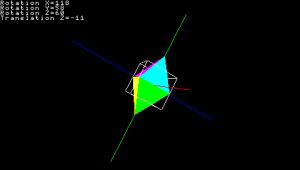 | |
| General | |
| Author | alatnet |
| Type | Demos |
| Version | 3b |
| License | Mixed |
| Last Updated | 2006/05/08 |
| Links | |
| Download | |
| Website | |
| Source | |
A 3D cube tech demo create in Lua from scratch by alatnet.
It features a cube, 2 different wireframes, 3 different vertex points, XYZ axis lines, and a misc. display that shows the rotation of the X, Y, and Z axises and translation Z.
Installation
Copy the 3D Cube 3 directory to ms0:/PSP/GAME/.
Controls
D-Pad Up - Rotate the X axis by -1 (or rotating the cube up)
D-Pad Down - Rotate the X axis by 1 (or rotating the cube down)
D-Pad Left - Rotate the Y axis by -1 (or rotating the cube left)
D-Pad Right - Rotate the Y axis by 1 (or rotating the cube right)
Analog - Same as D-Pad but rotates the axises by 3, -3, 6, and-6 (depending on how far you push)
L - Rotate the Z axis by -1
R - Rotate the Z axis by 1
Triangle - Increase translation Z by 1 (or zooming in)
Cross - Decrease translation Z by 1 (or zooming out)
Start - Bring up the options menu
Circle/Start - Exit the options menu
Select - Take s screenshot (saved in PSP/GAME/3D Cube 3)
Screenshots