More actions
No edit summary |
|||
| Line 28: | Line 28: | ||
=== Make your own pieces === | === Make your own pieces === | ||
To make your own Pieces to play with, you need to make a Directory named | To make your own Pieces to play with, you need to make a Directory named <code>Piece[number]</code>. Replace[number] with the highest number of pieces already made. | ||
For example, if there is a folder named | For example, if there is a folder named <code>Piece3</code>, your folder must be named <code>Piece4</code>. If the folders are not in linear order, your new piece will not show up. Within the new directory, you will need to put the piece in there. | ||
The Piece's name has to be Piece1.png and 15x15. Next you will have to make a text file named Piece.txt, in the folder, it must say | The Piece's name has to be Piece1.png and 15x15. Next you will have to make a text file named Piece.txt, in the folder, it must say <code>frames = [# of frames]</code> and <code>delay = [time in miliseconds]</code>. | ||
If your Piece is not animated, then set the frames to 1, and the delay to 0. If it is animated however, you must place all the frames into the directory named | If your Piece is not animated, then set the frames to 1, and the delay to 0. If it is animated however, you must place all the frames into the directory named Piece1.png, Piece2.png, Piece3.png... | ||
=== Make your own boards === | === Make your own boards === | ||
Revision as of 06:54, 22 September 2024
| PSPOmok | |
|---|---|
 | |
| General | |
| Author | Highsight |
| Type | Board |
| Version | 0.86 |
| License | Mixed |
| Last Updated | 2006/12/29 |
| Links | |
| Download | |
| Website | |
This is a reimplementation of Omok, it is a Korean version of an ancient game called Gomoku. The game is also known as Five in a Row.
Features
- Player vs Player games.
- 15x15 grid.
- Customizable Pieces.
- Customizable Boards.
- Music Player (sort of).
User guide
Omok is sort of like Tic-Tac-Toe, only it is on a 15x15 grid, and you need to get 5 in a row (diagonal, horizontal, or vertical).
You can also make your own Game Pieces and Boards to play on.
Make your own pieces
To make your own Pieces to play with, you need to make a Directory named Piece[number]. Replace[number] with the highest number of pieces already made.
For example, if there is a folder named Piece3, your folder must be named Piece4. If the folders are not in linear order, your new piece will not show up. Within the new directory, you will need to put the piece in there.
The Piece's name has to be Piece1.png and 15x15. Next you will have to make a text file named Piece.txt, in the folder, it must say frames = [# of frames] and delay = [time in miliseconds].
If your Piece is not animated, then set the frames to 1, and the delay to 0. If it is animated however, you must place all the frames into the directory named Piece1.png, Piece2.png, Piece3.png...
Make your own boards
Making your own Boards has basicly the same concept as making your own Pieces, however to a slightly harder degree. Make a directory named "Board[number]" just like if you were making a Piece.
Within this folder, you need a few files, you will need:
- Board1.png (this is not animated yet),
- DrawGame.png,
- Player1Wins.png,
- Player2Wins.png,
- Selector1.png (animated),
- Selector.txt,
- Turn1.png (animated),
- Turn.txt.
If you want to make the Selector or the Turn Marker animated, you need to do it the same way you would do the Pieces. When you make the board, it is important that you make the grid part of the image start at 8x6, and end at 260x262, with 16x16 intervals. Otherwise the Pieces will be misaligned.
Also, the Player 1 Pieces Preview starts on 325x44 and ends on 339x58, and the Player 2 Pieces Preview starts on 417x44 and ends on 431x58.
Add your own music
Just add the song to the "Songs" folder under the name "[Songnumber].xm".
It must be in xm format, if it isn't just convert it.
Controls
Cross - Select option, Place piece
D-Pad - Navigate option, Cursor
L/R - Next/Previous song (requires music in the song folder)
Screenshots
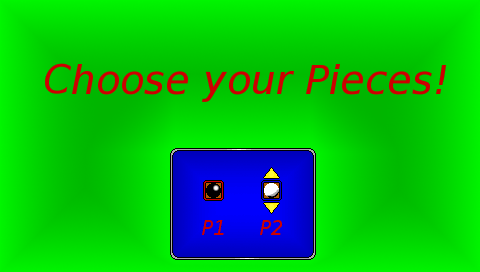
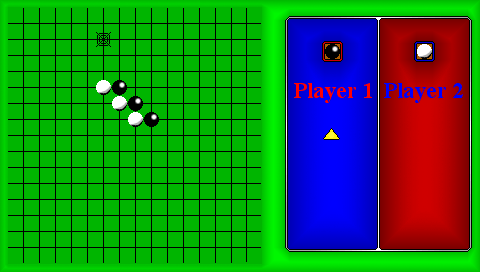
Changelog
Version 0.86 2006/12/29
- Added EBoot Version.
Version 0.85 2006/12/28
- Added Music Folder.
Version 0.8 2006/12/28
- Initial Release.
Credits
Developed by:
- Highsight (Linkman90).
Thanks to:
- LUA Animation Lib v4 by: Grimfate126.
- Vermillion: Who's Instrument Simulator showed me an easy way to make buttons work easier.
- Serine Song by: ArchAngel
- Inspired by: Omok
Special Thanks:
- My Parents and friends who support me.
