More actions
No edit summary |
|||
| Line 374: | Line 374: | ||
== Changelog == | == Changelog == | ||
''' | '''v051222 Memory Fixed EBOOT''' | ||
*Memory expended version | *Memory expended version by 771. | ||
'''v051222''' | '''v051222''' | ||
Revision as of 14:49, 15 September 2024
| JzBMSPlayer | |
|---|---|
 | |
| General | |
| Author | Various authors |
| Type | Music Games |
| Version | 20000 |
| License | Mixed |
| Last Updated | 2008/12/29 |
| Links | |
| 051222 + Memory Fix Download | |
| Website | |
BMS player for PSP created by users from 2ch. It supports BMS and BME files and also allows you to change skins.
Installation
Extract the folder to the Memory Stick (ms0:/PSP/GAME/).
Also included is a memory fix EBOOT.PBP (for PSP-2000/3000), to use it just replace with the one in the folder.
Folder structure:
JzBMSPlayer\ |-BMS\ |-WAVE\ |-SKIN\ | |-SELECT.FNT | |-DEFAULT.zip |-BMS.INI |-EBOOT.PBP |-README.TXT |-SYSTEM.FNT
BMS.INI
Default BMS.INI format:
VER=version_number BMSPATH=Root path of the memory stick (can be modified) SKINPATH=Absolute path to the SKIN/ directory when JzBMSPlayer was first launched (can be modified) WAVEPATH=Absolute path to the WAVE/ directory when JzBMSPlayer was first launched (can be modified)
(VER=20000 is the version number for BMS.IN. Do not modify this value).
BMSPATH:
- Specifies the absolute path to the BMS folder. When scanning BMS files on the selection screen (Triangle), the application will search within the folder defined by BMSPATH. If left at the default setting, it will search through all files on the Memory Stick each time (less efficient). Set this to the absolute path where your BMS files are stored.
- Example:
BMSPATH=ms0:/BMS/ - (Please make sure the absolute path "ms0:/PSP/GAME/BMS/-----/-----/-----/*.BMS" is less than 512 characters.)
SKINPATH:
- Specifies the absolute path to the SKIN folder.
WAVEPATH:
- Specifies the absolute path to the WAVE folder. This path is used if the BMS file does not contain the required WAV files. Place general-purpose WAV files used by various BMS in the WAVE folder.
- These WAV files can placed in a single ZIP file, but if you do so, you need to append a ? (question mark) to the end of the file name and directly specify it in WAVEPATH.
- Example:
WAVEPATH=ms0:/PSP/GAME/JzBMSPlayer/WAVE/musicbox.zip?
Example (PSP-1000):
VER=20000 BMSPATH=ms0:/ SKINPATH=ms0:/PSP/GAME/JzBMSPlayer/SKIN/ WAVEPATH=ms0:/PSP/GAME/JzBMSPlayer/WAVE/
Example (PSP-2000 and PSP-3000):
VER=20000 BMSPATH="ms0:/" SKINPATH="ms0:/PSP/GAME/JzBMSPlayer/SKIN/" WAVEPATH="ms0:/PSP/GAME/JzBMSPlayer/WAVE/"
Other values in BMS.INI can be changed within JzBMSPlayer. Do not modify the VER line or other parts, as it may cause the application to malfunction or fail to start.
Important: When compressing WAV files into a ZIP archive, do not compress with the folders (it will not be able to locate the files).
Adding songs
Place the BMS files in a folder alongside EBOOT.PBP in the same directory (example: ms0:/PSP/GAME/JzBMSPlayer/BMS).
It also supports zipped BMS files.
After adding the songs, go to the song selection screen and press Triangle to scan for new files.
Adding skins
Place the skin files, in ZIP format, into the SKIN folder.
Open the skin selection screen and press Triangle to scan for new skins. The newly added skins will appear in the list.
File formats
- WAV - Supported by default.
- MP3 - Only supported for streaming playback. Use MP3 files as distributed; converting WAV to MP3 may introduce discrepancies, so it's not advised for BMS files not originally designed with this format.
- OGG - Supported for both streaming playback and key sounds. If you compress your own files, use OGG. Key sounds are decoded and stored in 8-bit but will be stored as 16-bit if tagged as COMMENT=16BIT, which uses twice the memory.
To play BMS files that exceed memory limits, try lowering the WAV audio quality or converting images to half-size BGA.
Please note that streaming playback is not supported for compressed ZIP files containing WAV, MP3, or OGG files. To enable streaming playback, keep the files uncompressed in the folder.
User guide
Starting the program
Power on your PSP and select JzBMSPlayer from the GAME menu to launch it.
After launching, choose a song that you've added. The program will load the BMS and WAV files, and the performance will begin.
Menu screen
Note: Using the Home button to exit will not save settings such as skin preferences. Always exit using the Exit option in the menu.
| Name | Option | Action |
|---|---|---|
| Skin | auto/5/7/14/4/8/other | Choose the skin you want to use. |
| Rank | auto/v-hard/hard/normal/easy/v-easy | Change the difficulty rank. |
| Speed | 0.50/0.75/1.00/1.25/1.50/---/3.00 | Adjust the note scrolling speed. |
| Tempo | 1.00/---/2.00/max1.5/max2.0 | Change the tempo (BPM). |
| Screen | normal/hidden/sudden | Choose between Hidden or Sudden modes. |
| Survival | on/off | Toggle Survival mode on or off. |
| AutoPlay | on/off/sc | Toggle AutoPlay on or off. |
| KEYASSIGN | Change key assignments. | |
| SKIN | Change the skin used. | |
| LVlimit | on/off | Toggle sound distortion prevention on or off. |
| Priority | Main/Sound | Change processing priority. |
| OverCLK | off/loader/player/both | Change overclocking settings. |
| Filer | Access a high-function file manager. | |
| Exit | Always use this Exit option to end the program. |
Rank:
- Allows you to change the difficulty rank specific to the BMS.
Tempo:
max1.5: The tempo increases slightly as the Groove Gauge (0%-100%) gets higher (up to 1.5x).max2.0: The tempo increases slightly as the Groove Gauge gets higher (up to 2.0x).
Survival:
- When the Groove Gauge reaches 0%, the performance will end immediately, and you'll be taken to the results screen.
- This is intended for advanced players.
AutoPlay:
sc: Auto Scratch (only effective for 5/7/14 KEY modes).
Priority:
Main: Prioritizes rendering (may introduce minor noise with complex harmony).Sound: Prioritizes sound quality (may cause scrolling lag).
OverCLK:
off: No overclocking (233 MHz).loader: Overclock only during BMS loading (333 MHz).player: Overclock only during playback (333 MHz).both: Overclock during both BMS loading and playback (333 MHz).
Warning: Overclocking can reduce loading times and prevent performance drops during playback but may drain the battery faster. If using mp3 for BGM, overclocking will be enforced during playback. Use overclocking at your own risk.
Loading screen
| Name | Action |
|---|---|
| continue | Continue loading. |
| skip | Skip the loading process. |
| cancel | Cancel loading and return to the song selection screen. |
During loading, the filename and remaining memory are displayed. If the BMS file specifies an image with #STAGEFILE, it will be shown during loading. Example: #STAGEFILE load.bmp
If the BMS file does not include a #STAGEFILE entry, no background image will be displayed during loading. Pressing the X button during loading will abort the process. Pressing the Select button while aborting will display the debug log.
Performance screen
- Press Start during playback will stop the performance and go to the results screen.
- Press Select during autoplay will turn off autoplay.
- If the selected BMS does not have image files, a visualizer will be displayed.
- You can switch the spectrum analyzer using the up and down analog keys (7 patterns available).
- You can switch the feedback mode using the left and right analog keys (12 patterns available). Each feedback pattern includes two versions: BPM reflecting and BPM ignoring.
- The higher the Groove Gauge (0%-100%), the more elaborate the visual effects.
Key assign screen
| Name | Action |
|---|---|
| set | Confirm your selection. |
| cancel | Cancel the operation. |
| 5Key | 5-key configuration. |
| 7Key | 7-key configuration. |
| 14Key | 14-key configuration. |
Skin change screen
| Name | Action |
|---|---|
| set | Confirm your selection. |
| cancel | Cancel the operation. |
| selector | Select the skin for the song selection screen. |
| result | Select the skin for the results screen. |
| 5Key | Select the skin for a 5-key setup. |
| 7Key | Select the skin for a 7-key setup. |
| 14Key | Select the skin for a 14-key setup. |
| 4Key | Select the skin for a 4-key setup. |
| 8Key | Select the skin for an 8-key setup. |
| other | Select the skin for other key configurations. |
Screenshot
The screenshot function is available only in the song selection screen, performance screen, and results screen.
Create a folder named SS for screenshots as shown below:
JzBMSPlayer\ |-skin\ | |-SELECT.FNT | |-DEFAULT.zip |-SS\ (screenshot location) |-BMS.INI |-EBOOT.PBP |-README.TXT |-SYSTEM.FNT
While in the song selection screen, performance screen, or results screen, press L+R+Select simultaneously. This will save a screenshot in the SS folder in PNG format.
If pressing L or R alone causes a menu to appear, hold down L or R, press the X button to close the menu, and then press Select to take the screenshot.
EX score formula
Key Multiplier: 90 × (Total Keys - Keys Assigned) / (Total Keys - 1) + 10
EX Score: (COOL (4 points) + GREAT (2 points) + GOOD (1 point)) × Combo Count × Key Multiplier / 100
Round down the result. If it is less than 1 point, it is set to 1 point.
Note: If you use all available keys, the score for each key assignment is reduced to 10% of the score for a single key assignment.
Tips for achieving high scores:
- Focus on maintaining a high combo count.
- In difficult sections, don’t push yourself too hard. Use multiple key assignments to handle tough parts and keep your combo going.
Error list
PLAYER.SKN Not Set
- Cause:
- SKN is not set.
- Solution:
- Provide and set a skin with the correct number of keys for the BMS.
- Fix the Skin in the menu settings.
Failed to Load .SKN
- Cause:
- SKN is not set.
- The specified SKN file does not exist.
- SKN file format is invalid.
- Insufficient memory.
- Solution:
- Set the correct SKN file.
- Ensure the SKN file exists and is correctly formatted.
Load Error: .wav
- Cause:
- *.wav file is missing.
- *.wav file format is incorrect.
- Insufficient memory.
- Solution:
- Provide the correct *.wav file.
- Reduce the WAV file quality.
Controls
Song selection screen:
Circle - Play the selected song
Triangle - Search for BMS and BME files on the Memory Stick and update the list
Square - Select a song randomly
L - Switch between displayed items
R - Sort the song list
Start - Open the menu screen
Select - Display the debug log
Screenshots
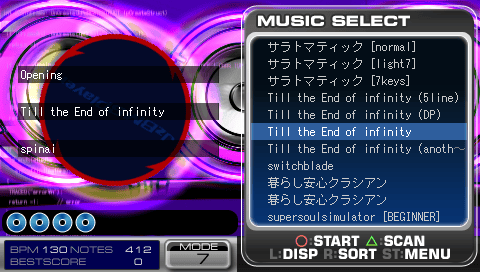
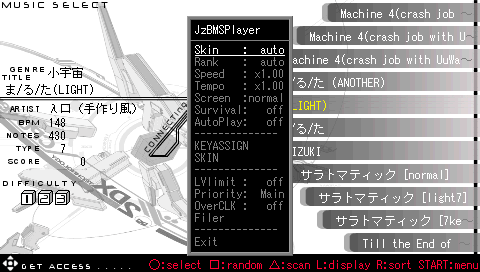
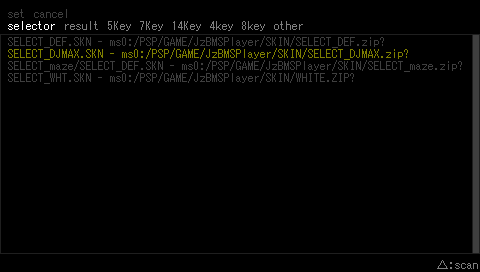
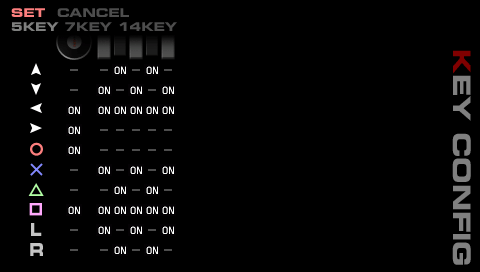
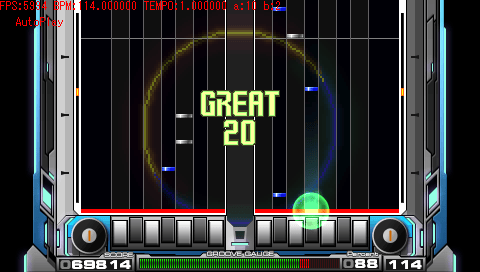
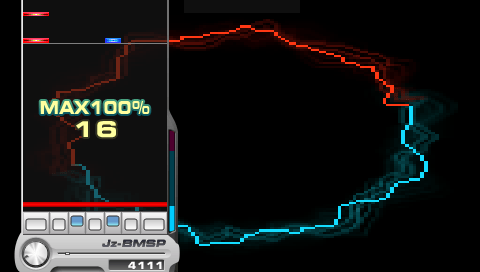
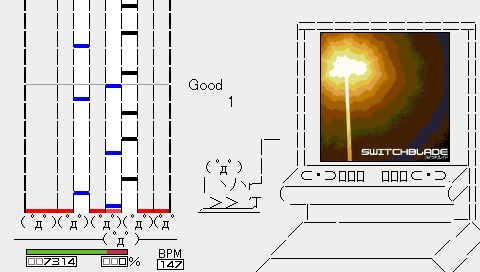
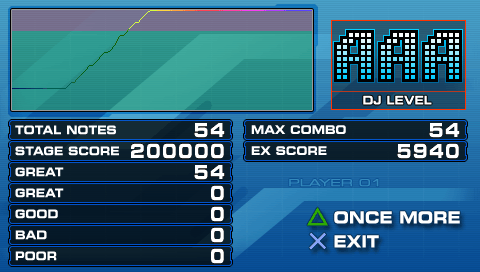
Compatibility
Tested on PSP GO with 6.50 PRO-B (memory fix EBOOT).
Known issues
(PS Vita) Not compatible with GePatch plugin.
Changelog
v051222 Memory Fixed EBOOT
- Memory expended version by 771.
v051222
- Added support for streaming playback and key sounds in OGG format; selector BGM also supports OGG.
- WAV: Basic support.
- MP3: Only supports streaming playback.
- Designed for MP3s compressed at distribution. If you compress WAV to MP3 yourself, there may be synchronization issues, so it’s not ideal for BMS files not pre-adjusted for this.
- OGG: Supports streaming playback and key sounds.
- If you compress your own files, use OGG.
- Key sounds are decoded and kept in 8-bit format; if the tag comment specifies "16BIT" (COMMENT=16BIT), it will be stored as 16-bit (uses twice as much memory).
- Changed the streaming playback detection to use the first #WAV found that is not reused in the BMS, based on the #WAV definition order, if #WAV01 is over 5MB.
- Added three more level meters.
- Changed judgment to be time-based.
- Changed early press "Poor" to no judgment.
- Various other updates.
v051215
- Replaced double quotes (") in strings with single quotes (').
- Updated version to 20000.
- Overhauled player skin.
- Expanded and partially modified selector skin.
- No changes to result skin.
- Added support for BGM in MP3 format.
- Added tempo settings.
- Added Auto Play feature with Auto Scratch (sc), effective only for 5/7/14 key modes.
- Added priority settings:
- Main: Can cause minor noise in chords.
- Sound: May cause scrolling jitters.
- Added overclock settings:
- Loader: Overclocking only during loading.
- Player: Overclocking from start to end of player.
- Both: Overclocking from loading to player end.
- If MP3 is used for BGM, player will be forcefully overclocked.
- Added random song selection (□) to the selector.
- Added and modified level meters:
- Analog up/down/left/right toggles spectrum analyzer mode and feedback mode.
- Feedback mode has patterns for both BPM-reflective and BPM-ignored.
- Relaxed conditions for score recording; scores are now recorded from EX score instead of stage score.
- Changed EX score calculation formula.
- Encrypted values in RECORD.LST (basic encryption).
- Various other updates.
v051124
- Enclosed string definitions in double quotes (" "). This should fix the issues where BMS files containing commas in their names could not be read correctly, requiring a re-scan every time.
- Fixed a division-by-zero error that occurred when pressing left or right on the selector when no BMS files were present.
- Added screenshot functionality.
- Skins can now be customized with key settings.
- Added Survival Mode.
- Added Rank Fix.
- Added definition options for skins (GGAUGE2IMAGE, NUMIMAGE-15, BGAPOS with dw, dh, etc.).
- Various other updates and fixes.
v051119
- Initial release.
External links
- JzBMSPlayer - http://pspsoftware.ddo.jp/wiki/?JzBMSPlayer (archived)
- JzBMSPlayer Skin - http://pspsoftware.ddo.jp/wiki/?JzBMSPlayer%2FSkin (archived)
- BMS / Beatoraja English Guide - https://wcko87.github.io/beatoraja-english-guide/
- Music Fields.... - http://danth.hp.infoseek.co.jp/index.html
