More actions
No edit summary |
No edit summary |
||
| Line 14: | Line 14: | ||
==User guide== | ==User guide== | ||
Convert your video to a supported format (MPG, MPEG, AVI, WMV, etc), example: | |||
* <code>ffmpeg -i input.mp4 -c:v mpeg2video -c:a mp2 output.avi</code> | |||
* <code>ffmpeg -i input.mp4 -c:v libx264 -c:a aac output.mp4</code> | |||
* <code>ffmpeg -i input.mp4 -c:v wmv2 -c:a wmav2 -vf "scale=480:-1" output.wmv</code> | |||
Launch dpgenc.exe, click on the "Options" tab to adjust the audio and video settings according to your preferences. | |||
Click on the "Change" button to select the directory where the converted DPG video file will be saved. | Click on the "Change" button to select the directory where the converted DPG video file will be saved. | ||
Drag and drop a video file | Drag and drop a video file into the program window. | ||
The converted DPG file will be saved to the specified output path. You can view the file on your PC using dpgshow.exe. | The converted DPG file will be saved to the specified output path. You can view the file on your PC using dpgshow.exe. | ||
| Line 44: | Line 47: | ||
* Author's website - http://mdxonline.dyndns.org | * Author's website - http://mdxonline.dyndns.org | ||
<!--y -S "res:480"--> | |||
[[Category:PC utilities for DS]] | [[Category:PC utilities for DS]] | ||
Latest revision as of 18:03, 30 October 2024
| DPG Tools | |
|---|---|
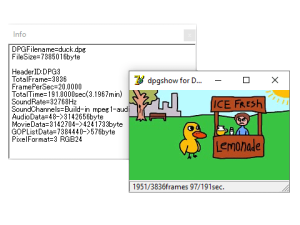 | |
| General | |
| Author | Infantile Paralysiser |
| Type | File Operation |
| Version | 1.31 |
| License | Mixed |
| Last Updated | 2007/08/26 |
| Links | |
| Download | |
| Website | |
Tools to encrypt videos to use on NDS with MoonShell.
User guide
Convert your video to a supported format (MPG, MPEG, AVI, WMV, etc), example:
ffmpeg -i input.mp4 -c:v mpeg2video -c:a mp2 output.aviffmpeg -i input.mp4 -c:v libx264 -c:a aac output.mp4ffmpeg -i input.mp4 -c:v wmv2 -c:a wmav2 -vf "scale=480:-1" output.wmv
Launch dpgenc.exe, click on the "Options" tab to adjust the audio and video settings according to your preferences.
Click on the "Change" button to select the directory where the converted DPG video file will be saved.
Drag and drop a video file into the program window.
The converted DPG file will be saved to the specified output path. You can view the file on your PC using dpgshow.exe.
Copy the converted file to an SD card and play it using MoonShell.
Screenshots
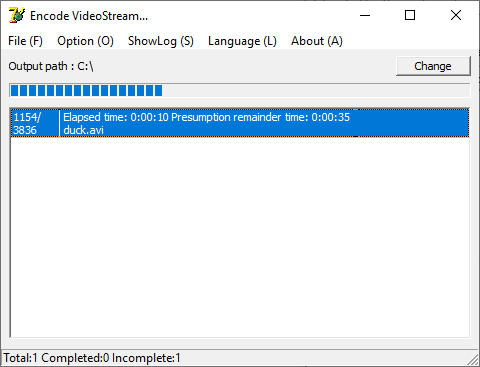
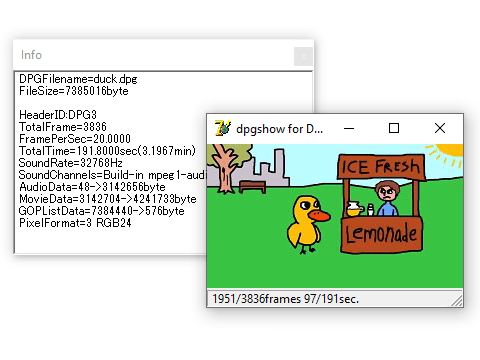
Media
DPG TOOLS Video tutorial (David Sena)
Changelog
1.31
- Faster encryption.
- MoonShell code improvements for 1.71.
- DSMPlay code improvements for 0.7.
External links
- Author's website - http://mdxonline.dyndns.org
