More actions
m (Text replacement - "Category:PSP homebrew plugins" to "") |
m (Text replacement - "Category:PSP homebrew applications" to "") |
||
| Line 133: | Line 133: | ||
* QuickJump - http://forums.qj.net/psp-development-forum/145351-release-custom-firmware-extender-3-0-a.html | * QuickJump - http://forums.qj.net/psp-development-forum/145351-release-custom-firmware-extender-3-0-a.html | ||
[[Category:Support the author]] | [[Category:Support the author]] | ||
Revision as of 10:45, 8 Mayıs 2024
| Custom Firmware Extender | |
|---|---|
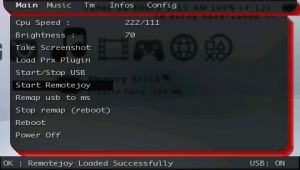 | |
| General | |
| Author | Cpasjuste |
| Type | Plugins |
| Version | 3.1 |
| License | Mixed |
| Last Updated | 2009/01/07 |
| Links | |
| Download | |
| Website | |
| Support Author | |
Custom Firmware Extender (aka cfe) is an all-in-one Custom Firmware plugin that allows users to take screenshots in the XMB or while playing a UMD game, record videos in-game, as well as access USB mass storage and other various features.
It utilizes the extra memory found in Slim units and as such will not run properly on the original Phat model. As according to Cpasjuste, the VSH plugin will work for the Phat, but the game plugin won't.
Features
- Change the speed of the PSP CPU/FSB while under the VSH (PSP Menu) or in-game (UMD/ISO/Homebrews) from the cfe menu or with a quick combo key.
- Change the brightness of the PSP while under the VSH or in-game from the cfe menu or with a quick combo key.
- Take screenshot while under the VSH or in-game from the cfe menu or with a quick combo key.
- Load PRX plugins while under the VSH or in-game from the cfe menu. Note that on slim PSP, they are loaded in the extra slim memory, so you should be able to load more plugins than you usally can.
- Start and stop USB under the VSH or in-game from the cfe menu.
- Play your UMD/ISO/Homebrews on your PC screen and make some in-game videos with the help of remotejoyLite from Akind, based on Tyranid work.
- Stream/play ISO/Homebrews hosted on your computer via USB (based on HostCore by Poison).
- Reset and Power off the PSP while under the VSH or in-game.
- Listen custom music (mp3, at3, oma, omg and aa3) while under the VSH or in-game, based on music.prx by joek2100.
- Time Machine feature, you can reboot to any TM compatible firmwares, they are automatically detected by cfe 3.0.
- Change/mute volume of each music channel's of the psp.
- Grab some informations about the PSP memory (Usefull to know how much space a prx plugin require) and battery.
- Set a default CPU/BUS speed at startup.
- Set a default brightness level at startup.
- Configure all the buttons/settings from the cfe menu.
Installation
Copy the cfe folder to the seplugins folder of your Memory Stick.
Take a look at the config files, game.cfg and vsh.cfg, under ms0:/seplugins/cfe/ and adjust to your needs.
Open game.txt, vsh.txt in the same seplugins folder (create them if they do not exist) and write this path
ms0:/seplugins/cfe/cfe_loader.prx
Enable cfe_loader.prx under Recovery menu (hold R while starting the PSP).
Set CPU speed to default under the m33 Recovery menu.
User guide
Time machine
This feature allows you to reboot PSP to any TM compatible firmwares, they are automatically detected by cfe 3.0.
Note that you must configure each TM firmware to load CFE under the VSH to be able to easly reboot to your original firmware.
There is already a sample configuration under the TM folder in this archive.
If you encounter some problem's to go back to your original firmware, connect to your PSP via USB, go to the TM folder and replace config.txt with config.txt.back to restore your original configuration.
MP3 playback
Supports MP3, AT3, OMA, PMG and AA3.
IT works under the VSH as well as in-game. Note that if you have some subfolders under an album folder, files won't be found for now.
Controls
Screen button - Bring up menu
Note - Bring up music menu
L (while starting PSP/game) - Disable plugin
Media
PSP Custom Firmware Extender Plugin (Tech James)
Compatibility
For PSP Slim only. Tested by the developer on CFW 5.00, should also work on CFW 4.01.
Also tested on:
3.71 M33-4
3.80 M33 and updates
3.90 M33 and updates
4.01 M33 and updates
5.00 M33 and updates
5.03 GEN-D
5.50 GEN and updates
6.20 PRO and updates
6.39 ME and updates
6.60 ME and updates
Known issues
This plugin use the PSP SLIM memory, you may encounter some crash with homebrews designed for the slim PSP (mvspsp).
Changelog
v3.1
- Removed the USB autostart feature since the 5.00 fw include a similar function.
- Fixed a bug that prevented the auto-sleep and backlight auto-off features to work.
- Combo button's are back (change the cpu/brightness, take screenshots with a quick combo key).
- Fully configurable via the menu, changes can be saved. Note that there is now a different configuration file for game and vsh modes.
- Usb streaming recoded, based on the great work of Poison (hostcore). PC hard drive is redirected to the PSP, alowing streaming of homebrews, music, videos, and isos in any mode (sony, m33, umd..). Just select "Remap usb to ms" in the menu then browse your games like you usally do.
- Music player improved, can now be completly stopped from the menu, and/or properly restarted with another music directory source.
- PSP phat compatibility added, but in-game music player is removed for now (not tested).
- Gui colors configurable via the configuration files ("game.cfg" and "vsh.cfg") in ABGR hex format.
- Added the possibility to prevent the plugin to be loaded (hold L trigger) while starting a game, or load the light version of cfe (hold R trigger) so extra slim memory is not used, preventing some plugins (pspstates) to not work.
v3.0
- Change the speed of the PSP CPU/FSB while under the VSH (PSP Menu) or in-game (Umd/Iso/Homebrews) from the cfe menu or with a quick combo key.
- Change the brightness of the PSP while under the VSH or in-game from the cfe menu or with a quick combo key.
- Take some screenshot while under the VSH or in-game from the cfe menu or with a quick combo key.
- Load some PRX plugins while under the VSH or in-game from the cfe menu. Note that on slim PSP, they are loaded in the extra slim memory, so you should be able to load more plugins than you usally can.
- Start and stop USB under the VSH or in-game from the cfe menu.
- Play your Umd/Iso/Homebrews on your PC screen and make some in-game videos with the help of remotejoyLite from Akind, based on Tyranid work.
- Stream/play Iso/Homebrews hosted on your computer via USB (based on HostCore by Poison).
- Reset and Power off the PSP while under the VSH or in-game.
- Listen custom music (mp3, at3, oma, omg and aa3) while under the VSH or in-game, based on music.prx by joek2100. Note that if you have some subfolders under an album folder, files won't be found for now.
- "Time Machine" feature, you can reboot to any TM compatible firmwares, they are automatically detected by cfe 3.0. Note that you must configure each TM Firmware to load CFE under the VSH to be able to easly reboot to your original firmware. There is already a sample configuration under the TM folder in this archive. If you encounter some problem's to go back to your original firmware, connect to your PSP via USB, go to the "TM" folder and replace "config.txt" with "config.txt.back" to restore your original configuration.
- Change/mute volume of each music channel's of the psp.
- Grab some informations about the PSP memory (Usefull to know how much space a prx plugin require) and battery.
- Set a default CPU/BUS speed at startup.
- Set a default brightness level at startup.
- Configure all the buttons/settings from the cfe menu.
Credits
Team wildcard, the gui is based on theire sources.
Tyranid for psplink.
joek2100 for his work on the mp3prx module for CF, giving the source of his work.
brethren and AllyOmega for the beta test.
